- Reduce wireless interference by relocating the USB receiver or using the included USB extension cable
- Try using a lighter-colored mouse pad
- Modify the power mode (see below)
To change the G700's power mode:
-
Open SetPoint.
Start > All Programs > Logitech > G9x, G500 and G700 Gaming Mice > Device Settings
- Select Wireless Gaming Mouse G700, and then click OK.

-
Select the profile you want to edit using the Profile drop-down menu. In this example, General was selected.
NOTE: Each profile has its own power mode settings. Repeat these steps for each profile as desired.
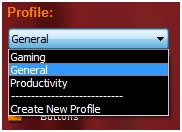
-
Click Battery on the left side of the window.
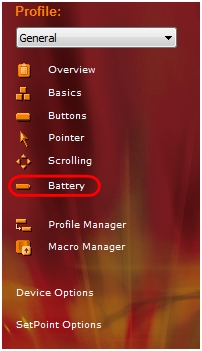
-
Select the power mode you want to assign to the mouse.
NOTE: If you want SetPoint to notify you when the battery is low, select the option "Notify me when my mouse battery is low by displaying a warning on the screen". The G700 is also designed to report a low battery life early to prevent situations where the battery runs out in mid-game.
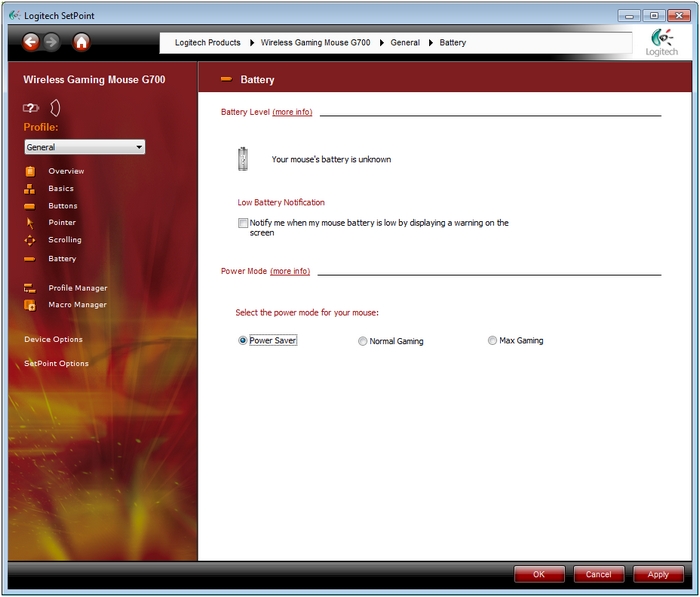
-
Click Apply to save your settings, and OK when done.
The G700 mouse has high performance features that consume more energy than a typical mouse:
- Sends up to 8 times the data per second
- Takes longer to enter low-power mode even in Battery Saving mode
- Has a high-power laser and sensor
These features were implemented to minimize lag and improve in-game performance over other wireless mice, but result in higher battery use. We recommend charging your G700 mouse between gaming sessions.
Important Notice: The Firmware Update Tool is no longer supported or maintained by Logitech. We highly recommend using Logi Options+ for your supported Logitech devices. We are here to assist you during this transition.
Important Notice: The Logitech Preference Manager is no longer supported or maintained by Logitech. We highly recommend using Logi Options+ for your supported Logitech devices. We are here to assist you during this transition.
Important Notice: The Logitech Control Center is no longer supported or maintained by Logitech. We highly recommend using Logi Options+ for your supported Logitech devices. We are here to assist you during this transition.
Important Notice: The Logitech Connection Utility is no longer supported or maintained by Logitech. We highly recommend using Logi Options+ for your supported Logitech devices. We are here to assist you during this transition.
Important Notice: The Unifying Software is no longer supported or maintained by Logitech. We highly recommend using Logi Options+ for your supported Logitech devices. We are here to assist you during this transition.
Important Notice: The SetPoint software is no longer supported or maintained by Logitech. We highly recommend using Logi Options+ for your supported Logitech devices. We are here to assist you during this transition.
Frequently Asked Questions
There are no products available for this section
