Your Alert system provides status LEDs on the camera, power supply and network adapter (Powerline Bridge).
- Controlling the LED on your Alert camera
- Controlling the LEDs on your Alert power supply or network adapter
Controlling the LED on your Alert camera:
-
Launch Alert Commander and click the Settings button.
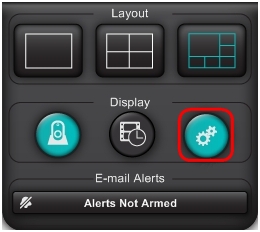
-
In the left column, select Cameras.
- Choose the camera name you would like to set.
- Under the Basic section, locate "Show LED for".
- Enable or disable LEDs by selecting or clearing the appropriate box.
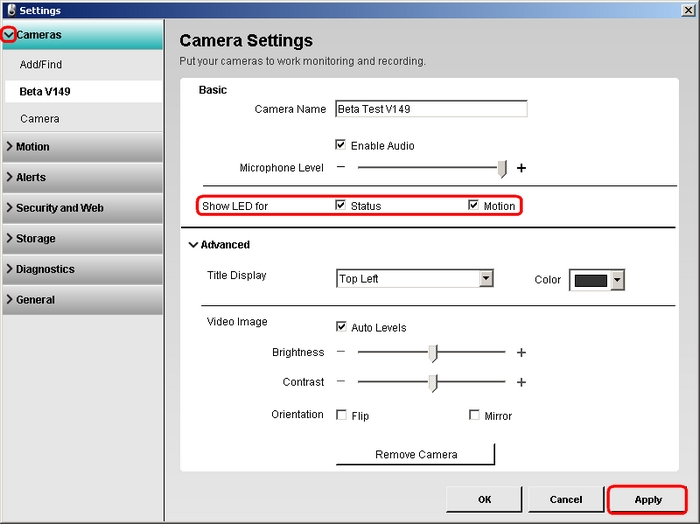
-
Click Apply to save the setting.
Controlling the LEDs on your Alert power supply or network adapter:
-
Locate the switch on the side of the power supply or network adapter.
-
Set the switch to turn the LEDs off or on.
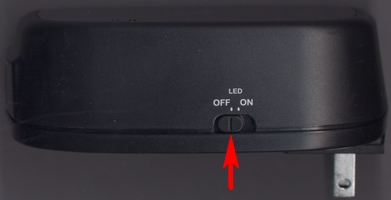
Important Notice: The Firmware Update Tool is no longer supported or maintained by Logitech. We highly recommend using Logi Options+ for your supported Logitech devices. We are here to assist you during this transition.
Important Notice: The Logitech Preference Manager is no longer supported or maintained by Logitech. We highly recommend using Logi Options+ for your supported Logitech devices. We are here to assist you during this transition.
Important Notice: The Logitech Control Center is no longer supported or maintained by Logitech. We highly recommend using Logi Options+ for your supported Logitech devices. We are here to assist you during this transition.
Important Notice: The Logitech Connection Utility is no longer supported or maintained by Logitech. We highly recommend using Logi Options+ for your supported Logitech devices. We are here to assist you during this transition.
Important Notice: The Unifying Software is no longer supported or maintained by Logitech. We highly recommend using Logi Options+ for your supported Logitech devices. We are here to assist you during this transition.
Important Notice: The SetPoint software is no longer supported or maintained by Logitech. We highly recommend using Logi Options+ for your supported Logitech devices. We are here to assist you during this transition.
Frequently Asked Questions
There are no products available for this section
