Keyboard isn't working
If your keyboard isn't working, the problem is likely a lost connection. The connection between the keyboard and Unifying receiver can be lost for several reasons, such as:
- Low battery level
- Moving the receiver from one USB port to another
- Moving the receiver to another computer
- Plugging the receiver into a USB hub or other unsupported device such as a KVM switch (NOTE: Your receiver must be plugged directly into your computer.)
- Using your wireless keyboard on metal surfaces
- Radio frequency (RF) interference from other sources, such as:
- Wireless speakers
- Computer power supplies
- Monitors
- Cell phones
- Garage door openers
Before connecting your keyboard
-
Fix or rule out the possible issues listed above.
-
Make sure your keyboard is turned on and the battery level is good.
-
Plug the receiver directly and securely into a working USB port on your computer.
-
Turn your computer on.
Reconnecting your keyboard
-
Install the latest software from the MX800 Downloads page.
- Launch the Logitech Unifying Software:
Windows: Start > Programs > Logitech > Unifying > Logitech Unifying Software
Windows 8: Start screen > Logitech Unifying Software
-
Click Next at the bottom of the Welcome screen.
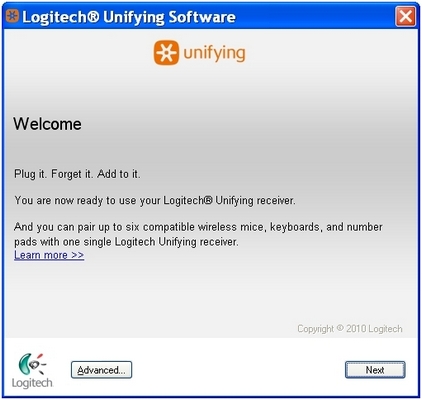
-
Follow the on-screen instructions to turn your keyboard off and then back on.
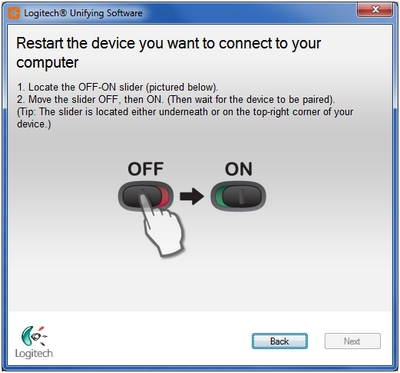
-
When your keyboard is detected, you'll see a confirmation message. If you can type in the testing box, select Yes and then click Next. Otherwise, repeat from step #4.
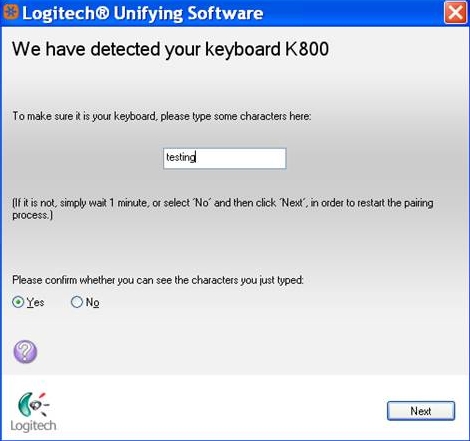
-
Click Finish to exit the Logitech Unifying Software. Your keyboard should now be connected.
NOTE: The K800 keyboard is included in the Wireless Performance Combo MX800.
Mouse isn't working
If your mouse isn't working, the problem is likely a lost connection. The connection between the mouse and Unifying receiver can be lost for several reasons, such as:
- Low battery level
- Moving the receiver from one USB port to another
- Moving the receiver to another computer
- Plugging the receiver into a USB hub or other unsupported device such as a KVM switch (NOTE: Your Unifying receiver must be plugged directly into your computer.)
- Using your wireless mouse on metal surfaces
- Radio frequency (RF) interference from more powerful devices such as:
- Wireless speakers
- Computer power supplies
- Monitors
- Cell phones
- Garage door openers
Before reconnecting your mouse
-
Fix or rule out the possible issues listed above.
-
Make sure your mouse is turned on and the battery level is good.

-
Plug the receiver directly and securely into a working USB port on your computer.
-
Turn your computer on.
Reconnecting your mouse
-
Install the latest software from the MK800 Downloads page.
-
Launch the Logitech Unifying Software:
Windows: Start > Programs > Logitech > Unifying > Logitech Unifying Software
Windows 8: Start screen > Logitech Unifying Software
-
Click Next at the bottom of the Welcome screen.
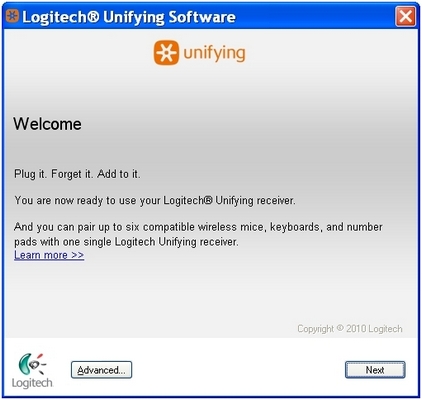
-
Follow the on-screen instructions to turn your mouse off and then back on.

-
When your mouse is detected, you'll see the confirmation message below. Click Yes and then Next. Otherwise, repeat from step #4.

-
Click Finish to exit the Logitech Unifying Software. Your mouse should now be connected.
NOTE: The Performance Mouse MX is included in the Wireless Performance Combo MX800.
Mouse or keyboard frequently stops working
- Keep other electrical devices at least 8 inches (20 cm) away from the Unifying receiver
- Move the mouse or keyboard closer to the Unifying receiver
- Move the receiver to a different USB port on your computer
Frequently Asked Questions
There are no products available for this section
