Mouse isn't working
If your M560 mouse isn't working, the problem is likely a lost connection. The connection between the mouse and the Unifying USB receiver can be lost for several reasons, such as:
- Low battery levels.
- Moving the receiver from one USB port to another.
- Moving the receiver to another computer.
- Plugging the receiver into a USB hub, KVM switch or other unsupported device. (NOTE: Your Unifying receiver must be plugged directly into your computer.)
- Using your mouse on metal surfaces.
- Radio frequency (RF) interference from other sources, such as:
- Wireless speakers
- Computer power supplies
- Monitors
- Cell phones
- Garage door openers
Before connecting your mouse:
-
Fix or rule out the potential problems listed above.
-
Turn your computer on.
-
Insert a fresh battery in your mouse. For instructions on changing your mouse battery, see answer 360023253754.
-
Plug the Unifying receiver directly and securely into a working USB port on your computer.
-
Turn your mouse on.
NOTE: The power indicator on bottom should turn green for a few seconds. This lets you know there is enough charge for the mouse to work. The light then goes off to conserve power.

Reconnecting your mouse
-
Download and install the latest software from the M560 Downloads page.
- Launch the Logitech Unifying Software:
Windows: Start > Programs > Logitech > Unifying > Logitech Unifying Software
-
Click Next at the bottom of the Welcome screen.
- Follow the on-screen instructions to turn your mouse off and then back on.

-
When your mouse is detected, you'll see a confirmation message. Click Yes and then click Next. Otherwise, repeat from step #4.
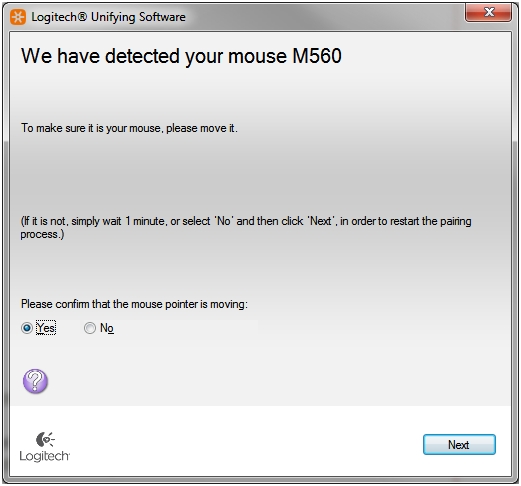
-
Click Finish to exit the Logitech Unifying Software. Your mouse should now be connected.
If this solution doesn't work after a couple of attempts, restart your computer and try the reconnection process again.
Mouse frequently stops working
If your mouse frequently stops working and you keep having to reconnect it with the Unifying receiver, try these suggestions:
-
Keep other electrical devices at least 8 inches (20 cm) away from the Unifying receiver.
-
Move the mouse closer to the Unifying receiver.
-
Try the receiver in a different USB port on your computer.
Important Notice: The Firmware Update Tool is no longer supported or maintained by Logitech. We highly recommend using Logi Options+ for your supported Logitech devices. We are here to assist you during this transition.
Important Notice: The Logitech Preference Manager is no longer supported or maintained by Logitech. We highly recommend using Logi Options+ for your supported Logitech devices. We are here to assist you during this transition.
Important Notice: The Logitech Control Center is no longer supported or maintained by Logitech. We highly recommend using Logi Options+ for your supported Logitech devices. We are here to assist you during this transition.
Important Notice: The Logitech Connection Utility is no longer supported or maintained by Logitech. We highly recommend using Logi Options+ for your supported Logitech devices. We are here to assist you during this transition.
Important Notice: The Unifying Software is no longer supported or maintained by Logitech. We highly recommend using Logi Options+ for your supported Logitech devices. We are here to assist you during this transition.
Important Notice: The SetPoint software is no longer supported or maintained by Logitech. We highly recommend using Logi Options+ for your supported Logitech devices. We are here to assist you during this transition.
Frequently Asked Questions
There are no products available for this section
