If you are experiencing difficulties using the QuickCam Pro 9000 with Skype, check the following:
Verify Pro 9000 is functional:
-
Launch QuickCam software (Start > Programs > Logitech > Logitech QuickCam)
-
Verify that you can see yourself in the QuickCam window as shown below:
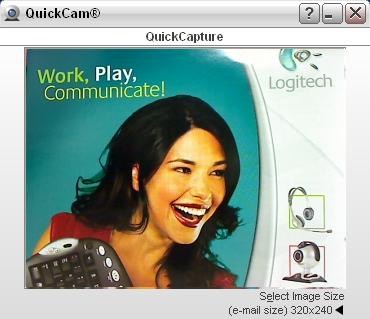
-
Close the QuickCam window.
Verify that the QuickCam Pro 9000 is selected in the Skype Settings:
-
Launch Skype (Start > Programs > Skype > Skype)
-
Click Options from the Tools menu as shown below:
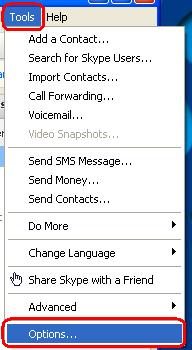
-
Select the Video Settings option from the Skype sidebar as shown below:
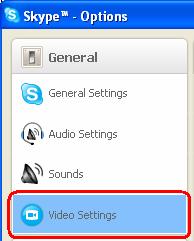
-
Check the Enable Skype Video checkbox as shown below:
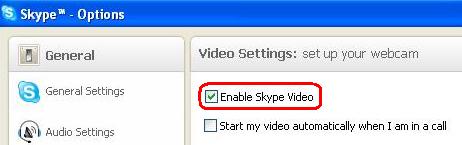
-
Check the Start my video automatically when I am in a call checkbox as shown below:

-
Verify that your QuickCam Pro 9000 is selected from the Camera drop-down menu as shown below:

-
Verify that your QuickCam Pro 9000 is selected from the Microphone drop-down menu as shown below:

-
Check that the Let Skype adjust my audio settings option is checked in Audio Settings as shown below:
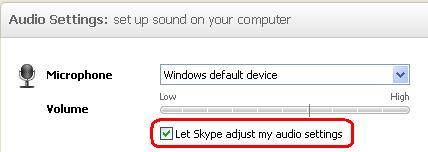
If you still cannot see or hear the other person, it can be due to a variety of possible issues, including:
- Windows or third-party firewalls
- Your internet service provider (AT&T, Comcast, etc) could be blocking certain services.
- Missing Windows system components.
For assistance with these problems, visit the Logitech Video Software and Services page or the Help Page for Skype.
Frequently Asked Questions
There are no products available for this section
