This tutorial will show you how to use the following features in Logitech's Mouse and Keyboard Software (SetPoint):
- Customizing the programmable buttons
- Customizing display preferences and alerts
- Customizing E-Mail and IM notifications
Customizing the programmable buttons
Change key assignments, assign keystrokes to one key, and more.
-
Open SetPoint (Start > Programs > Logitech > Mouse and Keyboard > Mouse and Keyboard Settings).
If you do not have SetPoint installed you can download it on our diNovo Media Desktop Laser Downloads Page.
-
Once SetPoint opens, click the My Remote tab on the top of the screen. You will see the MediaPad listed on the Select Remote drop-down (shown below).
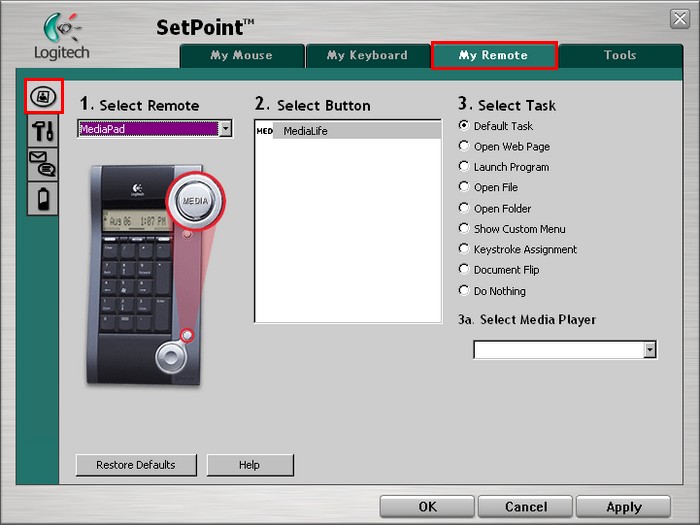
-
Select the button you wish to customize under the Select Button field.
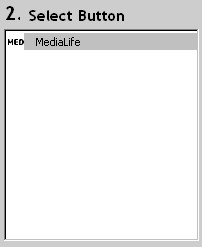
-
Now select the task you want the MediaPad button to perform under Select Task. You can also click Help to find detailed descriptions of these options for your device.
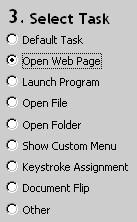
In the example above we selected open web page. Next we need to specify which page we want the Media button to open. Enter the web page in the location field.
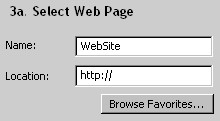
-
Click Apply to save your settings. Click OK to exit SetPoint.
Customizing display preferences and alerts
You can customize your MediaPad preferences, audio alerts and display settings.
-
Open SetPoint and click the My Remote tab at the top of the window and select the Remote Preferences tab on the left side (shown below).
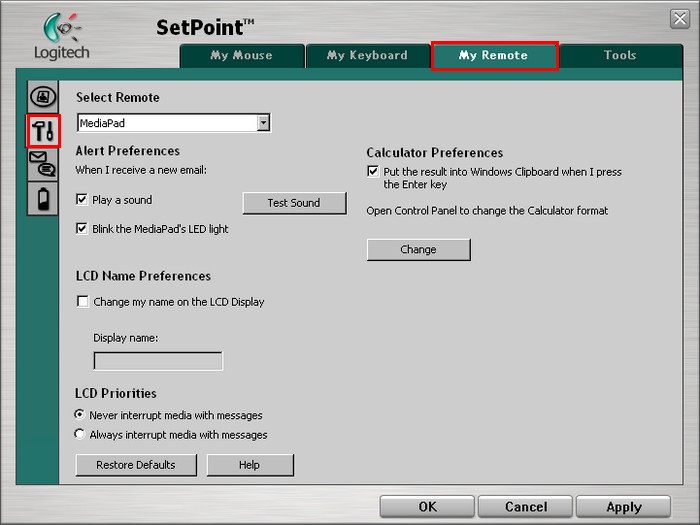
-
Use the check boxes and options to select the keyboard settings and alerts that are right for you. You can also click Help to find detailed descriptions of these options for your device.
-
Click Apply to save your settings. Click OK to exit SetPoint.
Customizing E-Mail and IM notifications
Change E-mail and IM notifications preferences and use buddy list to filter notifications.
-
Open SetPoint and click the My Remote tab on the top of the screen and select the Remote Notifications Settings tab on the left (shown below).
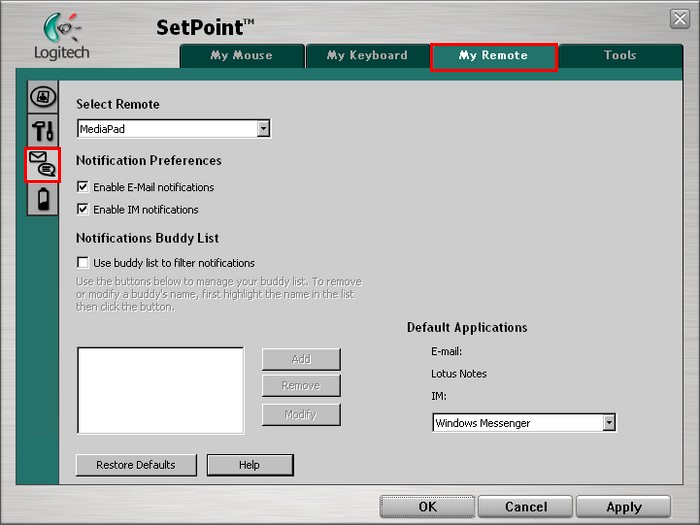
-
Use the check boxes to change E-Mail and IM notification settings. You can also click Help to find detailed descriptions of these options for your device.
-
Click Apply to save your settings. Click OK to exit SetPoint.
Important Notice: The Firmware Update Tool is no longer supported or maintained by Logitech. We highly recommend using Logi Options+ for your supported Logitech devices. We are here to assist you during this transition.
Important Notice: The Logitech Preference Manager is no longer supported or maintained by Logitech. We highly recommend using Logi Options+ for your supported Logitech devices. We are here to assist you during this transition.
Important Notice: The Logitech Control Center is no longer supported or maintained by Logitech. We highly recommend using Logi Options+ for your supported Logitech devices. We are here to assist you during this transition.
Important Notice: The Logitech Connection Utility is no longer supported or maintained by Logitech. We highly recommend using Logi Options+ for your supported Logitech devices. We are here to assist you during this transition.
Important Notice: The Unifying Software is no longer supported or maintained by Logitech. We highly recommend using Logi Options+ for your supported Logitech devices. We are here to assist you during this transition.
Important Notice: The SetPoint software is no longer supported or maintained by Logitech. We highly recommend using Logi Options+ for your supported Logitech devices. We are here to assist you during this transition.
Frequently Asked Questions
There are no products available for this section
