A button on the Harmony 550 is not sending a command when pressed.
Solution
There are three reasons a button may not work correctly:
- No command is mapped to the button
- The command mapped to the button is incorrect and does not work
- The button is defective
To confirm whether a command is assigned to a particular button:
- Launch the Logitech Harmony Remote software and login to your account
- From the Harmony homepage, click on the
 button for the Activity that the button is not working as desired. For example, Volume Up may not be working in the Watch TV Activity or the Pause button may not be working in the Watch a DVD Activity
button for the Activity that the button is not working as desired. For example, Volume Up may not be working in the Watch TV Activity or the Pause button may not be working in the Watch a DVD Activity - Click on the
 tab
tab - Scroll through the list of buttons and locate the one that is not working correctly. In this example, the Volume Up button will be used.
- If a command is mapped to the button as shown, note the device the button is controlling and the name of the command assigned to the button. It is important that both the correct device, and the desired command are selected. For example, the Volume Up button can be assigned to send the Volume Up command to either the Television or the AV receiver. Think of which original remote you would use to access this function. Is it the television's remote? The DVD player's? Or maybe the AV receiver's?

- If the button is unassigned as shown below, map the correct command to the button. For more information, please see Knowledge Base article contact - How to customize buttons for a Harmony 550 in an Activity

- If a command is mapped to the button as shown, note the device the button is controlling and the name of the command assigned to the button. It is important that both the correct device, and the desired command are selected. For example, the Volume Up button can be assigned to send the Volume Up command to either the Television or the AV receiver. Think of which original remote you would use to access this function. Is it the television's remote? The DVD player's? Or maybe the AV receiver's?
If the correct Device and command were assigned to the button that is not working, we will test the command by assigning it to the LCD screen:
- Click on the
 tab
tab - Locate the first unassigned button in the list

-
- In the Button text field, label the command appropriately
- Click on the Device dropdown and select the device used for the button that is not working
- From the Command dropdown list, select the command that was assigned to the non-working button

- Click on the
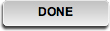 button to save your changes
button to save your changes - Click on the
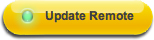 button to update your remote
button to update your remote - Position your Harmony 550 in front of your home entertainment system.
- Start the Activity that you mapped the command in.
- Locate the button that you just mapped to the LCD screen. You may have to press the Commands button below the LCD screen, or if you have several pages of commands, use the Arrow keys on either side of the LCD.
- Press the button that you mapped to the LCD
- Ensure the IR send indicator flashes when the button is pressed
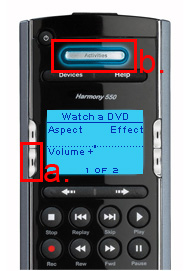
- If the command now works then there may be a problem with the button. Please Email Us.
- If the command doesn't work, it's possible that you might have to learn the command from your original remote. Please see Knowlegdge Base article contact - How to learn a command from your original remote to a Harmony 550
Important Notice: The Firmware Update Tool is no longer supported or maintained by Logitech. We highly recommend using Logi Options+ for your supported Logitech devices. We are here to assist you during this transition.
Important Notice: The Logitech Preference Manager is no longer supported or maintained by Logitech. We highly recommend using Logi Options+ for your supported Logitech devices. We are here to assist you during this transition.
Important Notice: The Logitech Control Center is no longer supported or maintained by Logitech. We highly recommend using Logi Options+ for your supported Logitech devices. We are here to assist you during this transition.
Important Notice: The Logitech Connection Utility is no longer supported or maintained by Logitech. We highly recommend using Logi Options+ for your supported Logitech devices. We are here to assist you during this transition.
Important Notice: The Unifying Software is no longer supported or maintained by Logitech. We highly recommend using Logi Options+ for your supported Logitech devices. We are here to assist you during this transition.
Important Notice: The SetPoint software is no longer supported or maintained by Logitech. We highly recommend using Logi Options+ for your supported Logitech devices. We are here to assist you during this transition.
Frequently Asked Questions
There are no products available for this section
