- Launch the Logitech Harmony Remote Software and login to your account
- Click on the
 (Activities) tab
(Activities) tab - Click on the
 trash can icon beside the activity you would like to remove. In this example we will remove the Watch TV activity
trash can icon beside the activity you would like to remove. In this example we will remove the Watch TV activity
- You will be prompted to confirm the activity deletion. Select Yes and click on the
 button
button - Once completed, you will need to update your remote. Click on the
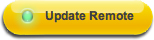 (Update Remote) button and follow the onscreen steps
(Update Remote) button and follow the onscreen steps
Important Notice: The Firmware Update Tool is no longer supported or maintained by Logitech. We highly recommend using Logi Options+ for your supported Logitech devices. We are here to assist you during this transition.
Important Notice: The Logitech Preference Manager is no longer supported or maintained by Logitech. We highly recommend using Logi Options+ for your supported Logitech devices. We are here to assist you during this transition.
Important Notice: The Logitech Control Center is no longer supported or maintained by Logitech. We highly recommend using Logi Options+ for your supported Logitech devices. We are here to assist you during this transition.
Important Notice: The Logitech Connection Utility is no longer supported or maintained by Logitech. We highly recommend using Logi Options+ for your supported Logitech devices. We are here to assist you during this transition.
Important Notice: The Unifying Software is no longer supported or maintained by Logitech. We highly recommend using Logi Options+ for your supported Logitech devices. We are here to assist you during this transition.
Important Notice: The SetPoint software is no longer supported or maintained by Logitech. We highly recommend using Logi Options+ for your supported Logitech devices. We are here to assist you during this transition.
Frequently Asked Questions
There are no products available for this section
