There may be times when you wish to reset your Squeezebox Touch back to the factory default settings. There are two methods for resetting the Squeezebox Touch back to factory defaults. Please choose your preferred method below:
There is a reset button on the back of your Squeezebox Touch above where the A/C power plugs in.
-
Press and hold the reset button on the back of your Squeezebox Touch for 3 to 5 seconds. Once you release the button, you should see the following message:
‘Factory Settings Restored'
-
Your Squeezebox Touch should now be reset to the factory default settings and is ready for re-configuration.
-
Go to your Home screen by click Home button:
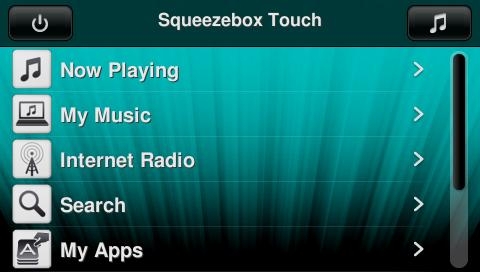
-
From your home screen, choose Settings:
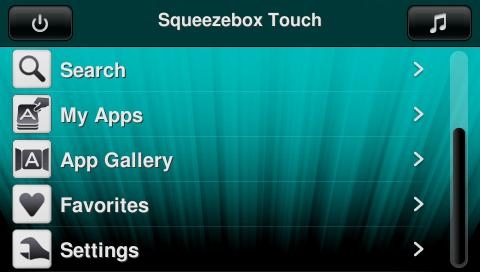
-
Choose Advanced:
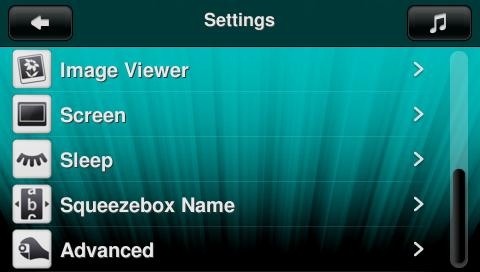
-
Click Restore Factory Settings:
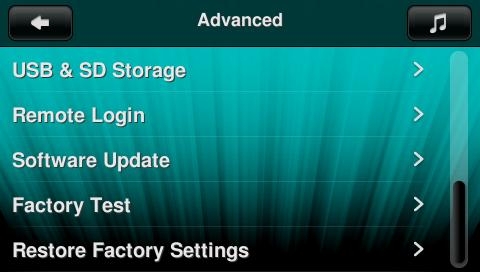
-
Click Continue:
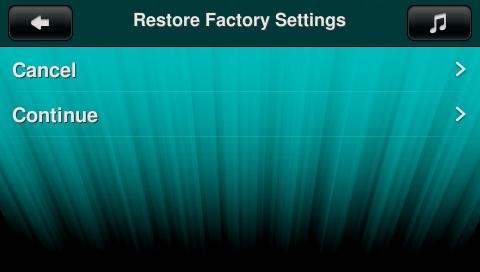
-
You should see the following message:
‘Factory Settings Restored’
-
Your Squeezebox Touch should now be reset to the factory defaults and is ready for re-configuration.
Additional Information:
If the above solutions do not resolve your problem, consult Knowledge Base article 16310 for instructions on contacting Logitech Technical Support.
Important Notice: The Firmware Update Tool is no longer supported or maintained by Logitech. We highly recommend using Logi Options+ for your supported Logitech devices. We are here to assist you during this transition.
Important Notice: The Logitech Preference Manager is no longer supported or maintained by Logitech. We highly recommend using Logi Options+ for your supported Logitech devices. We are here to assist you during this transition.
Important Notice: The Logitech Control Center is no longer supported or maintained by Logitech. We highly recommend using Logi Options+ for your supported Logitech devices. We are here to assist you during this transition.
Important Notice: The Logitech Connection Utility is no longer supported or maintained by Logitech. We highly recommend using Logi Options+ for your supported Logitech devices. We are here to assist you during this transition.
Important Notice: The Unifying Software is no longer supported or maintained by Logitech. We highly recommend using Logi Options+ for your supported Logitech devices. We are here to assist you during this transition.
Important Notice: The SetPoint software is no longer supported or maintained by Logitech. We highly recommend using Logi Options+ for your supported Logitech devices. We are here to assist you during this transition.
Frequently Asked Questions
There are no products available for this section
