Adjusting image quality
Use the following steps to adjust the image quality on your webcam:
- Launch Logitech Webcam Software
Start > Programs > Logitech > Logitech > Logitech Webcam Software
- Click the Quick Capture button.
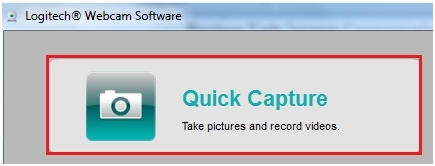
- Click the Controls button.
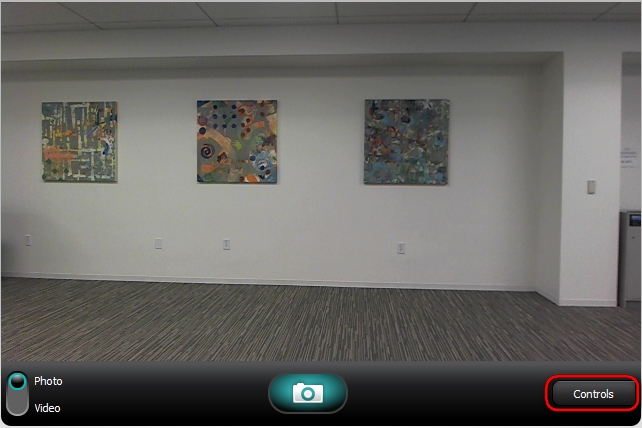
- Click Advanced Settings. This lets you adjust your webcam settings.
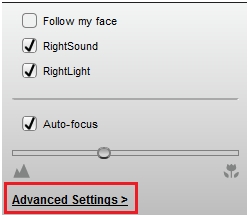
- In the Advanced Settings window, clear the RightLight and both Auto options. This lets you manually adjust all of the image settings.
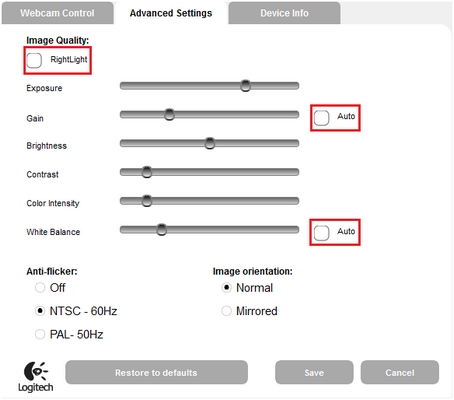
- Move the sliders to adjust the image quality to your preferred settings.
Improving image quality
To improve the image quality or avoid any type of blurriness from your camera, make sure:
- You have good lighting in the area or room where you're using your webcam.
- Your computer has at least an Intel Pentium 4 (2.4 Ghz) processor and a minimum of 256MB RAM.
- Connect your camera to a high-speed port. For help with verifying that your port is high-speed USB 2.0 compliant, see answer 360023408093.
Important Notice: The Firmware Update Tool is no longer supported or maintained by Logitech. We highly recommend using Logi Options+ for your supported Logitech devices. We are here to assist you during this transition.
Important Notice: The Logitech Preference Manager is no longer supported or maintained by Logitech. We highly recommend using Logi Options+ for your supported Logitech devices. We are here to assist you during this transition.
Important Notice: The Logitech Control Center is no longer supported or maintained by Logitech. We highly recommend using Logi Options+ for your supported Logitech devices. We are here to assist you during this transition.
Important Notice: The Logitech Connection Utility is no longer supported or maintained by Logitech. We highly recommend using Logi Options+ for your supported Logitech devices. We are here to assist you during this transition.
Important Notice: The Unifying Software is no longer supported or maintained by Logitech. We highly recommend using Logi Options+ for your supported Logitech devices. We are here to assist you during this transition.
Important Notice: The SetPoint software is no longer supported or maintained by Logitech. We highly recommend using Logi Options+ for your supported Logitech devices. We are here to assist you during this transition.
Frequently Asked Questions
There are no products available for this section
