To connect your K810 keyboard to a Windows computer:
-
Turn on the keyboard.
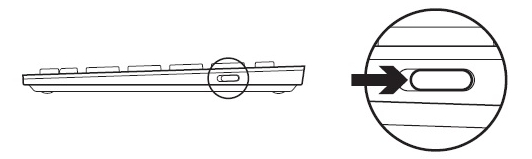
-
On the back of the keyboard, press the Bluetooth connect button.
-
The lights above the Bluetooth keys on the front of the keyboard will blink blue.

-
-
On the front of the keyboard, press a Bluetooth key to assign your computer to that key.
-
The light above the selected key continues to blink blue.

-
-
Add the keyboard to your computer:
-
Windows 7: Go to Start > Control Panel > Devices and Printers.
-
Windows 8: On the Start screen, right-click in an empty space, and then select All apps > Control Panel > Devices and Printers.
NOTE: If you can't locate Devices and Printers, set the Control Panel to View by: Small icons. You should then be able to see all Control Panel items.
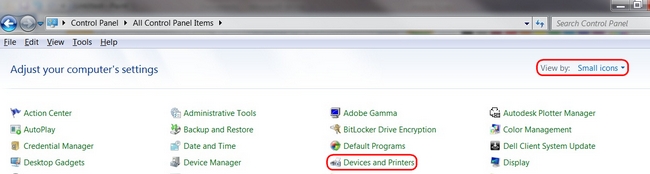
-
-
Click Add a device.
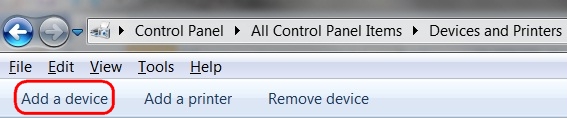
-
Choose Logitech K810 from the device list and click Next.
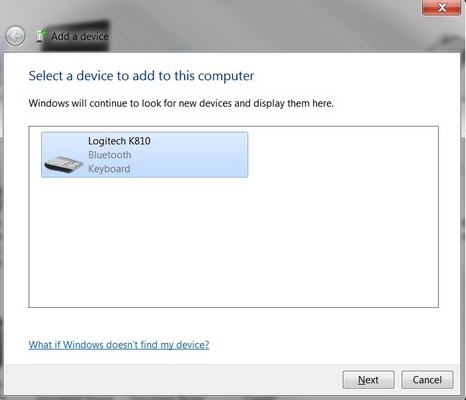
-
Type the pin code and then press the Enter key on the keyboard.
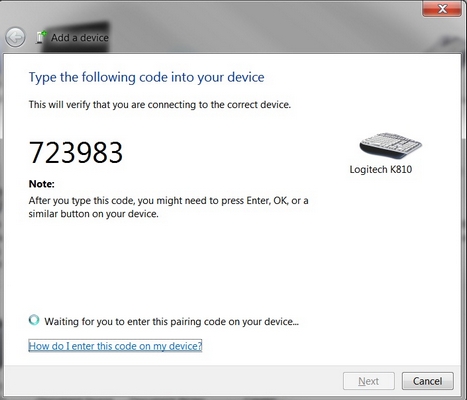
-
Click Close to exit.
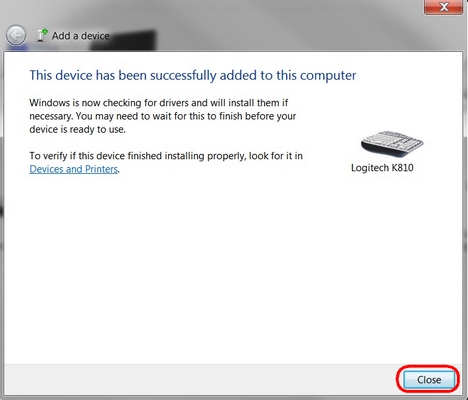
NOTE: If the K810 is already paired but having problems connecting, you can remove it from the device list and follow the instructions above to re-connect it.
Additional information
You can pair a device with each of the three Bluetooth keys at the top of your keyboard. To pair a different device, follow the link next to it in answer 360023411973 and assign it to one of the other Bluetooth keys.
Important Notice: The Firmware Update Tool is no longer supported or maintained by Logitech. We highly recommend using Logi Options+ for your supported Logitech devices. We are here to assist you during this transition.
Important Notice: The Logitech Preference Manager is no longer supported or maintained by Logitech. We highly recommend using Logi Options+ for your supported Logitech devices. We are here to assist you during this transition.
Important Notice: The Logitech Control Center is no longer supported or maintained by Logitech. We highly recommend using Logi Options+ for your supported Logitech devices. We are here to assist you during this transition.
Important Notice: The Logitech Connection Utility is no longer supported or maintained by Logitech. We highly recommend using Logi Options+ for your supported Logitech devices. We are here to assist you during this transition.
Important Notice: The Unifying Software is no longer supported or maintained by Logitech. We highly recommend using Logi Options+ for your supported Logitech devices. We are here to assist you during this transition.
Important Notice: The SetPoint software is no longer supported or maintained by Logitech. We highly recommend using Logi Options+ for your supported Logitech devices. We are here to assist you during this transition.
Frequently Asked Questions
There are no products available for this section
