If your mouse stops working after your system has been inactive or wakes up from sleep, try modifying your Bluetooth adapter's power settings.
-
Launch Control Panel > System and Security > System > Device Manager.
-
Under Bluetooth Radios, right-click your Bluetooth adapter (ex. Dell Wireless 370 adapter), and click Properties.
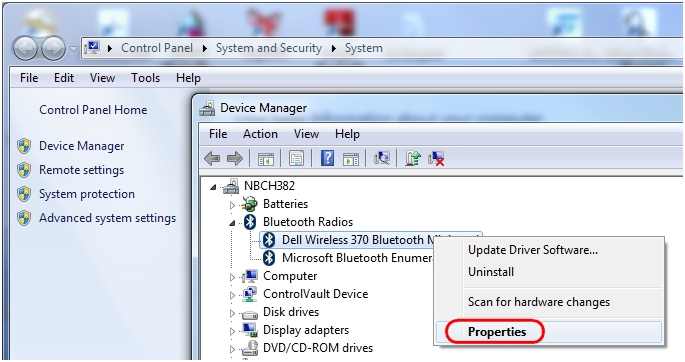
-
In the Properties window, select the "Power Management" tab, and clear this check box: "Allow the computer to turn off this device to save power".
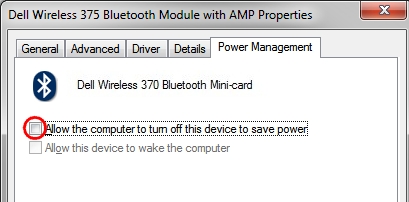
-
Click OK and then reboot the PC.
If this solution doesn't work, restart your computer and try again.
For additional information on how to:
-
Connect your Bluetooth device to a Windows computer, see answer 360023419973.
-
Connect your Bluetooth mouse to a Macintosh computer, see answer 360023419973.
Important Notice: The Firmware Update Tool is no longer supported or maintained by Logitech. We highly recommend using Logi Options+ for your supported Logitech devices. We are here to assist you during this transition.
Important Notice: The Logitech Preference Manager is no longer supported or maintained by Logitech. We highly recommend using Logi Options+ for your supported Logitech devices. We are here to assist you during this transition.
Important Notice: The Logitech Control Center is no longer supported or maintained by Logitech. We highly recommend using Logi Options+ for your supported Logitech devices. We are here to assist you during this transition.
Important Notice: The Logitech Connection Utility is no longer supported or maintained by Logitech. We highly recommend using Logi Options+ for your supported Logitech devices. We are here to assist you during this transition.
Important Notice: The Unifying Software is no longer supported or maintained by Logitech. We highly recommend using Logi Options+ for your supported Logitech devices. We are here to assist you during this transition.
Important Notice: The SetPoint software is no longer supported or maintained by Logitech. We highly recommend using Logi Options+ for your supported Logitech devices. We are here to assist you during this transition.
Frequently Asked Questions
There are no products available for this section
