The Logi Options+ app can be used to pair and unpair your Logi Bolt keyboard.
NOTE: Make sure you have the Logi Options+ app installed first. You can download the Logi Options+ from Software support or from business support downloads.
Pairing a Logi Bolt keyboard
- Open Logi Options+ and click Add Device on the upper right corner.
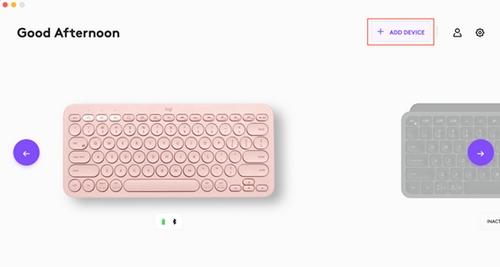
You will see the connection type selection panel. Choose the Logi Bolt receiver option.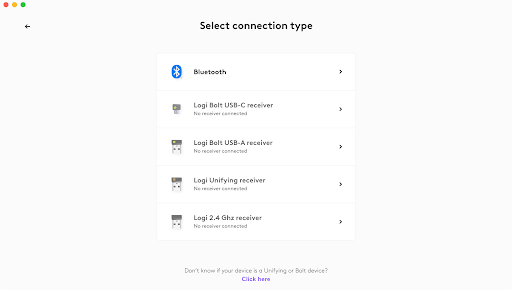
- On your Logi Bolt keyboard, long-press the connect button for three seconds until the light blinks rapidly. The Logi Options+ app will start searching for the device.
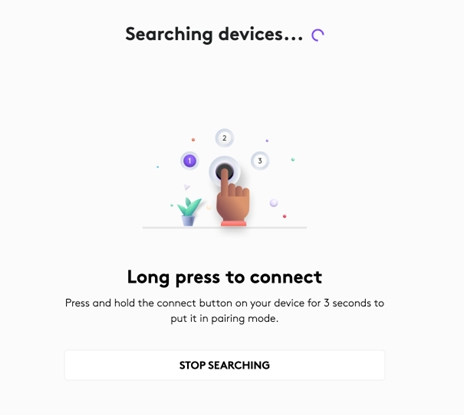
- The Logi Options+ app will now detect your Logi Bolt keyboard. To connect, press the CONNECT option next to the name of your device.
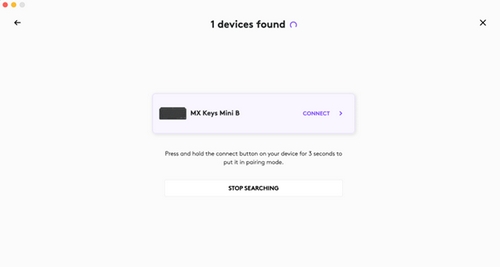
- Using your keyboard, enter the numbers shown on the app to verify the device.
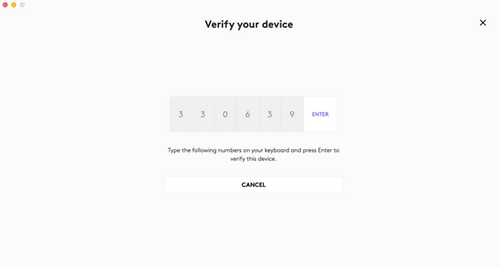
- If you typed the verification numbers correctly and press Enter, you'll get a notification that your device is connected. The keyboard should now work. Click Continue to finish the pairing process.
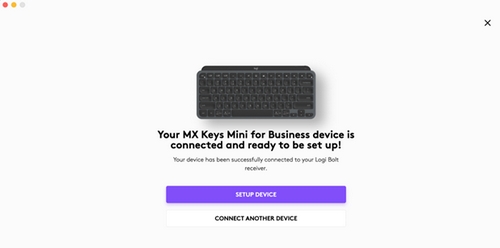
- Logi Options+ will show that your device is connected, how it is connected, and the battery life. You can also read more information about the product. Once the connection is ready, you can close the Logi Options+ app.
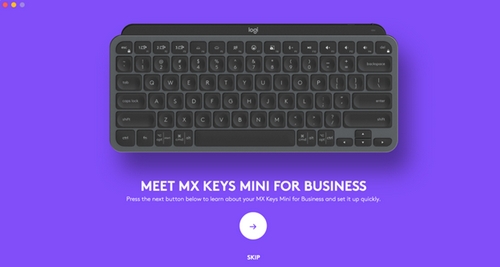
- If you typed the verification numbers incorrectly, you will get a notification that your device has failed to be verified. You can try to connect again by entering the correct verification numbers.
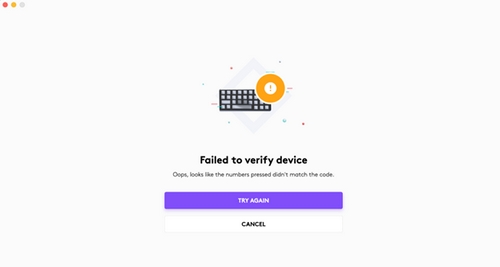
Unpairing a Logi Bolt keyboard
To unpair a Logi Bolt keyboard:
- Open the Logi Options+ app, click on the trash can icon next to your device, then click on the trash can icon to remove the device.
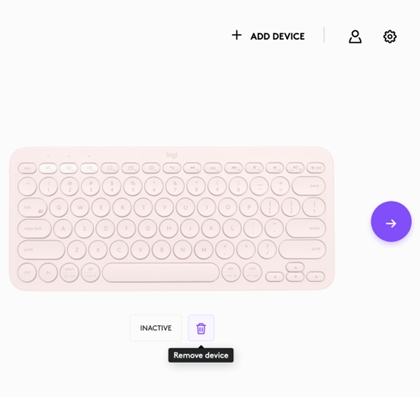
IMPORTANT: To safely remove a Logi Bolt device, it is recommended to remove it while the device is activated. Once it’s removed, the device should be unpaired. - Click YES, REMOVE to confirm unpairing. Your device has now been unpaired.
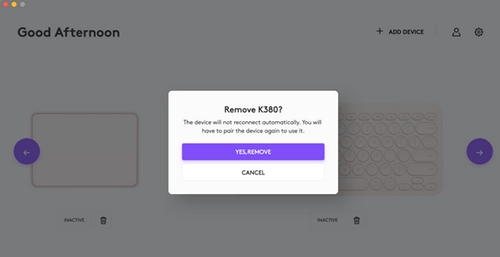
Important Notice: The Firmware Update Tool is no longer supported or maintained by Logitech. We highly recommend using Logi Options+ for your supported Logitech devices. We are here to assist you during this transition.
Important Notice: The Logitech Preference Manager is no longer supported or maintained by Logitech. We highly recommend using Logi Options+ for your supported Logitech devices. We are here to assist you during this transition.
Important Notice: The Logitech Control Center is no longer supported or maintained by Logitech. We highly recommend using Logi Options+ for your supported Logitech devices. We are here to assist you during this transition.
Important Notice: The Logitech Connection Utility is no longer supported or maintained by Logitech. We highly recommend using Logi Options+ for your supported Logitech devices. We are here to assist you during this transition.
Important Notice: The Unifying Software is no longer supported or maintained by Logitech. We highly recommend using Logi Options+ for your supported Logitech devices. We are here to assist you during this transition.
Important Notice: The SetPoint software is no longer supported or maintained by Logitech. We highly recommend using Logi Options+ for your supported Logitech devices. We are here to assist you during this transition.
Frequently Asked Questions
There are no products available for this section
