In this article:
- What is the Haptic Sense Panel?
- What is Button press sensitivity?
- I am unintentionally clicking the Haptic Sense Panel. What can I do to solve this issue?
What is the Haptic Sense Panel?

The Haptic Sense Panel has two main functions:
- Enables intuitive control using haptic feedback. For detailed instructions on how to customize haptic feedback, please click here.
- Open the Actions Ring that lets you access your favorite shortcuts. For detailed instructions on how to set up the Actions Ring, please click here.
Note: Logi Options + is necessary to use the Actions Ring.
What is Button press sensitivity?
Button press sensitivity lets you choose how much pressure you need to apply to click the Haptic Sense Panel. You can choose between four levels of sensitivity:
- Light
- Medium
- Hard
- Firm
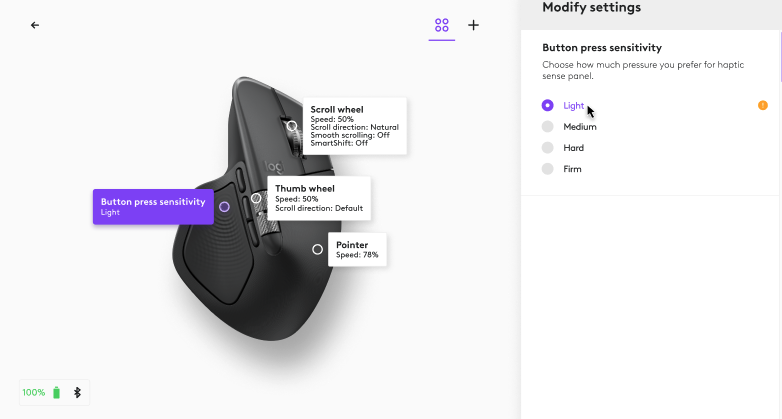
I am unintentionally clicking the Haptic Sense Panel. What can I do to solve this issue?
You can adjust the button press sensitivity if you have a problem accidentally clicking the Haptic Sense Panel.
Click on your device in Logi Options+, in the left panel, click on Point, Scroll, and Press, and then click Button press sensitivity.
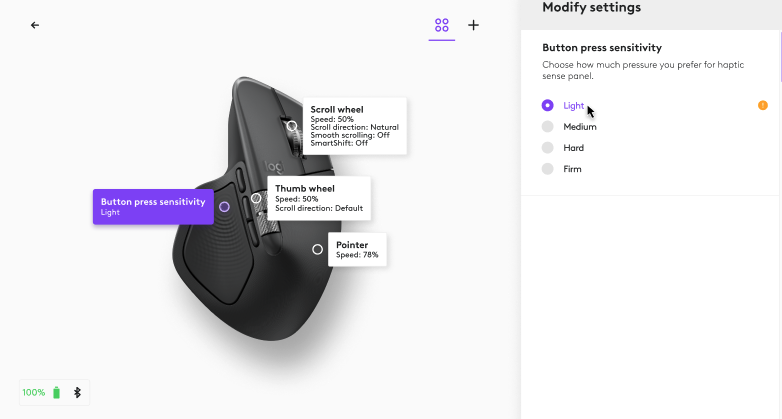
In the right panel, increase the setting from Light, to Medium, Hard, or Firm to your preference. Increase the setting until the accidental clicks disappear.
Important Notice: The Firmware Update Tool is no longer supported or maintained by Logitech. We highly recommend using Logi Options+ for your supported Logitech devices. We are here to assist you during this transition.
Important Notice: The Logitech Preference Manager is no longer supported or maintained by Logitech. We highly recommend using Logi Options+ for your supported Logitech devices. We are here to assist you during this transition.
Important Notice: The Logitech Control Center is no longer supported or maintained by Logitech. We highly recommend using Logi Options+ for your supported Logitech devices. We are here to assist you during this transition.
Important Notice: The Logitech Connection Utility is no longer supported or maintained by Logitech. We highly recommend using Logi Options+ for your supported Logitech devices. We are here to assist you during this transition.
Important Notice: The Unifying Software is no longer supported or maintained by Logitech. We highly recommend using Logi Options+ for your supported Logitech devices. We are here to assist you during this transition.
Important Notice: The SetPoint software is no longer supported or maintained by Logitech. We highly recommend using Logi Options+ for your supported Logitech devices. We are here to assist you during this transition.
Frequently Asked Questions
There are no products available for this section
