- Pairing Freedom
- Pairing Steps for Android
- Pairing with iPhone and iPad
- Jaybird App Support
- iOS Considerations
- Troubleshooting Steps
- Reset Headphones
- Multipoint
- Using ShareMe
Pairing Freedom - General
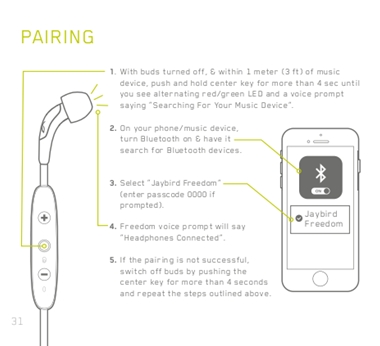
Put Freedom in pairing mode - To put Freedom in pairing, from an off state, press and hold the center button for 4 seconds until you hear ‘Searching for your music device’ after ‘Power On’.
Freedom will also go directly into pairing mode when turned on for the first time.
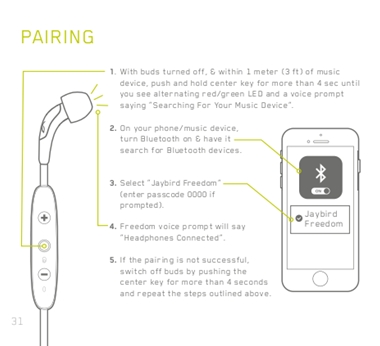
Standard pairing troubleshooting is applicable.
Pairing Steps for Android
If using the Jaybird App, Android users can pair from within the Jaybird App on first use:
- Open the Jaybird App for the first time and select Pair.
- Put Freedom into pairing mode and select ‘Scan for Devices’.
- The Jaybird App Dashboard will appear and a Paired Successfully message will show.
- Standard pairing troubleshooting is applicable if there are issues.
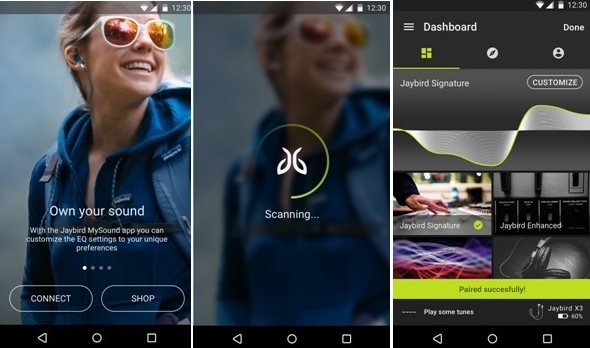
Pairing with iPhone and iPad
To pair Freedom to iPhone, you need to pair through your phone’s settings. Once this is done, you can open the Jaybird App and select Connect to create a BLE pair to the app. You cannot pair directly through the Jaybird App, and you are unable to use the Jaybird App until your headphones have been paired in Settings.
NOTE: iPhone uses classic Bluetooth for music and calls (the same as X2), but uses BLE to communicate with the Jaybird App. This is different to Android that uses classic Bluetooth for both.
Jaybird App Support
As stated above, iOS and Android communicate differently with Freedom. Android uses classic Bluetooth, meaning that the Jaybird App will only interact with Freedom devices that are connected to the phone. iOS operates differently with audio playing through classic BT as normal, but the Jaybird App interacting with BLE.
iOS Considerations
- Listen to Music on one pair of Freedom, use the Jaybird App on another - If two sets of Freedom are paired to your iPhone, and both are powered on, when the Jaybird App is opened, we cannot be sure which pair of headphones will connect to the Jaybird App. It may, or may not, be the headphones that are being used to listen to music.
Solution: Turn off the headphones you do not want to connect to, or in the Jaybird App, go to Support > ‘Remove Connected Devices’, then open the app again to connect only to the active pair of headphones. - Connect in the Jaybird App even after Freedom Forgotten - The user can forget their Freedom headphones in the Bluetooth settings, but still be able to interact with them via the Jaybird App.
Solution: In the Jaybird App go to Support > ‘Remove Connected Devices’. - Two Jaybird Freedom in Bluetooth Settings - Two ‘Jaybird Freedom’ will show in the Bluetooth setting when the headphones are on (and the Jaybird App has been connected to the headphones). One connection is the Classic Bluetooth connection for music/calls, and the other is the BLE connection to talk to the Jaybird App. The BLE connection will not show when the headphones are off. The BLE connection cannot be forgotten. This scenario may cause confusion, but is not a functional issue.
- Music from One Source, the Jaybird App on another iPhone - As iOS uses both forms of Bluetooth, it is possible to be listening to music from one source while changing your sound settings in the Jaybird App on another iPhone. This scenario may cause confusion, but is not a functional issue.
- No Jaybird App Connection when away from phone - As iOS uses both forms of Bluetooth, it is possible to listen to music while away from your phone, but not be able to connect to the Jaybird App. The Bluetooth signal strength between Freedom and the phone for music is stronger than the connection between Freedom and the Jaybird App.
Troubleshooting
Most issues can be fixed by taking the following steps:
General connection issues
- Forget ‘Jaybird Freedom’ in the phone’s Bluetooth Settings.
- Pair again through Bluetooth Settings (if this does not work, go to step 3).
- Ensure Freedom are fully charged and try again (if this does not work, go to step 4).
- Factory reset Freedom and try again
- iOS:
- Open the Jaybird App, go More > Support, and select ‘Remove Connected Devices’. This will forget all BLE pairs. Close the Jaybird App.
Or if you get the ‘We can’t connect to your headphones’ screen, select ‘Pair New Device’ and this will forget all BLE pairs. - Ensure Freedom are paired as per ‘General connection issues’ above.
- Open the Jaybird App. It should search for a connection and create a new BLE pair automatically.
- If the above steps do not work, uninstall the Jaybird App. Reinstall and try again.
- Open the Jaybird App, go More > Support, and select ‘Remove Connected Devices’. This will forget all BLE pairs. Close the Jaybird App.
- Android:
- Follow the ‘General connection issues’ steps above.
- When paired, open the Jaybird App and the user should be taken to the Dashboard.
Reset Headphones
There are two forms of Reset for Freedom:
-
Soft Reset - this is done automatically when the headphones are placed in the charger
Because of this, the headphones will turn off if you are listening and connect the charging clip - Factory Reset - double click the center button when in pairing mode
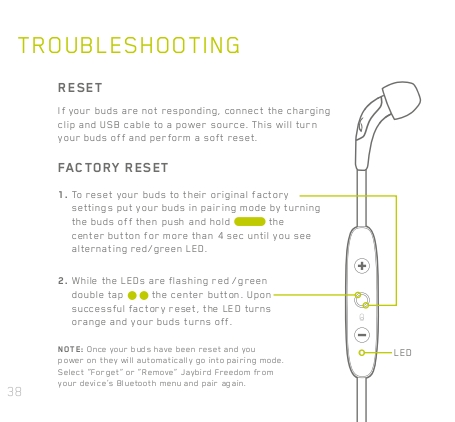
Multipoint
Multipoint allows you to connect your headphones to two different devices at once. This allows you to listen to music from one device while answering an incoming call from another.
To create a Multipoint connection, simply pair your Freedom to two different devices as you would normally. When your headphones are turned on and in range of these two devices, they will automatically connect to create a Multipoint connection.
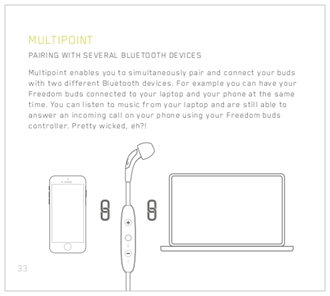

NOTE: This also means the headphones can connect to a maximum of two devices at once. You would be unable to connect to a third device simultaneously. You would need to disconnect from one of the first two devices first.
Using ShareMe
Share the music you are listening to with another pair of Freedom buds. This allows a music source to play music on one pair of Freedom which in turn send the same music to a second pair of Freedom. Follow these steps to connect a second pair of buds:
- Power on both buds, with just one of the buds paired and connected to only one device.
- Push and hold Vol + on the connected buds, while you push and hold the Vol - on the second buds until the LEDs on both buds are flashing red/green.
- Both buds will be connected when the LEDs stop flashing and “Headphones Connected” will play on both buds.
- Play Music and hear them on other buds.
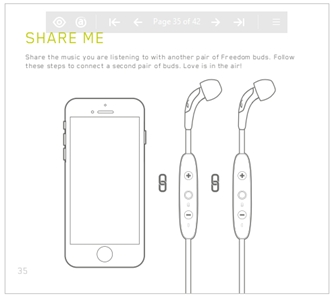
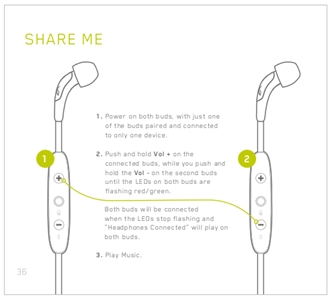
Important Notice: The Firmware Update Tool is no longer supported or maintained by Logitech. We highly recommend using Logi Options+ for your supported Logitech devices. We are here to assist you during this transition.
Important Notice: The Logitech Preference Manager is no longer supported or maintained by Logitech. We highly recommend using Logi Options+ for your supported Logitech devices. We are here to assist you during this transition.
Important Notice: The Logitech Control Center is no longer supported or maintained by Logitech. We highly recommend using Logi Options+ for your supported Logitech devices. We are here to assist you during this transition.
Important Notice: The Logitech Connection Utility is no longer supported or maintained by Logitech. We highly recommend using Logi Options+ for your supported Logitech devices. We are here to assist you during this transition.
Important Notice: The Unifying Software is no longer supported or maintained by Logitech. We highly recommend using Logi Options+ for your supported Logitech devices. We are here to assist you during this transition.
Important Notice: The SetPoint software is no longer supported or maintained by Logitech. We highly recommend using Logi Options+ for your supported Logitech devices. We are here to assist you during this transition.
Frequently Asked Questions
There are no products available for this section
