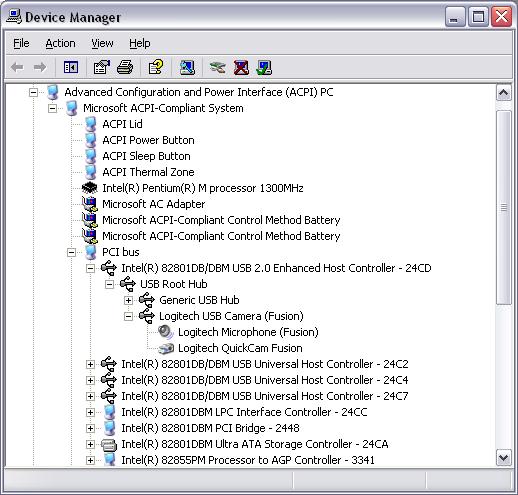With most of today’s computer systems, both USB 1.1 (full-speed) and USB 2.0 (high-speed) ports are available as a connection source. USB 2.0 compliant devices are capable of operating at both full-speed (12mbps) and high-speed (480 mbps) To take full advantage of the 480 mbps transfer rate offered by USB 2.0 devices, it is important to make sure that the device is connected to a USB port that is designed with the 2.0 specifications.
In most cases your computers case, or housing will not have a USB 2.0 port labeled, therefore you will not be sure if the physical port that your camera is connected to is high-speed compliant.. To verify that your device is connect and enumerated on a USB 2.0 high-speed port, do the following:
I: Connect your camera
-
Install your camera software. You can download your camera's software from the Logitech website.
-
Connect your camera to a USB port.
-
Verify you can see yourself in the QuickCam software. This means your camera is functioning normally.
II: Open Device Manager
-
Right Click on “My Computer” and select “Properties”.
-
In the “System Properties” window, click the “Hardware” tab.
-
Under the “Hardware” tab, click the “Device Manager” button.
III: Verify that your device is listed under the USB 2.0 Enhanced Controller
-
In “Device Manager” go to “View” and select “Devices by connection”.
-
Expand “Advanced Configuration and Power Interface (ACPI)”.
-
Expand “Microsoft ACPI-Compliant System”.
-
Expand “PCI bus”.
-
Locate and expand the “USB 2.0 Enhanced Controller” entry (see note).
-
Expand “USB Root Hub” and verify that your camera is listed.
NOTE: Step 5 in the 'Verify your device is listed under the USB 2.0 Enhanced Controller' may produce a manufacturer listing that differes from the following example depending on the USB chipset that is included on your motherboard. The example shows “Intel” as the chipset manufacturer. When performing this step, please notice the keywords “USB 2.0 Enhanced Controller”
Final Observation
If the “USB 2.0 Enhanced Controller” entry is available and you do not see your device listed, you should try connecting your device to different USB ports until you determine that the Logitech device is listed under the “Root Hub” portion of this entry.
If you do not see a “USB 2.0 Enhanced Controller” entry, it is likely that your computer does not host a USB 2.0 complaint port, or the drivers are not installed.
Important Notice: The Firmware Update Tool is no longer supported or maintained by Logitech. We highly recommend using Logi Options+ for your supported Logitech devices. We are here to assist you during this transition.
Important Notice: The Logitech Preference Manager is no longer supported or maintained by Logitech. We highly recommend using Logi Options+ for your supported Logitech devices. We are here to assist you during this transition.
Important Notice: The Logitech Control Center is no longer supported or maintained by Logitech. We highly recommend using Logi Options+ for your supported Logitech devices. We are here to assist you during this transition.
Important Notice: The Logitech Connection Utility is no longer supported or maintained by Logitech. We highly recommend using Logi Options+ for your supported Logitech devices. We are here to assist you during this transition.
Important Notice: The Unifying Software is no longer supported or maintained by Logitech. We highly recommend using Logi Options+ for your supported Logitech devices. We are here to assist you during this transition.
Important Notice: The SetPoint software is no longer supported or maintained by Logitech. We highly recommend using Logi Options+ for your supported Logitech devices. We are here to assist you during this transition.
Frequently Asked Questions
There are no products available for this section