NOTE: Icons may vary between different versions of Android 3.x. See your tablet's user guide if you're unable to locate a specific icon.
-
Tap the Apps icon on your Android 3.0+ tablet.
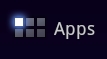
-
In the Apps pane, tap the Settings icon.

-
In Settings, tap Wireless & Networks.
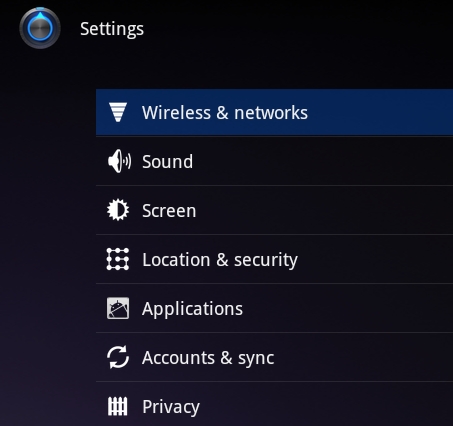
-
Turn Bluetooth on (if it isn't already) by tapping once on Bluetooth to enable it. (NOTE: When it's on, it will have a green check mark.)

-
Tap Bluetooth Settings.
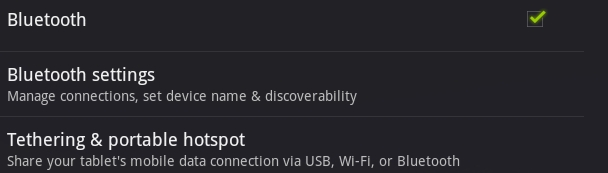
-
In Bluetooth Settings, tap once on Find nearby devices.
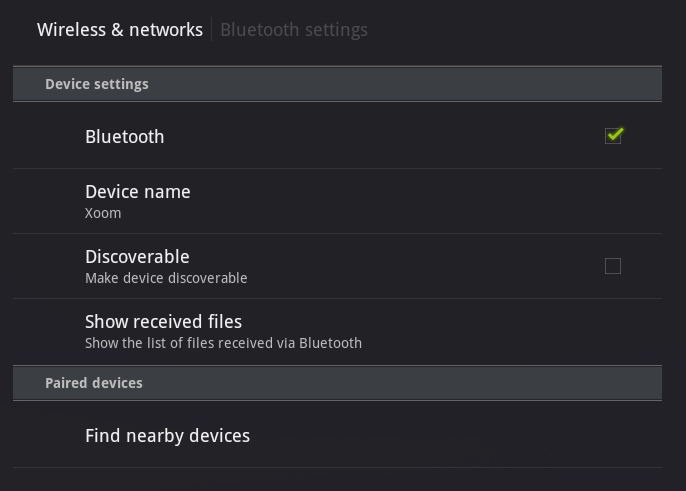
-
Move the power switch on your keyboard to ON.
-
Press the Connect button on the front of the keyboard case. The Status LED should start blinking.
The keyboard case should become visible on the Tablet screen shortly.
-
Tap once on the name of the device you want to pair.
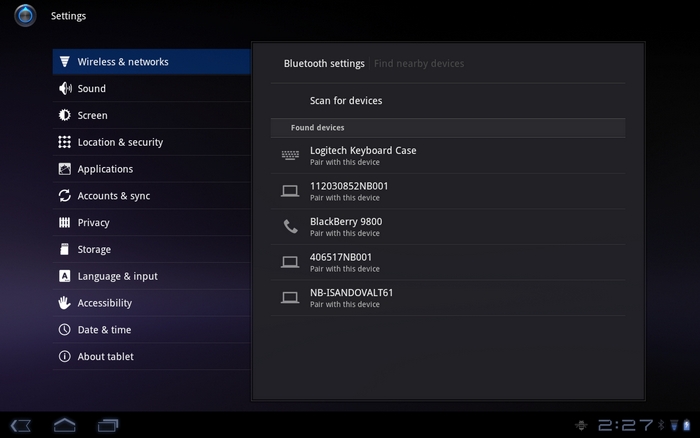
-
On your keyboard, type the PIN code shown on-screen and then press Enter.
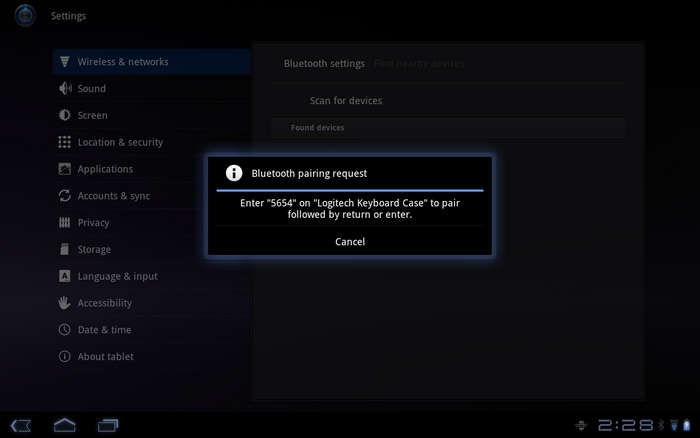
NOTE:Each connect code is randomly generated. Make sure you enter the one shown on your tablet's screen.
Once you press Enter, the pop-up should disappear and the word Connected should show beside your keyboard in the Paired Devices list.
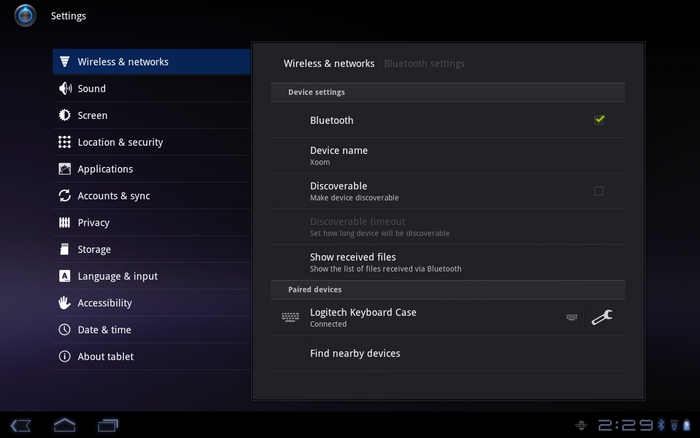
Your Logitech Keyboard Case for Samsung Galaxy Tab 10.1 is now connected.
Important Notice: The Firmware Update Tool is no longer supported or maintained by Logitech. We highly recommend using Logi Options+ for your supported Logitech devices. We are here to assist you during this transition.
Important Notice: The Logitech Preference Manager is no longer supported or maintained by Logitech. We highly recommend using Logi Options+ for your supported Logitech devices. We are here to assist you during this transition.
Important Notice: The Logitech Control Center is no longer supported or maintained by Logitech. We highly recommend using Logi Options+ for your supported Logitech devices. We are here to assist you during this transition.
Important Notice: The Logitech Connection Utility is no longer supported or maintained by Logitech. We highly recommend using Logi Options+ for your supported Logitech devices. We are here to assist you during this transition.
Important Notice: The Unifying Software is no longer supported or maintained by Logitech. We highly recommend using Logi Options+ for your supported Logitech devices. We are here to assist you during this transition.
Important Notice: The SetPoint software is no longer supported or maintained by Logitech. We highly recommend using Logi Options+ for your supported Logitech devices. We are here to assist you during this transition.
Frequently Asked Questions
There are no products available for this section
