If your device is marked with the Unifying logo, you can use it with any Unifying receiver. Unifying receivers can be paired with up to six Unifying devices at a time.
| Unifying logo on product | Unifying receiver |
|
|
|
To connect a Unifying device to your Unifying receiver:
-
Launch the Logitech Unifying software.
NOTE: If you don't already have it installed, you can download Unifying software from the Software Downloads page.
- Windows: Start > Programs > Logitech > Unifying > Logitech Unifying Software
-
Macintosh: Application / Utilities / Logitech Unifying Software
-
At the bottom of the Welcome screen, click Next.
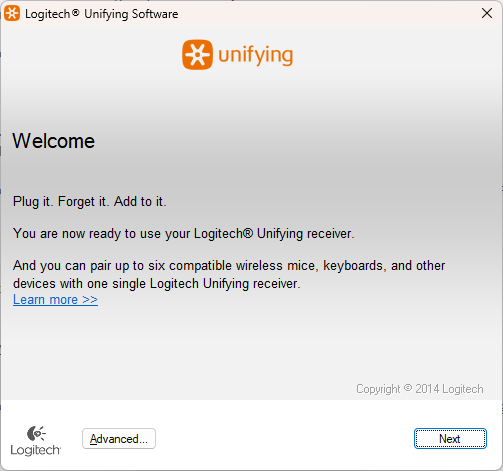
NOTE: These instructions use Windows screenshots. Macintosh will look slightly different, but the instructions are the same.
-
Follow the on-screen instructions to turn your device off and then back on.
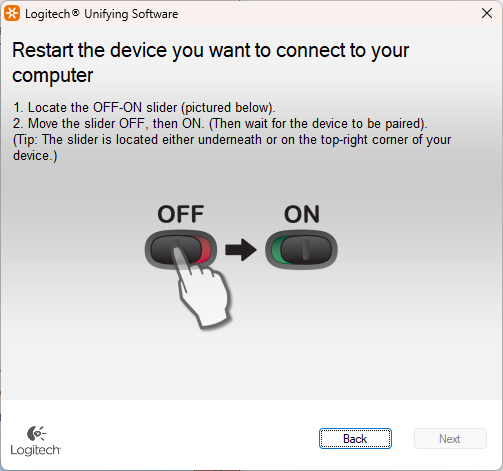
-
When your device is detected, you'll see a confirmation message. If you connected a:
-
Keyboard: Type a test message in the field provided to make sure it works.
-
Mouse: Move it around to see if the cursor moves with it.
If your device connected successfully, click Yes and then Next.
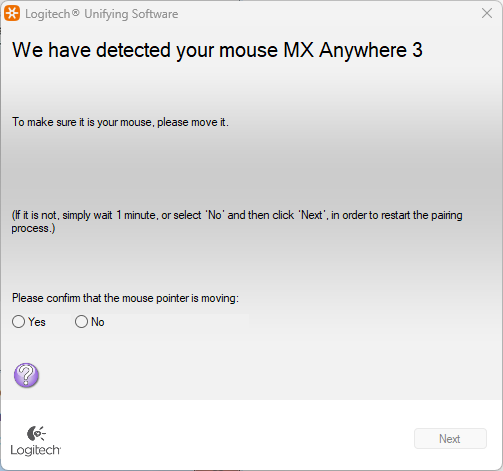
If your additional device doesn't work right away, wait a minute to see if it connects. If it doesn't, select No and then click Next to restart the pairing process from Step 1.
-
-
Click Finish to exit the Logitech Unifying Software. Your device should now be connected.
Important Notice: The Firmware Update Tool is no longer supported or maintained by Logitech. We highly recommend using Logi Options+ for your supported Logitech devices. We are here to assist you during this transition.
Important Notice: The Logitech Preference Manager is no longer supported or maintained by Logitech. We highly recommend using Logi Options+ for your supported Logitech devices. We are here to assist you during this transition.
Important Notice: The Logitech Control Center is no longer supported or maintained by Logitech. We highly recommend using Logi Options+ for your supported Logitech devices. We are here to assist you during this transition.
Important Notice: The Logitech Connection Utility is no longer supported or maintained by Logitech. We highly recommend using Logi Options+ for your supported Logitech devices. We are here to assist you during this transition.
Important Notice: The Unifying Software is no longer supported or maintained by Logitech. We highly recommend using Logi Options+ for your supported Logitech devices. We are here to assist you during this transition.
Important Notice: The SetPoint software is no longer supported or maintained by Logitech. We highly recommend using Logi Options+ for your supported Logitech devices. We are here to assist you during this transition.
Frequently Asked Questions
There are no products available for this section


