There are two ways you can configure the pointer settings for your gaming mouse. You can use:
NOTE: For help with choosing between application detection and on-board memory, see answer 360023249114.
Using application detection to set backlighting
To set the backlighting for the thumb pad using application detection:
-
Launch the Logitech Gaming Software:
Start > All Programs > Logitech > Logitech Gaming Software 8.x -
Enable Automatic Game Detection mode by clicking the toggle on the right side of the window.

-
Click the light bulb icon at the bottom of the window.

The screen will change to show the RGB lighting-configuration menu.
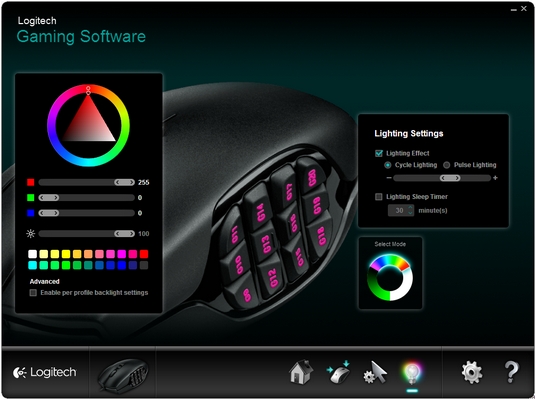
-
On the Select Mode wheel, choose the mode you want to configure.
NOTES:- The G600 has three modes you can select by clicking the different sections of the wheel.
- Each mode can have its own lighting, pointer settings, and button assignments.
- You can use any button assigned as the Mode Switch to change between modes (default is G8).
- Use the wheel, sliders, or palette on the left side to choose a different color for the selected mode.
-
To give the lighting the effect of either cycling or pulsing:
- Under Lighting Settings on the right, select the Lighting Effect check box.
- Choose either Cycle Lighting or Pulse Lighting.
- Use the slider to slow down (?) or speed up (+) the effect.
-
To have the thumb-pad lighting turn off after a certain length of time, select the Lighting Sleep Timer check box.
-
To give each profile its own color settings for each mode, select the "Enable per profile backlight settings" check box in the lower left.
Using on-board memory to set backlighting
To set the backlighting for the thumb pad using on-board memory:
-
Launch the Logitech Gaming Software:
Start > All Programs > Logitech > Logitech Gaming Software 8.x -
Enable On-Board Memory mode by clicking the toggle on the right side of the window.

-
Click the light bulb icon at the bottom of the window.

The screen will now change to show the RGB lighting-configuration menu.
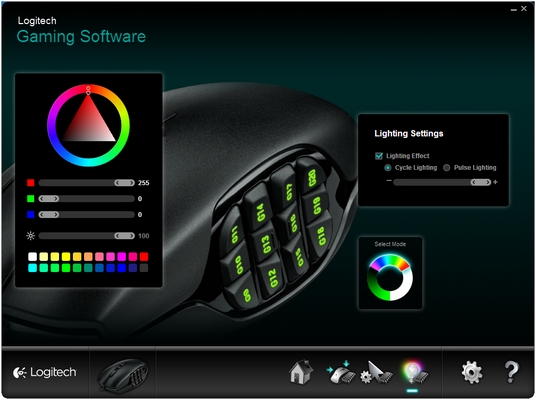
-
On the Select Mode wheel, choose the mode you want to configure.
NOTES:- The G600 has three modes you can select by clicking the different sections of the wheel.
- Each mode can have its own lighting, pointer settings, and button assignments.
- You can use any button assigned as the Mode Switch to change between modes (default is G8).
- Use the wheel, sliders, or palette on the left side to choose a different color for the selected mode.
-
To give the lighting the effect of either cycling or pulsing:
- Under Lighting Settings on the right, select the Lighting Effect check box.
- Choose either Cycle Lighting or Pulse Lighting.
- Use the slider to slow down (?) or speed up (+) the effect.
Important Notice: The Firmware Update Tool is no longer supported or maintained by Logitech. We highly recommend using Logi Options+ for your supported Logitech devices. We are here to assist you during this transition.
Important Notice: The Logitech Preference Manager is no longer supported or maintained by Logitech. We highly recommend using Logi Options+ for your supported Logitech devices. We are here to assist you during this transition.
Important Notice: The Logitech Control Center is no longer supported or maintained by Logitech. We highly recommend using Logi Options+ for your supported Logitech devices. We are here to assist you during this transition.
Important Notice: The Logitech Connection Utility is no longer supported or maintained by Logitech. We highly recommend using Logi Options+ for your supported Logitech devices. We are here to assist you during this transition.
Important Notice: The Unifying Software is no longer supported or maintained by Logitech. We highly recommend using Logi Options+ for your supported Logitech devices. We are here to assist you during this transition.
Important Notice: The SetPoint software is no longer supported or maintained by Logitech. We highly recommend using Logi Options+ for your supported Logitech devices. We are here to assist you during this transition.
Frequently Asked Questions
There are no products available for this section
