USB Accessory permission
When you connect a USB device to any Apple Silicon laptop on Ventura OS, a prompt will appear to Allow accessory to connect. You will need to Allow so that your device can connect and function.
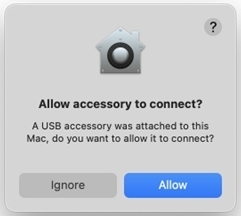
If you've clicked Ignore on this prompt, follow these steps to allow USB accessory:
- Launch System Settings.
- Click on Privacy & Security and scroll down to find the Allow accessories to connect section and choose the option that you prefer. Our recommendation is to Ask for new accessories so that the one connected will always work and you will not have to worry about approving again for this device.
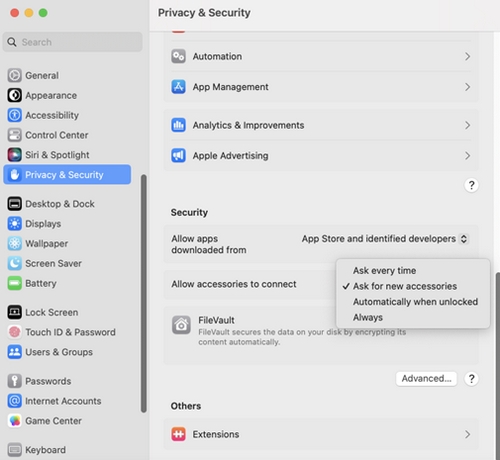
Login items
When Options+ is installed, macOS shows a notification informing you that a background process has been added to login items. These processes are needed for Options+ to detect the devices and device functionality to function properly.
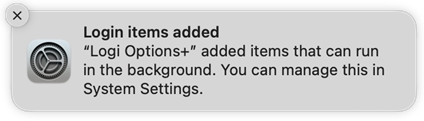
If you disable Options+ from Login items, the device customization won’t work and the Options+ Application will be stuck on the loading screen with a Backend connection problem message.
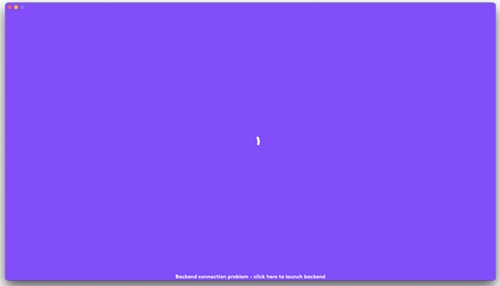
To resolve this issue, do the following:
- Launch System Settings.
- Click on General.
- Click on Login items.
- Enable the on toggle for Options+.
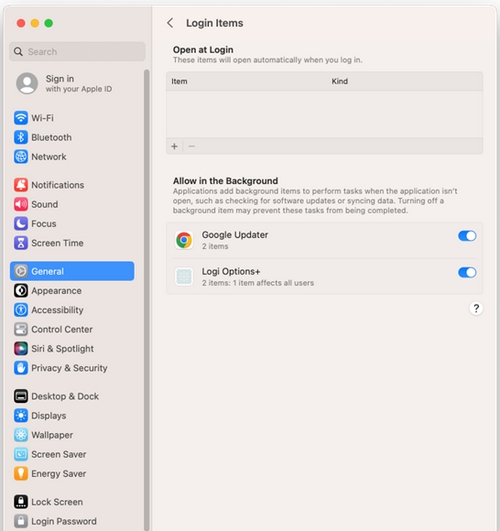
NOTE: Options+ should always remain as enabled in login items for device functionality to work properly
Important Notice: The Firmware Update Tool is no longer supported or maintained by Logitech. We highly recommend using Logi Options+ for your supported Logitech devices. We are here to assist you during this transition.
Important Notice: The Logitech Preference Manager is no longer supported or maintained by Logitech. We highly recommend using Logi Options+ for your supported Logitech devices. We are here to assist you during this transition.
Important Notice: The Logitech Control Center is no longer supported or maintained by Logitech. We highly recommend using Logi Options+ for your supported Logitech devices. We are here to assist you during this transition.
Important Notice: The Logitech Connection Utility is no longer supported or maintained by Logitech. We highly recommend using Logi Options+ for your supported Logitech devices. We are here to assist you during this transition.
Important Notice: The Unifying Software is no longer supported or maintained by Logitech. We highly recommend using Logi Options+ for your supported Logitech devices. We are here to assist you during this transition.
Important Notice: The SetPoint software is no longer supported or maintained by Logitech. We highly recommend using Logi Options+ for your supported Logitech devices. We are here to assist you during this transition.
Frequently Asked Questions
There are no products available for this section
