- MX Creative console: Click on the bottom-right button of your MX Creative Dialpad to open Actions Ring.
- Other MX devices: To trigger the Actions ring, you need to map it to any of your customizable mouse or keyboard buttons.
NOTE: The actual look of the Actions Ring might differ from the one in the image below.
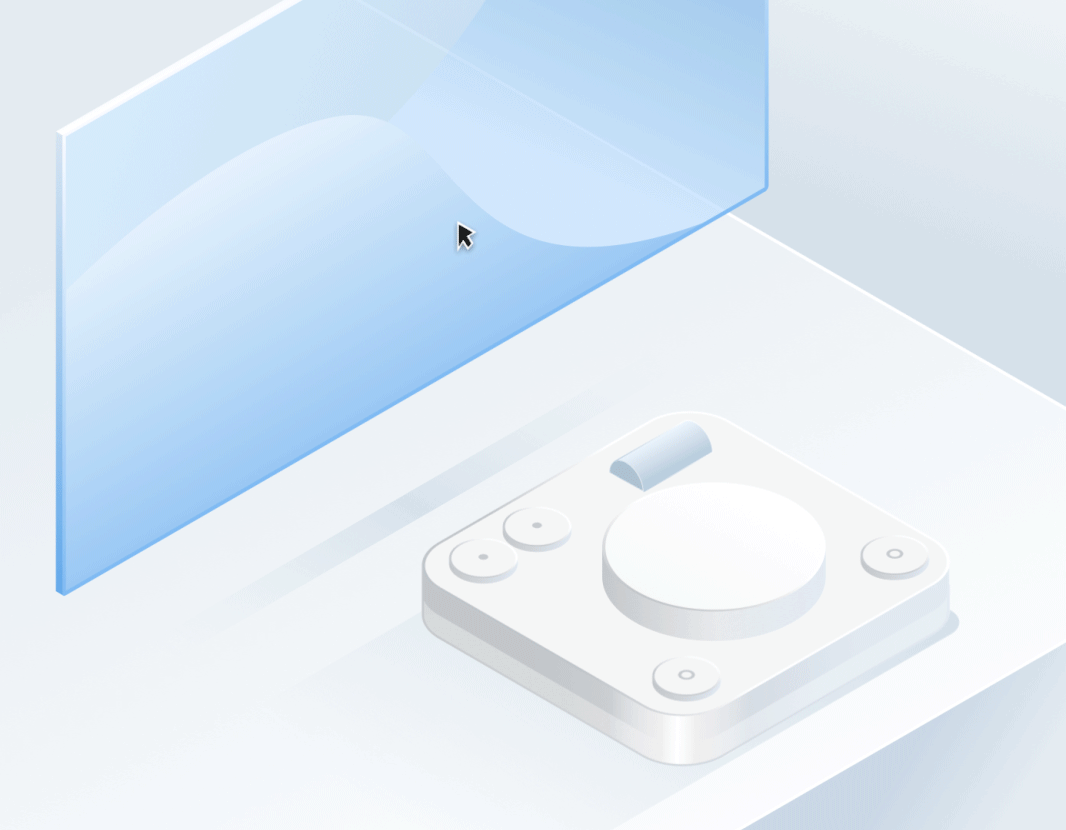
Once the Actions Ring is visible, move your cursor over one of the round elements and select the action by clicking it. This will trigger the action.

If you want, you can customize and use any other button or key on your MX device to trigger the Actions Ring. Click any button on your device and then search for the action called Show Actions RIng.
Important Notice: The Firmware Update Tool is no longer supported or maintained by Logitech. We highly recommend using Logi Options+ for your supported Logitech devices. We are here to assist you during this transition.
Important Notice: The Logitech Preference Manager is no longer supported or maintained by Logitech. We highly recommend using Logi Options+ for your supported Logitech devices. We are here to assist you during this transition.
Important Notice: The Logitech Control Center is no longer supported or maintained by Logitech. We highly recommend using Logi Options+ for your supported Logitech devices. We are here to assist you during this transition.
Important Notice: The Logitech Connection Utility is no longer supported or maintained by Logitech. We highly recommend using Logi Options+ for your supported Logitech devices. We are here to assist you during this transition.
Important Notice: The Unifying Software is no longer supported or maintained by Logitech. We highly recommend using Logi Options+ for your supported Logitech devices. We are here to assist you during this transition.
Important Notice: The SetPoint software is no longer supported or maintained by Logitech. We highly recommend using Logi Options+ for your supported Logitech devices. We are here to assist you during this transition.
Frequently Asked Questions
There are no products available for this section
