Your pictures and videos can be viewed in the LWS gallery. To view your pictures in the Gallery:
-
Launch LWS (Start > Programs > Logitech > Logitech Webcam Software).
-
From the LWS menu, click the Quick Capture button as shown below:
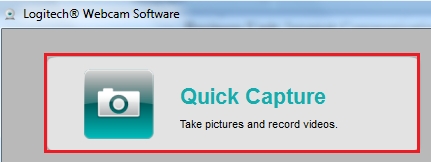
-
View your pictures and videos in the Gallery area located below the main Quick Capture window as shown below:
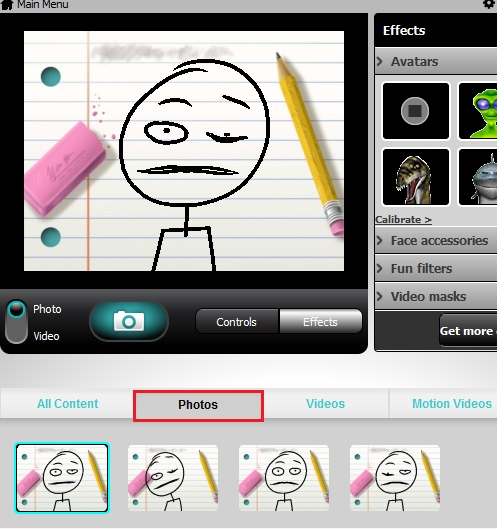
For the picture gallery, click in the Photo icon:
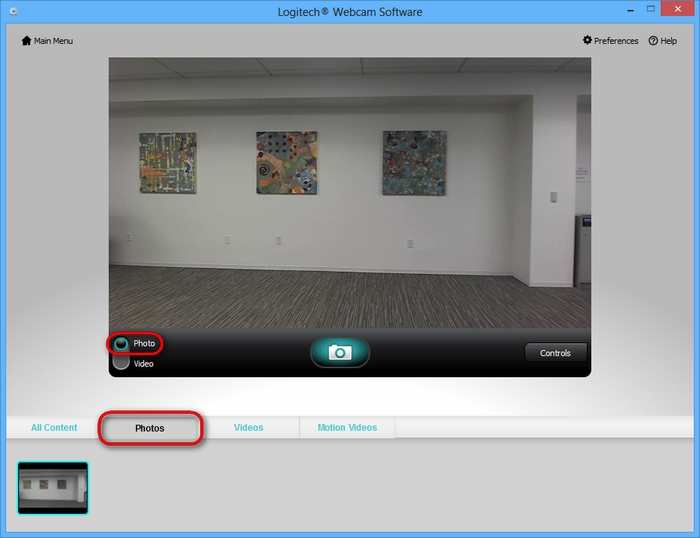
-
For the video gallery, click on the video icon:
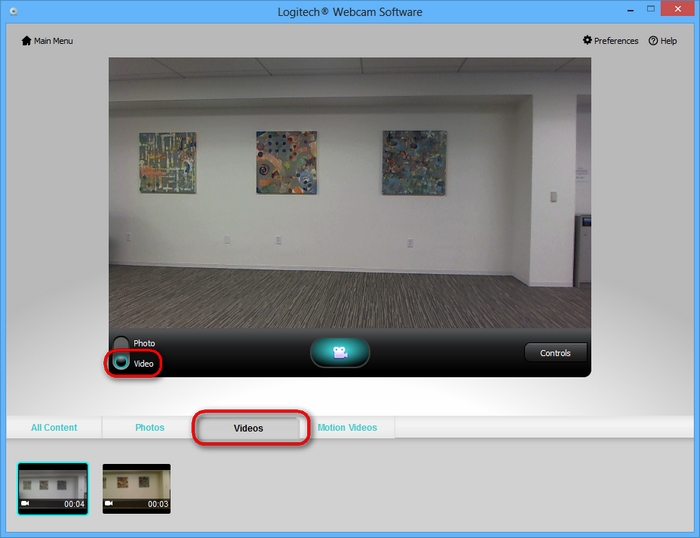
Picture Files:
You can also view your pictures and videos by opening the Logitech Webcam folder in My Pictures or the My Videos folder in My Videos. To see your pictures or videos this way, do the following:
-
Open the Logitech Webcam folder (Start > My Pictures >LWS) as shown below:
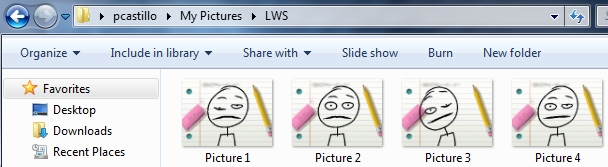
NOTE: If you have Classic view in Windows XP, simply open the My Documents folder on your desktop and then open the My Pictures folder.
-
Open the LWS folder.
-
Your pictures will be shown as follows:
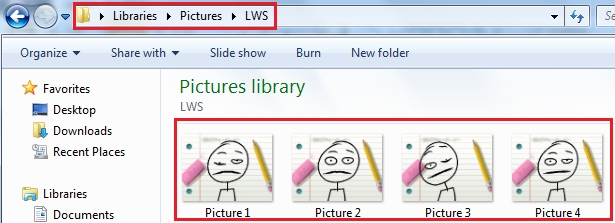
- To view your pictures, double-click and they will open in the Windows Picture and Fax Viewer or any other picture viewer you have set as your default picture viewer on your computer.
To view your video files:
-
Open the users folder (in this case pcastillo) as shown below:
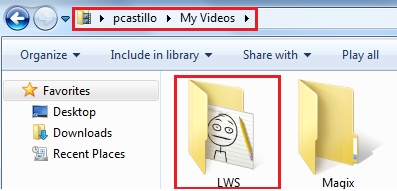
-
Open the My Videos folder:
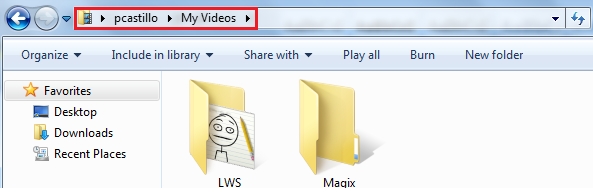
-
Open the Logitech LWS:
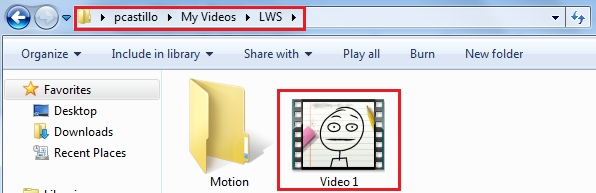
-
Double-click on the video file you wish to view and it will open in Windows Media Player or any other video player you have set as your default video player on your computer.
Important Notice: The Firmware Update Tool is no longer supported or maintained by Logitech. We highly recommend using Logi Options+ for your supported Logitech devices. We are here to assist you during this transition.
Important Notice: The Logitech Preference Manager is no longer supported or maintained by Logitech. We highly recommend using Logi Options+ for your supported Logitech devices. We are here to assist you during this transition.
Important Notice: The Logitech Control Center is no longer supported or maintained by Logitech. We highly recommend using Logi Options+ for your supported Logitech devices. We are here to assist you during this transition.
Important Notice: The Logitech Connection Utility is no longer supported or maintained by Logitech. We highly recommend using Logi Options+ for your supported Logitech devices. We are here to assist you during this transition.
Important Notice: The Unifying Software is no longer supported or maintained by Logitech. We highly recommend using Logi Options+ for your supported Logitech devices. We are here to assist you during this transition.
Important Notice: The SetPoint software is no longer supported or maintained by Logitech. We highly recommend using Logi Options+ for your supported Logitech devices. We are here to assist you during this transition.
Frequently Asked Questions
There are no products available for this section
