This problem is likely to be a lost connection. The connection between the MK520 keyboard or mouse and the USB receiver can be lost due to several reasons:
- Low batteries
- Moving the USB receiver from one USB port to another
- Moving the USB receiver to another computer
- Plugging the USB receiver into a USB hub or other unsupported device such as a KVM switch (your USB receiver must be plugged directly into your computer)
- Radio frequency (RF) interference of more powerful wireless devices such as:
- Wireless speakers
- Computer power supplies
- Monitors
- Cellular telephones
- Garage door openers
Eliminate any problem sources mentioned above that might be affecting your devices.
Before re-connecting your keyboard and mouse:
-
Make sure you have fresh batteries in your MK520 mouse and keyboard. See Knowledge Base article 360023238034 for instructions on replacing the batteries in your MK520.
-
Make sure your mouse and keyboard are turned on. See Knowledge Base article 360023238034 for instructions on turning on your MK520 mouse. See Knowledge Base article 360023238034 for instructions on turning on your MK520 keyboard.
-
Make sure the USB receiver is directly and securely plugged into a working USB port on your computer.
-
Turn your computer on if it is not already on.
-
Follow the process below to reconnect your mouse and keyboard.
Re-connecting your MK520 mouse:
NOTE: The mouse will display as M310.
-
Download the current version of the software from the MK520 Downloads Page.
-
Launch the Logitech Unifying Software:
-
Windows: Start > Programs > Logitech > Unifying > Logitech Unifying Software
-
-
The Unifying software Welcome screen will appear (shown below). Click Next to continue:
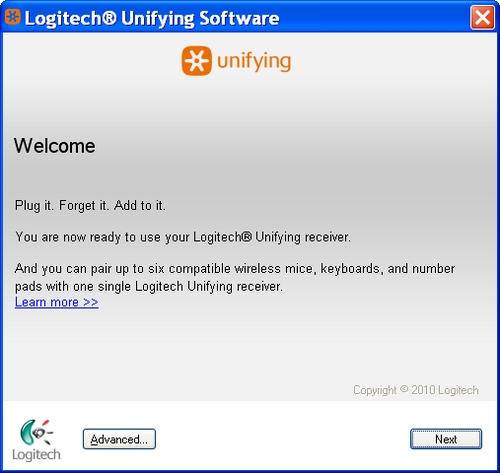
-
Follow the on-screen instructions to turn your MK520 off then on:
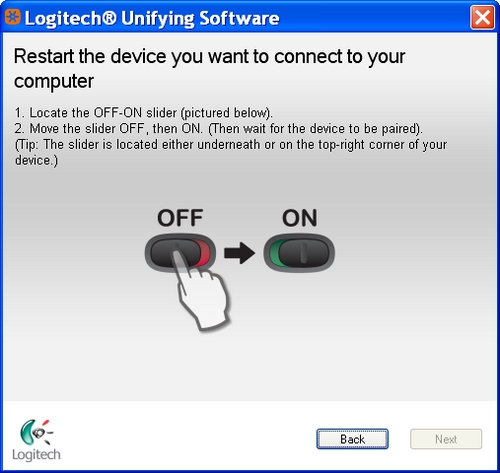
-
When your MK520 is detected you will see a confirmation message as shown below. Click Yes, then Next to continue:
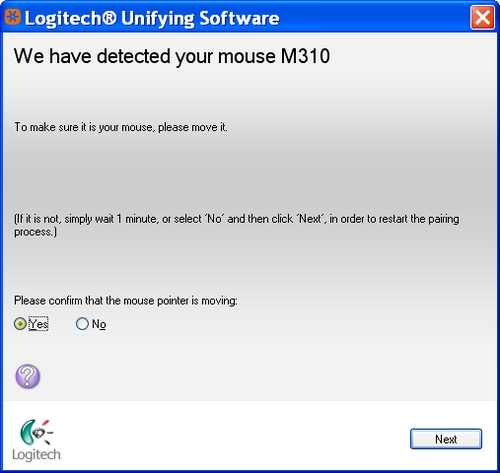
-
Click Finish to exit the Unifying software. Your MK520 should now be connected.
Re-connecting your MK520 keyboard:
NOTE: The keyboard will display as MK520.
To re-connect your MK520 keyboard, do the following:
-
Download the current version of the Logitech Mouse and Keyboard software (SetPoint) from the MK520 Downloads Page.
-
Launch the Unifying Software:
-
Windows: Start > Programs > Logitech > Unifying > Logitech Unifying Software
-
-
The Unifying software Welcome screen will appear (shown below). Click Next to continue:
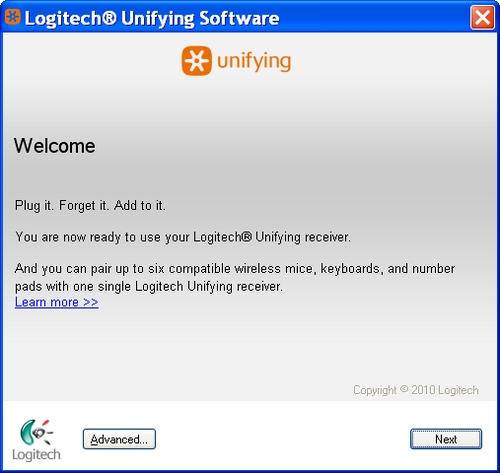
-
Follow the on-screen instructions to turn your MK520 off then on:
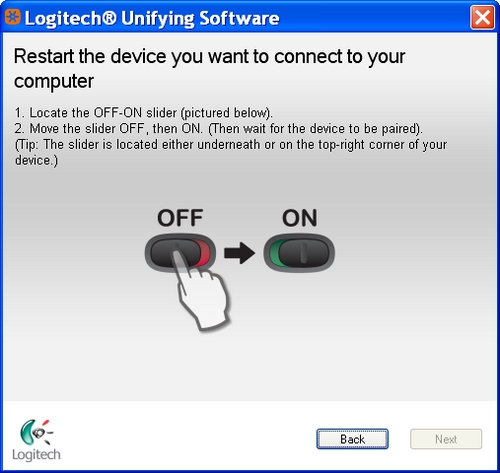
-
When your MK520 is detected you will see a confirmation message as shown below. Type a test message in the provided field to verify the keyboard is working.
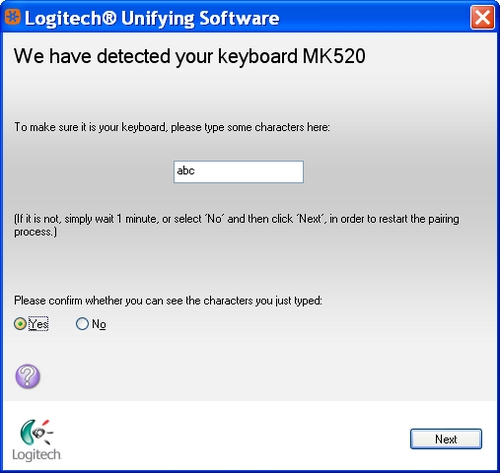
-
Once you confirm the keyboard is working, click Yes then click Next to continue.
-
Click Finish to exit the Unifying software. Your MK520 should now be connected.
Additional Information:
If the above solutions do not resolve your problem, consult Knowledge Base article 22896 for instructions on contacting Logitech Technical Support.
Important Notice: The Firmware Update Tool is no longer supported or maintained by Logitech. We highly recommend using Logi Options+ for your supported Logitech devices. We are here to assist you during this transition.
Important Notice: The Logitech Preference Manager is no longer supported or maintained by Logitech. We highly recommend using Logi Options+ for your supported Logitech devices. We are here to assist you during this transition.
Important Notice: The Logitech Control Center is no longer supported or maintained by Logitech. We highly recommend using Logi Options+ for your supported Logitech devices. We are here to assist you during this transition.
Important Notice: The Logitech Connection Utility is no longer supported or maintained by Logitech. We highly recommend using Logi Options+ for your supported Logitech devices. We are here to assist you during this transition.
Important Notice: The Unifying Software is no longer supported or maintained by Logitech. We highly recommend using Logi Options+ for your supported Logitech devices. We are here to assist you during this transition.
Important Notice: The SetPoint software is no longer supported or maintained by Logitech. We highly recommend using Logi Options+ for your supported Logitech devices. We are here to assist you during this transition.
Frequently Asked Questions
There are no products available for this section
