Your trackpad supports gestures with or without Logitech Preference Manager (LPM) software. The table below shows which gestures are supported directly by the operating system, and which require Logitech Preference Manager. Logitech Preference Manager includes videos demonstrating the supported gestures.
NOTE: If you don't have Logitech Preference Manager installed, you can download it. See answer 360023252614 for instructions.
To see the supported gestures and their video demonstrations:
-
Launch the Logitech Preference Manager software.
Apple Menu > System Preferences > Logitech Preference Manager
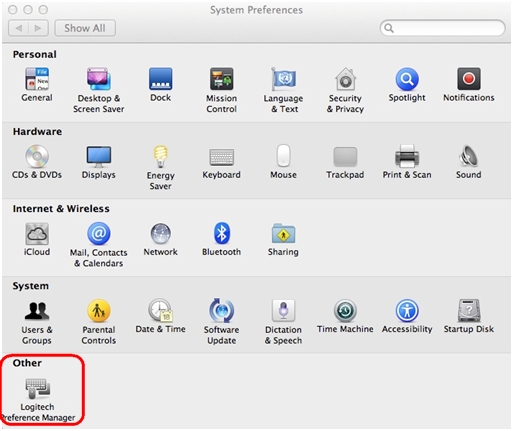
-
Click your connected trackpad shown on the device selection screen.
NOTE: The device selection screen only appears if multiple LPM-configurable devices are connected to the Mac.
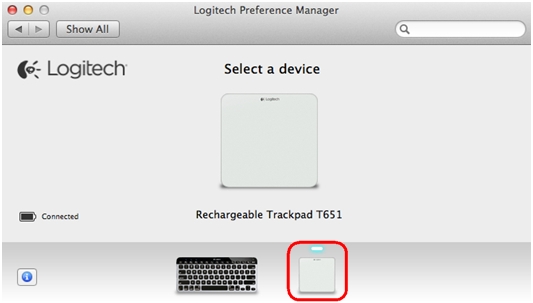
-
Select the Point & Click, Scroll & Zoom and More Gestures tabs to view and configure all available trackpad gestures.
-
Hover over any of the options to see the video demonstration.
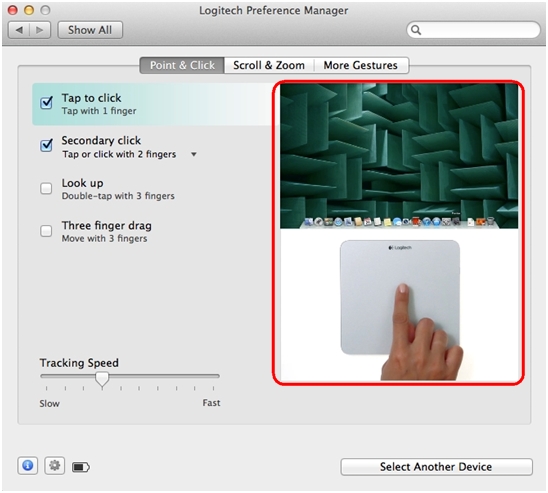
Gesture support for your trackpad includes the following:
| Function | Mac OS 10.8 (Mountain Lion) Gestures | Mac OS 10.7 (Lion) Gestures | Mac OS 10.6 (Snow Leopard) Gestures |
| Left Click* | Click with one finger | Click with one finger | Click with one finger |
| Tap or click with one finger | Tap or click with one finger | Tap or click with one finger | |
| Right (Secondary) Click*/** | Tap or click with two fingers* | Tap or click with two fingers* | Tap or click with two fingers* |
| Click in bottom right corner** | Click in bottom right corner** | Click in bottom right corner** | |
| Click in bottom left corner** | Click in bottom left corner** | Click in bottom left corner** | |
| Drag** (Drag-n-Drop) | Tap and move with three fingers | Tap and move with three fingers | Tap and move with three fingers |
| Double-tap and move with one finger (with Drag lock) | Double-tap and move with one finger (with Drag lock) | Double-tap and move with one finger (with Drag lock) | |
| Double-tap and move with one finger (without Drag lock) | Double-tap and move with one finger (without Drag lock) | Double-tap and move with one finger (without Drag lock) | |
| Look up (Dictionary)** | Double-tap with three fingers | Double-tap with three fingers | Not Applicable |
| Vertical Scrolling* | Swipe up/down with two fingers | Swipe up/down with two fingers | Swipe up/down with two fingers |
| Horizontal Scrolling* | Swipe left/right with two fingers | Swipe left/right with two fingers | Swipe left/right with two fingers |
| Zoom (In/Out)** | Spread/Pinch with two fingers | Spread/Pinch with two fingers | Spread/Pinch with two fingers |
| Smart Zoom** | Double-tap with two fingers | Double-tap with two fingers | Double-tap with two fingers |
| Rotate** | Rotate with two fingers | Rotate with two fingers | Rotate with two fingers |
| Switch Between Full-screen Apps** | Swipe left/right with three fingers | Swipe left/right with three fingers | Swipe left/right with three fingers |
| Swipe left/right with four fingers | Swipe left/right with four fingers | Swipe left/right with four fingers | |
| Switch Between Pages** | Swipe left/right with two fingers | Swipe left/right with two fingers | Swipe left/right with two fingers |
| Swipe left/right with three fingers | Swipe left/right with three fingers | Swipe left/right with three fingers | |
| Mission Control** | Swipe up with three fingers | Swipe up with three fingers | Not applicable |
| Swipe up with four fingers | Swipe up with four fingers | Not applicable | |
| Exposé** | Swipe down with three fingers | Swipe down with three fingers | Swipe down with three fingers |
| Swipe down with four fingers | Swipe down with four fingers | Swipe down with four fingers | |
| Launchpad** | Pinch with thumb and three fingers | Pinch with thumb and three fingers | Not applicable |
| Show desktop** | Spread with thumb and three fingers | Spread with thumb and three fingers | Spread with thumb and three fingers |
| Notification Center** | Swipe left from right edge with 2 fingers | Not applicable | Not applicable |
|
NOTES: *Operating system natively supports without software. **Requires Logitech Preference Manager. | |||
Important Notice: The Firmware Update Tool is no longer supported or maintained by Logitech. We highly recommend using Logi Options+ for your supported Logitech devices. We are here to assist you during this transition.
Important Notice: The Logitech Preference Manager is no longer supported or maintained by Logitech. We highly recommend using Logi Options+ for your supported Logitech devices. We are here to assist you during this transition.
Important Notice: The Logitech Control Center is no longer supported or maintained by Logitech. We highly recommend using Logi Options+ for your supported Logitech devices. We are here to assist you during this transition.
Important Notice: The Logitech Connection Utility is no longer supported or maintained by Logitech. We highly recommend using Logi Options+ for your supported Logitech devices. We are here to assist you during this transition.
Important Notice: The Unifying Software is no longer supported or maintained by Logitech. We highly recommend using Logi Options+ for your supported Logitech devices. We are here to assist you during this transition.
Important Notice: The SetPoint software is no longer supported or maintained by Logitech. We highly recommend using Logi Options+ for your supported Logitech devices. We are here to assist you during this transition.
Frequently Asked Questions
There are no products available for this section
