You can find the active .exe file for a game automatically using the LCD screen on a G-Series keyboard.
NOTE: This method only works if you have a G-Series keyboard with an LCD screen. If you have a G-Series keyboard without an LCD screen you will need to use the Windows Task Manager method. See answer 360023265154 for help.
To find the active .exe for a game using a G-Series keyboard with an LCD screen:
-
Open the Logitech Gaming Software:
Start > All Programs > Logitech > Logitech Gaming Software 8.x
-
Click the glowing G-Keys.

-
Right-click the profile you want to configure and select Properties.
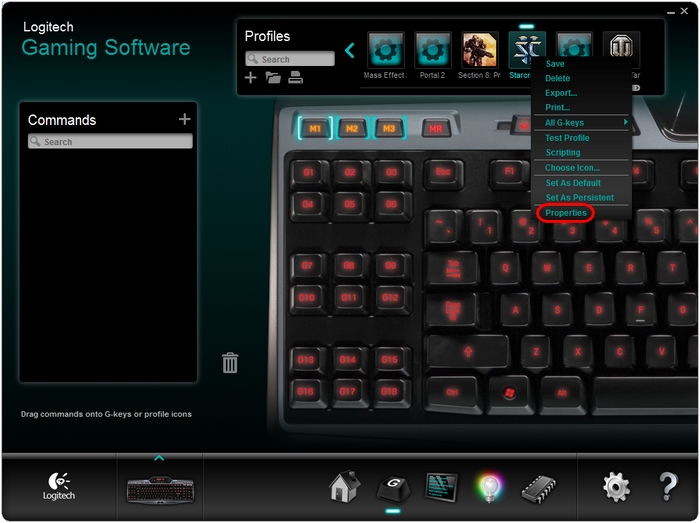
-
Under Select Game Executable, choose the "Select using GamePanel display" option. Then, click OK.
NOTE: You might also want to select the "Lock profile while game is running" option (see 360023265154 for more information).

-
Follow the instructions shown on the LCD screen of your G-Series keyboard.
-
Launch your game and progress to where you would begin playing. Don't confirm until you are past the menus and actually playing the game.
-
Click the Confirm button shown on-screen.
NOTE: Some games have multiple .exe files for different game modes, like Single Player and Multiplayer. You may have to create a profile and then repeat the above steps for the other game mode.
Your LCD screen will flash "Profile Activated" and should now be associated with the correct .exe.
Important Notice: The Firmware Update Tool is no longer supported or maintained by Logitech. We highly recommend using Logi Options+ for your supported Logitech devices. We are here to assist you during this transition.
Important Notice: The Logitech Preference Manager is no longer supported or maintained by Logitech. We highly recommend using Logi Options+ for your supported Logitech devices. We are here to assist you during this transition.
Important Notice: The Logitech Control Center is no longer supported or maintained by Logitech. We highly recommend using Logi Options+ for your supported Logitech devices. We are here to assist you during this transition.
Important Notice: The Logitech Connection Utility is no longer supported or maintained by Logitech. We highly recommend using Logi Options+ for your supported Logitech devices. We are here to assist you during this transition.
Important Notice: The Unifying Software is no longer supported or maintained by Logitech. We highly recommend using Logi Options+ for your supported Logitech devices. We are here to assist you during this transition.
Important Notice: The SetPoint software is no longer supported or maintained by Logitech. We highly recommend using Logi Options+ for your supported Logitech devices. We are here to assist you during this transition.
Frequently Asked Questions
There are no products available for this section
