NOTE: You need to be connected to the internet to change settings in Alert Commander for Mac. Settings are stored in your web account.
If you unplug a camera from your home or office network, Alert Commander retains the settings of the camera (ex. password, name, position). This lets you move your camera to other locations in your home or office. If you're permanently removing a camera from the network, you can delete the stored camera information using the Remove Camera button. This will also remove the camera from the view panel in Alert Commander.
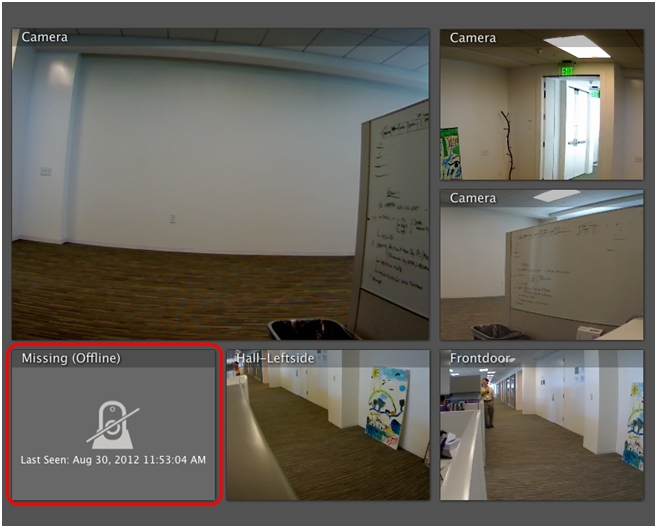
To remove a camera from your viewing panel:
-
Launch Alert Commander for Mac.
-
Click the Settings icon in the upper-right corner.
-
Click Cameras.
-
Select the camera you want to delete.
-
Click Delete Camera.
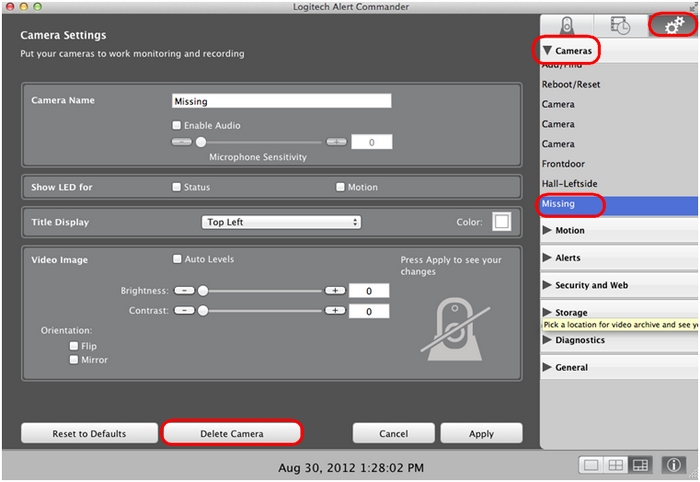
-
Click OK in the "Delete camera" popup to confirm.
NOTE: Delete Camera will be highlighted only if Alert Commander couldn't detect a camera that was previously registered.
-
Click Apply.
When you return to the Live view, the camera you deleted won't be displayed.
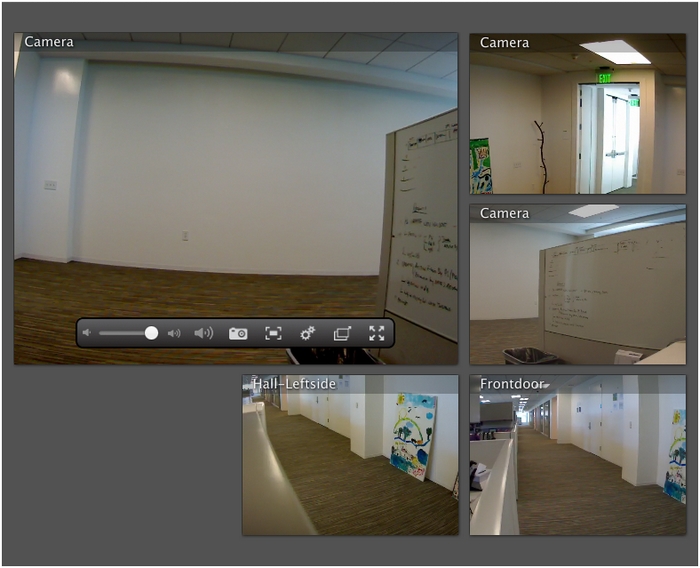
Important Notice: The Firmware Update Tool is no longer supported or maintained by Logitech. We highly recommend using Logi Options+ for your supported Logitech devices. We are here to assist you during this transition.
Important Notice: The Logitech Preference Manager is no longer supported or maintained by Logitech. We highly recommend using Logi Options+ for your supported Logitech devices. We are here to assist you during this transition.
Important Notice: The Logitech Control Center is no longer supported or maintained by Logitech. We highly recommend using Logi Options+ for your supported Logitech devices. We are here to assist you during this transition.
Important Notice: The Logitech Connection Utility is no longer supported or maintained by Logitech. We highly recommend using Logi Options+ for your supported Logitech devices. We are here to assist you during this transition.
Important Notice: The Unifying Software is no longer supported or maintained by Logitech. We highly recommend using Logi Options+ for your supported Logitech devices. We are here to assist you during this transition.
Important Notice: The SetPoint software is no longer supported or maintained by Logitech. We highly recommend using Logi Options+ for your supported Logitech devices. We are here to assist you during this transition.
Frequently Asked Questions
There are no products available for this section
