NOTE: You need to be connected to the internet to change settings in Alert Commander for Mac. Settings are stored in your web account.
Alert security cameras come with a preinstalled 2 GB microSD card, and must have one installed to stream or record video. Alert cameras support microSD cards up to 32 GB.
To check the status of, or format the microSD card:
-
Launch Alert Commander for Mac.
-
Click the Settings icon in the upper-right corner.
-
Click Storage.
-
Click Cameras.
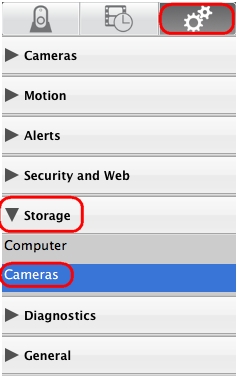
The Camera Storage screen will display. The example below shows that all microSD cards are working correctly. To format a camera's SD card, click the Format button next to that camera.
NOTE: Formatting an SD card will erase any data on it.
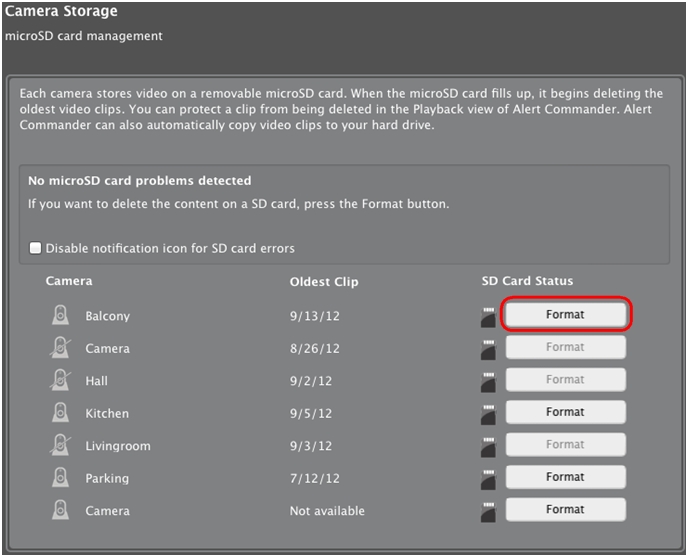
If an SD card malfunctions, the camera sends an error signal to the software. On the Live view screen, the error will appear as a red SD card icon on the top-right corner of the application. The same icon will also display in the "SD Card Status section" next to the affected camera. You should remove the SD card and reinsert it into the camera. If the red icon doesn't go away, click Format. If this still doesn't work, you should replace the SD card.
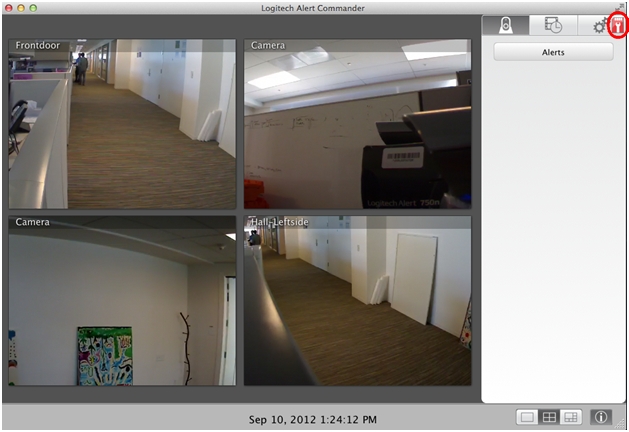
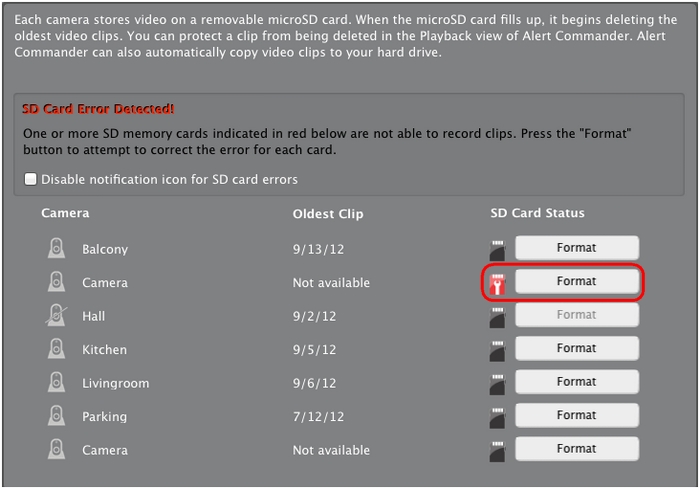
Select Disable notification icon for SD card errors to stop receiving SD card errors from Alert Commander for Mac.

Important Notice: The Firmware Update Tool is no longer supported or maintained by Logitech. We highly recommend using Logi Options+ for your supported Logitech devices. We are here to assist you during this transition.
Important Notice: The Logitech Preference Manager is no longer supported or maintained by Logitech. We highly recommend using Logi Options+ for your supported Logitech devices. We are here to assist you during this transition.
Important Notice: The Logitech Control Center is no longer supported or maintained by Logitech. We highly recommend using Logi Options+ for your supported Logitech devices. We are here to assist you during this transition.
Important Notice: The Logitech Connection Utility is no longer supported or maintained by Logitech. We highly recommend using Logi Options+ for your supported Logitech devices. We are here to assist you during this transition.
Important Notice: The Unifying Software is no longer supported or maintained by Logitech. We highly recommend using Logi Options+ for your supported Logitech devices. We are here to assist you during this transition.
Important Notice: The SetPoint software is no longer supported or maintained by Logitech. We highly recommend using Logi Options+ for your supported Logitech devices. We are here to assist you during this transition.
Frequently Asked Questions
There are no products available for this section
