This tutorial will show you how to use the following features in Logitech's Mouse and Keyboard Software (SetPoint):
- Customizing mouse buttons
- Adjusting mouse settings
- Customizing mouse settings for games
- Checking battery status
To change a button function to perform a specific task, do the following:
-
Launch SetPoint (Start > Programs > Logitech > Mouse and Keyboard > Mouse and Keyboard Settings).
NOTE: If you do not have SetPoint installed, download it from the MK300 Downloads Page.
-
Click the My Mouse tab on top and select the Wireless Optical Mouse MK300 from the Select Mouse drop-down menu:

-
Choose the button you wish to customize in the Select Button field:

-
Choose the task you wish to assign in the Select Task field:

-
Some tasks may have sub-sections that allow you to make further customizations. In this case you can program the button to choose which windows to open:

-
Click Apply to save your settings. Click OK to exit SetPoint.
To change the pointer speed, adjust the scrolling size and customize your cursor, do the following:
-
Launch SetPoint and select the My Mouse tab at the top.
-
Choose the Mouse Movement tab at the left side and choose the Wireless Mouse MK300 from the Select Mouse drop-down menu:
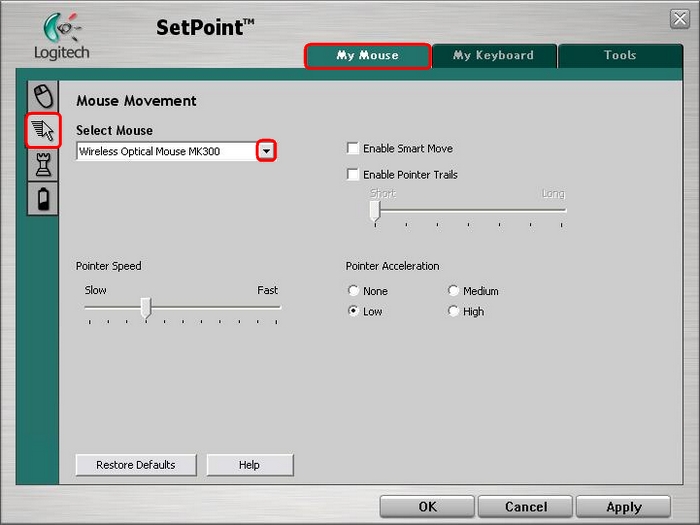
-
Use the drop-down menus, sliders and checkboxes to configure the settings that are right for you. Click Help to see detailed descriptions of these options.
-
Click Apply to save your settings. Click OK to exit SetPoint.
Customizing mouse settings for games
In addition to adjusting regular mouse settings, you also have the option of specifying certain settings for playing games.
-
Launch SetPoint and select the My Mouse tab from the top.
-
Select the Mouse Game Settings tab from the left side, and choose the Wireless Optical Mouse MK300 from the Select Mouse drop-down menu:

-
Use the drop-down menus, sliders and checkboxes to configure the settings that are right for you. Click Help to see detailed descriptions of these options.
-
Click Apply to save your settings. Click OK to exit SetPoint.
You can check the battery status for your mouse by doing the following:
-
Launch SetPoint and select the My mouse tab on the top.
-
Select the battery tab on the left and choose the Wireless Optical Mouse MK300 from the Select Mouse drop-down menu:
-
View your battery status on this page.

NOTE: Using non-alkaline batteries, such as NiMH and rechargeable Lithium batteries may cause this feature to display inaccurate information. Your MK300 mouse was designed to use alkaline batteries only.
Important Notice: The Firmware Update Tool is no longer supported or maintained by Logitech. We highly recommend using Logi Options+ for your supported Logitech devices. We are here to assist you during this transition.
Important Notice: The Logitech Preference Manager is no longer supported or maintained by Logitech. We highly recommend using Logi Options+ for your supported Logitech devices. We are here to assist you during this transition.
Important Notice: The Logitech Control Center is no longer supported or maintained by Logitech. We highly recommend using Logi Options+ for your supported Logitech devices. We are here to assist you during this transition.
Important Notice: The Logitech Connection Utility is no longer supported or maintained by Logitech. We highly recommend using Logi Options+ for your supported Logitech devices. We are here to assist you during this transition.
Important Notice: The Unifying Software is no longer supported or maintained by Logitech. We highly recommend using Logi Options+ for your supported Logitech devices. We are here to assist you during this transition.
Important Notice: The SetPoint software is no longer supported or maintained by Logitech. We highly recommend using Logi Options+ for your supported Logitech devices. We are here to assist you during this transition.
Frequently Asked Questions
There are no products available for this section
