This problem is likely to be a lost connection. The connection between the MK300 keyboard or mouse and the USB receiver can be lost due to several reasons, including:
- Low batteries
- Moving the USB receiver from one USB port to another
- Moving the USB receiver to another computer
- Plugging the USB receiver into a USB hub or other unsupported device such as a KVM switch (your USB receiver must be plugged directly into your computer)
- Using your cordless keyboard and mouse on metal surfaces
- Radio frequency (RF) interference of more powerful wireless devices such as:
- Wireless speakers
- Computer power supplies
- Monitors
- Cellular telephones
- Garage door openers
Eliminate any problem sources mentioned above that might be affecting your devices.
Before connecting your MK300 mouse:
-
Make sure you have fresh batteries in both your mouse and keyboard. For instructions on replacing the batteries, see Knowledge Base article 360023387753.
-
Turn on the mouse. For instructions on turning your mouse on and off, please see Knowledge Base article 360023387753.
-
Plug your MK300 receiver directly and securely into a working USB port on your computer.
-
Turn on your computer.
Follow the below procedures to reconnect your mouse and your keyboard:
Reconnecting your MK300 mouse:
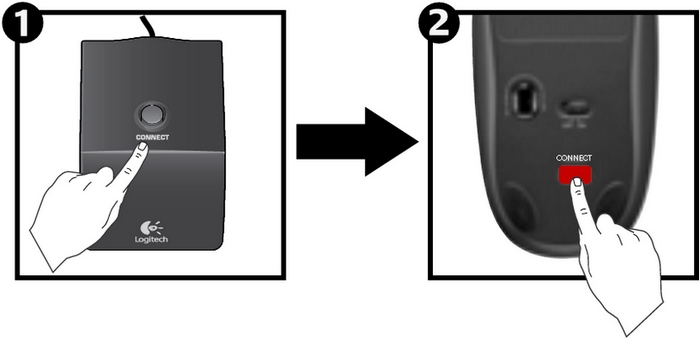
-
Press and release the black CONNECT button on the top of the receiver.
-
Press the red CONNECT button on the bottom of the mouse.
-
Verify the mouse is working. If not, repeat the instructions above.
Connecting the keyboard:
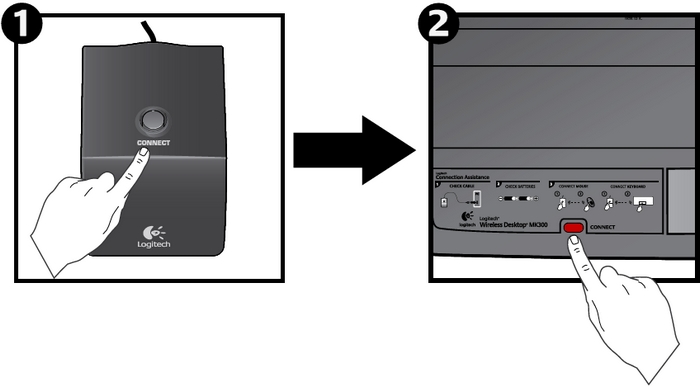
-
Press and release the black CONNECT button on the top of the receiver.
-
Press the red CONNECT button on the bottom of the keyboard.
-
Verify the keyboard is working. If not, repeat the instructions above.
Additional Information:
If the above solutions do not resolve your problem, consult Knowledge Base article 12141 for instructions on contacting Logitech Technical Support.
Important Notice: The Firmware Update Tool is no longer supported or maintained by Logitech. We highly recommend using Logi Options+ for your supported Logitech devices. We are here to assist you during this transition.
Important Notice: The Logitech Preference Manager is no longer supported or maintained by Logitech. We highly recommend using Logi Options+ for your supported Logitech devices. We are here to assist you during this transition.
Important Notice: The Logitech Control Center is no longer supported or maintained by Logitech. We highly recommend using Logi Options+ for your supported Logitech devices. We are here to assist you during this transition.
Important Notice: The Logitech Connection Utility is no longer supported or maintained by Logitech. We highly recommend using Logi Options+ for your supported Logitech devices. We are here to assist you during this transition.
Important Notice: The Unifying Software is no longer supported or maintained by Logitech. We highly recommend using Logi Options+ for your supported Logitech devices. We are here to assist you during this transition.
Important Notice: The SetPoint software is no longer supported or maintained by Logitech. We highly recommend using Logi Options+ for your supported Logitech devices. We are here to assist you during this transition.
Frequently Asked Questions
There are no products available for this section
