Keyboard is not working
When your K270 isn't working, there is usually a connection issue. The connection between the keyboard and the Unifying USB receiver can be lost for several reasons, including:
- Low battery levels
- Moving the receiver from one USB port to another
- Moving the receiver to another computer
- Plugging the receiver into a USB hub, KVM switch or other unsupported device (NOTE: Your USB receiver must be plugged directly into your computer.)
- Using your cordless keyboard on metal surfaces
- Radio frequency interference from other sources, such as:
- Wireless speakers
- Computer power supplies
- Monitors
- Cell phones
- Garage door openers
Before reconnecting your keyboard:
-
Try to rule out potential problem sources that might be affecting your keyboard, including those listed above.
-
Make sure you have fresh batteries in your keyboard. (For battery installation instructions, see Knowledge Base article 360023400033)
-
Check if the keyboard is turned on. (For instructions to turn your keyboard on and off, see Knowledge Base article 360023400033)
-
Make sure the receiver is securely plugged directly into a working USB port on your computer.
-
Turn your computer on.
Reconnecting your keyboard:
-
Download the correct version of Logitech SetPoint Mouse and Keyboard Software from the K270 Downloads Page.
-
Launch the Logitech Unifying Software:
- Windows: Start > Programs > Logitech > Unifying > Logitech Unifying Software
- Macintosh: Application / Utilities / Logitech Unifying Software
-
Click Next at the bottom of the Welcome screen
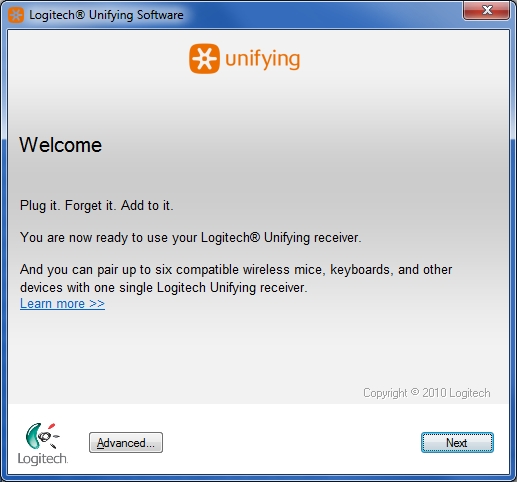
-
Follow the on-screen instructions to turn your keyboard off and then back on.
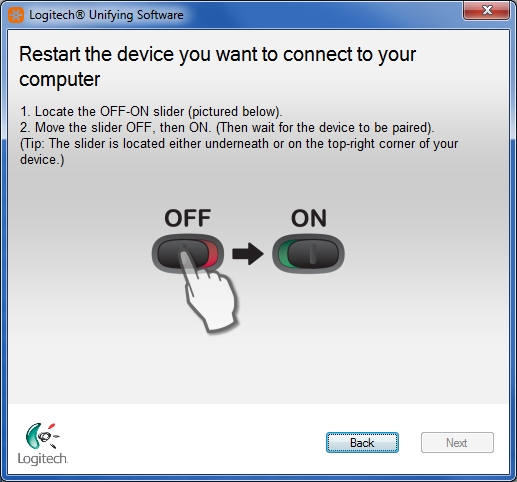
-
When your keyboard is detected and you see the confirmation message below, click Yes and then Next.
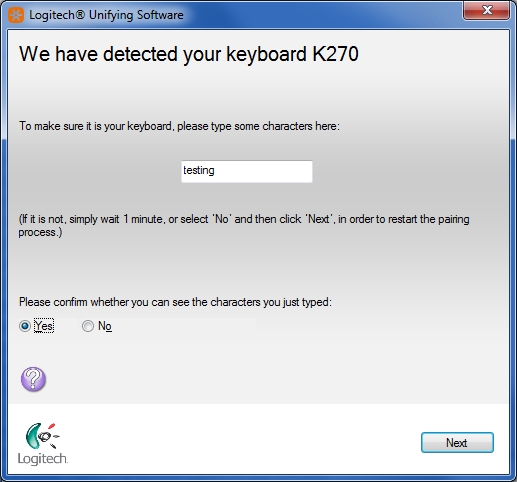
-
Click Finish to exit the Logitech Unifying Software. Your keyboard should now be connected.
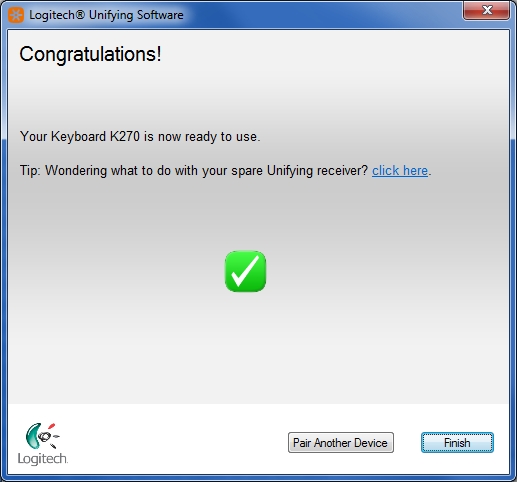
Keyboard frequently stops working
If your keyboard frequently stops working and you keep having to reconnect it with the USB receiver, try these suggestions:
- Keep other electrical devices at least 8 inches (20 cm) away from the USB receiver
- Move the keyboard closer to the USB receiver
- Move the receiver to a different USB port on your computer
Contact information
Need more help? See Knowledge Base article 23258 for how to contact Logitech Customer Care about this product.
Important Notice: The Firmware Update Tool is no longer supported or maintained by Logitech. We highly recommend using Logi Options+ for your supported Logitech devices. We are here to assist you during this transition.
Important Notice: The Logitech Preference Manager is no longer supported or maintained by Logitech. We highly recommend using Logi Options+ for your supported Logitech devices. We are here to assist you during this transition.
Important Notice: The Logitech Control Center is no longer supported or maintained by Logitech. We highly recommend using Logi Options+ for your supported Logitech devices. We are here to assist you during this transition.
Important Notice: The Logitech Connection Utility is no longer supported or maintained by Logitech. We highly recommend using Logi Options+ for your supported Logitech devices. We are here to assist you during this transition.
Important Notice: The Unifying Software is no longer supported or maintained by Logitech. We highly recommend using Logi Options+ for your supported Logitech devices. We are here to assist you during this transition.
Important Notice: The SetPoint software is no longer supported or maintained by Logitech. We highly recommend using Logi Options+ for your supported Logitech devices. We are here to assist you during this transition.
Frequently Asked Questions
There are no products available for this section
