The F-keys at the top of your keyboard have enhanced functions. If you want them to act like standard F-keys, and only access the enhanced mode when you press the Fn key, you can use Logitech Preference Manager (LPM) to make them behave this way by default.
NOTE: If you don't already have Logitech Preference Manager installed, you can download it.
To enable standard F-key function:
From the Apple menu, select System Preferences.
-
Click the Logitech Preference Manager icon.
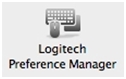
The Logitech Preference Manager window will appear.
-
Click once on the keyboard you want to configure.
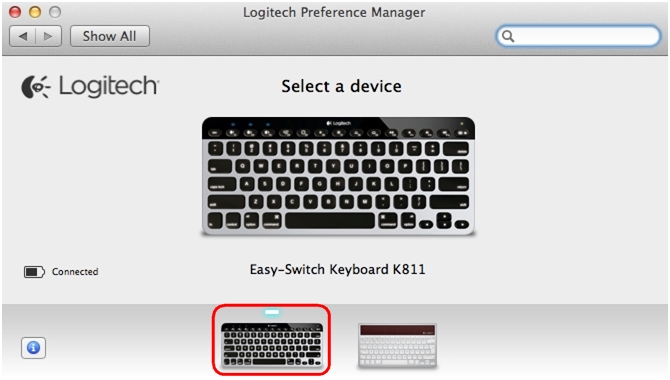
Select the check box next to Use all F1, F2, etc. keys as standard function keys.
Once you choose this option, the changes are automatically saved. You can test your F-keys and close the window.
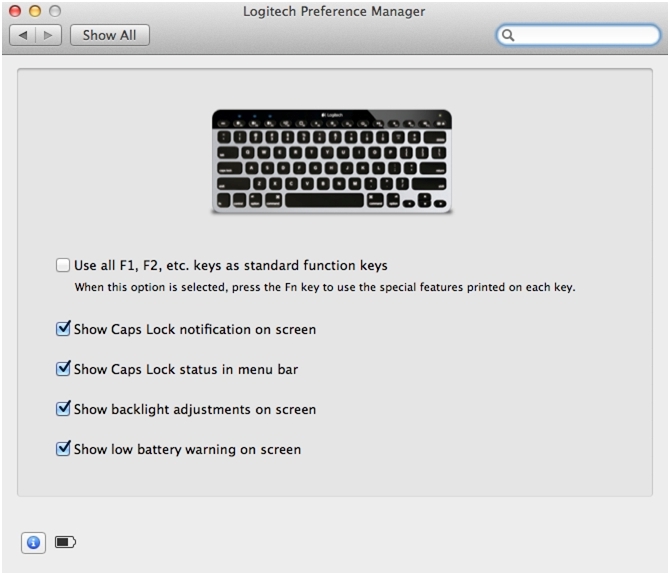
Important Notice: The Firmware Update Tool is no longer supported or maintained by Logitech. We highly recommend using Logi Options+ for your supported Logitech devices. We are here to assist you during this transition.
Important Notice: The Logitech Preference Manager is no longer supported or maintained by Logitech. We highly recommend using Logi Options+ for your supported Logitech devices. We are here to assist you during this transition.
Important Notice: The Logitech Control Center is no longer supported or maintained by Logitech. We highly recommend using Logi Options+ for your supported Logitech devices. We are here to assist you during this transition.
Important Notice: The Logitech Connection Utility is no longer supported or maintained by Logitech. We highly recommend using Logi Options+ for your supported Logitech devices. We are here to assist you during this transition.
Important Notice: The Unifying Software is no longer supported or maintained by Logitech. We highly recommend using Logi Options+ for your supported Logitech devices. We are here to assist you during this transition.
Important Notice: The SetPoint software is no longer supported or maintained by Logitech. We highly recommend using Logi Options+ for your supported Logitech devices. We are here to assist you during this transition.
Frequently Asked Questions
There are no products available for this section
