You can disable some of the keys that you don't plan to use on your all-in-one keyboard using Logitech Options software.
NOTE: If you don't already have Logitech Options installed, you can download it. See answer 360023421753 for instructions.
To disable key functions:
-
With your all-in-one keyboard connected, launch the Logitech Options software.
-
In the lower left of the Logitech Options window, click More.
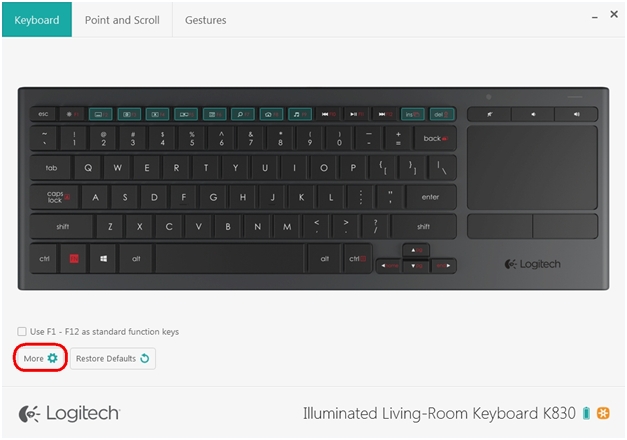
-
On the left side, click This Device.
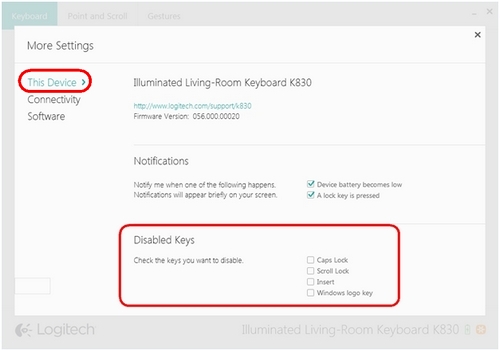
-
In the Disabled Keys section, check the boxes next to the keys that you want to disable.
NOTE: Some settings shown may be limited to certain devices.
Important Notice: The Firmware Update Tool is no longer supported or maintained by Logitech. We highly recommend using Logi Options+ for your supported Logitech devices. We are here to assist you during this transition.
Important Notice: The Logitech Preference Manager is no longer supported or maintained by Logitech. We highly recommend using Logi Options+ for your supported Logitech devices. We are here to assist you during this transition.
Important Notice: The Logitech Control Center is no longer supported or maintained by Logitech. We highly recommend using Logi Options+ for your supported Logitech devices. We are here to assist you during this transition.
Important Notice: The Logitech Connection Utility is no longer supported or maintained by Logitech. We highly recommend using Logi Options+ for your supported Logitech devices. We are here to assist you during this transition.
Important Notice: The Unifying Software is no longer supported or maintained by Logitech. We highly recommend using Logi Options+ for your supported Logitech devices. We are here to assist you during this transition.
Important Notice: The SetPoint software is no longer supported or maintained by Logitech. We highly recommend using Logi Options+ for your supported Logitech devices. We are here to assist you during this transition.
Frequently Asked Questions
There are no products available for this section
