You can use Logitech Gaming Software (LGS) 8.87 or later to tune your G PRO gaming mouse for maximum tracking accuracy on a variety of surfaces. If you don’t have Logitech Gaming Software, you can get the latest version from this product’s Download page.
- Open LGS, and select the G PRO gaming mouse.
- Click on the Surface Tuning icon.
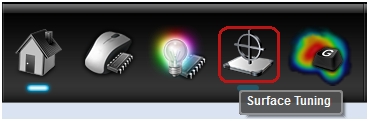
- In the Surface Tuning window, click on one of the listed presets that matches your usage environment. To create a custom surface tuning setting, click Add new surface.
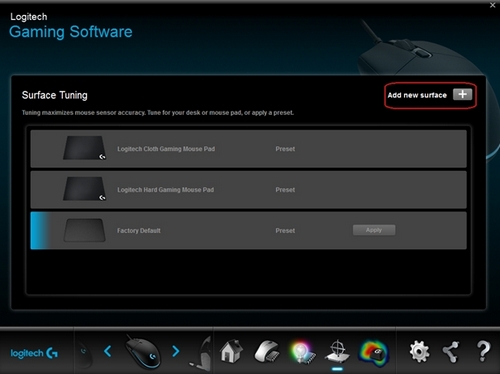
NOTE: Factory Default is the default setting. Click Apply to restore the default settings. - In the text box, enter a name for the custom surface tuning setting, and then press Enter.
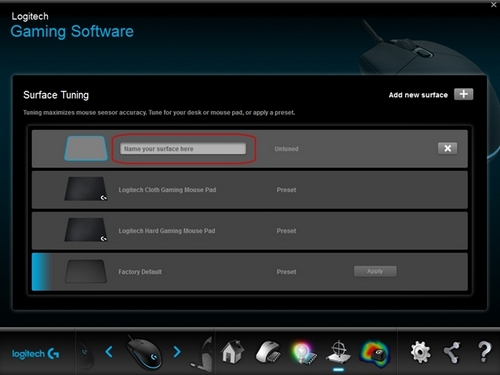
NOTE: To remove the custom surface tuning setting, click the X next to the appropriate listing. - Click Tune to start custom surface tuning.
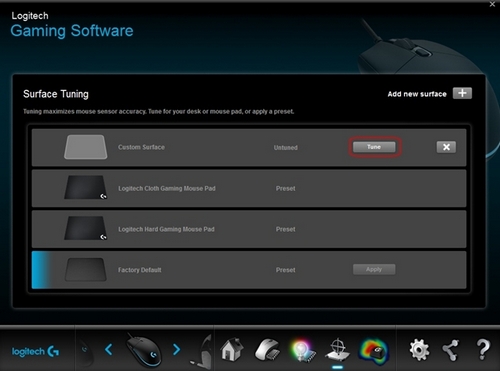
- Place the mouse on the surface you intend to use, then push and hold the left mouse button.
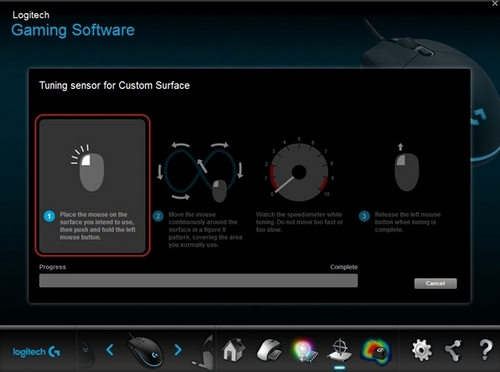
- While holding the left mouse button, move the mouse continuously around the surface in a figure 8 pattern, covering the area you normally use.
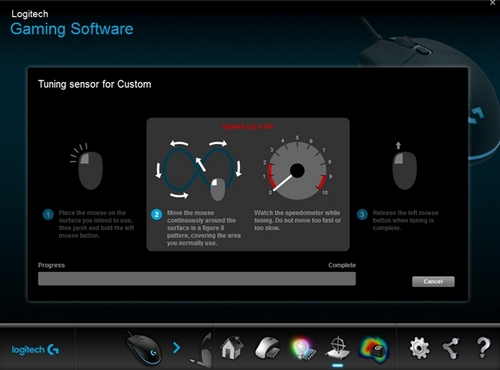
NOTE: Watch the speedometer while tuning. Do not move the mouse too fast or slow. - Release the left mouse button when the tuning process is complete.
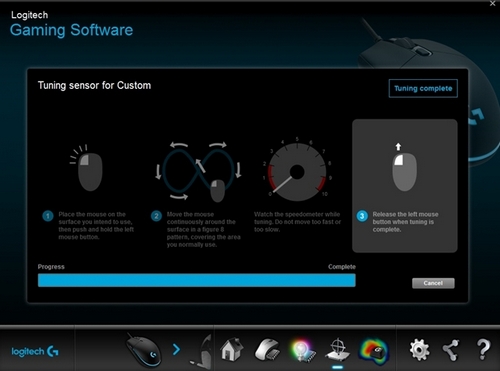
NOTE: If the tuning process fails before completion, an error message will appear. If this happens, click Cancel and return to Step 6. - Click Finish to return to the Surface Tuning window.
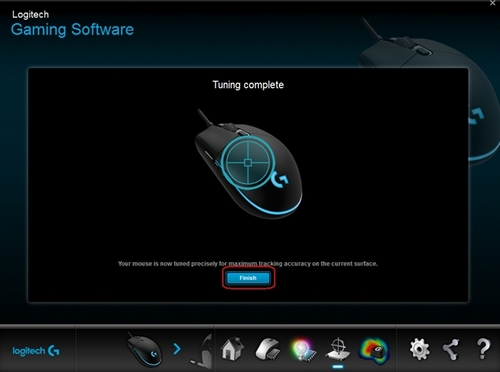
Frequently Asked Questions
There are no products available for this section
There are no Downloads for this Product
There are no Downloads for this Version
Show All Downloads
