Logitech Gaming Software works with Windows to detect your "top" application, which is usually the game you're playing. Unfortunately, antivirus software and other utilities may jump to the top at any time and disrupt the working of your game profile. If your profile stops working, you can lock it in the Logitech Gaming Software. This way, it will be active regardless of the new "top" application detected.
To lock a profile:
-
Open the Logitech Gaming Software:
Start > All Programs > Logitech > Logitech Gaming Software 8.x
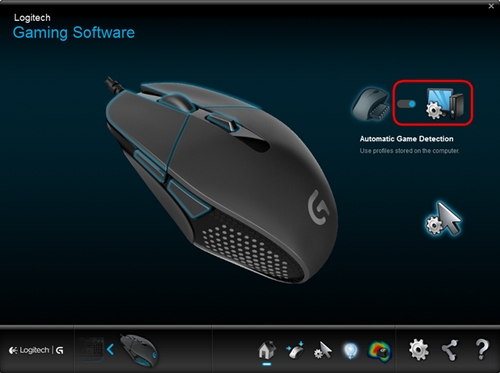
NOTE: Make sure your mouse is set to Automatic Game Detection.
-
Click on the Customize buttons icon.
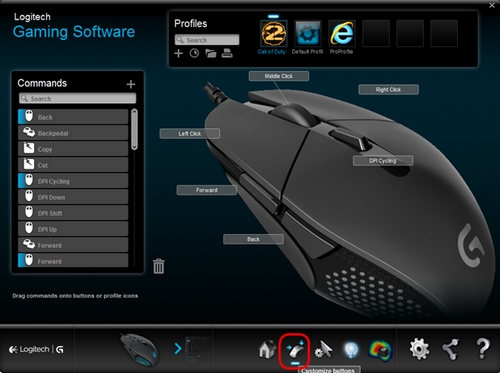
-
Right-click the game profile you want to lock and then select Properties.
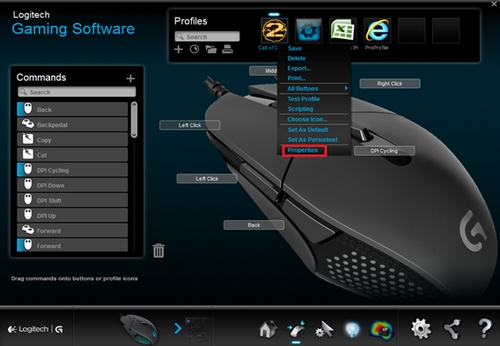
-
In the Profile Properties window, check “Lock profile while game is running”.
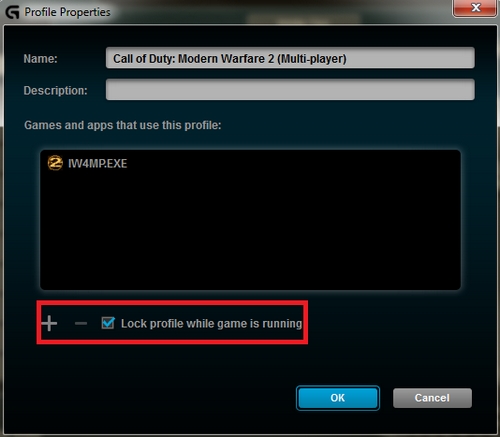
-
Click OK to save the setting.
The profile you chose will now be locked while the game is running. This means your profile will remain active even if other applications activate while you're playing.
Important Notice: The Firmware Update Tool is no longer supported or maintained by Logitech. We highly recommend using Logi Options+ for your supported Logitech devices. We are here to assist you during this transition.
Important Notice: The Logitech Preference Manager is no longer supported or maintained by Logitech. We highly recommend using Logi Options+ for your supported Logitech devices. We are here to assist you during this transition.
Important Notice: The Logitech Control Center is no longer supported or maintained by Logitech. We highly recommend using Logi Options+ for your supported Logitech devices. We are here to assist you during this transition.
Important Notice: The Logitech Connection Utility is no longer supported or maintained by Logitech. We highly recommend using Logi Options+ for your supported Logitech devices. We are here to assist you during this transition.
Important Notice: The Unifying Software is no longer supported or maintained by Logitech. We highly recommend using Logi Options+ for your supported Logitech devices. We are here to assist you during this transition.
Important Notice: The SetPoint software is no longer supported or maintained by Logitech. We highly recommend using Logi Options+ for your supported Logitech devices. We are here to assist you during this transition.
Frequently Asked Questions
There are no products available for this section
