Normally, you should be able to customize your MK710 settings in the Logitech Mouse and Keyboard software (SetPoint) using the My Mouse and My Keyboard tabs. However, if these tabs are not displayed, you will need to re-install SetPoint.
NOTE: Your keyboard will display in SetPoint as MK700. Your mouse will display as M705.
SetPoint with My Mouse and My Keyboard Tabs
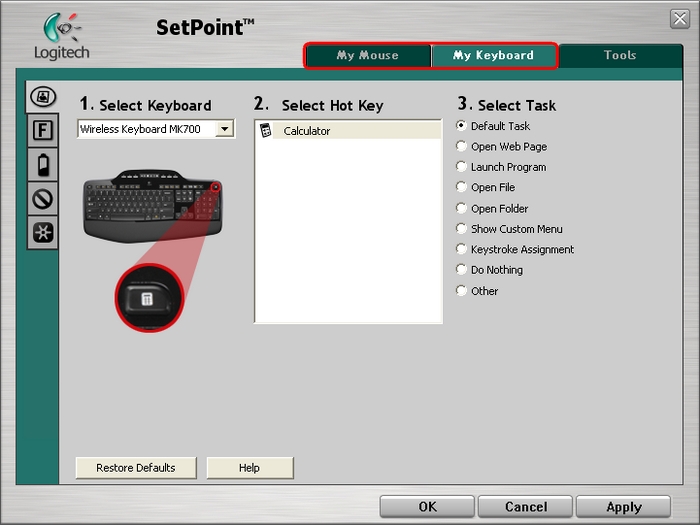
SetPoint without My Mouse and My Keyboard Tabs
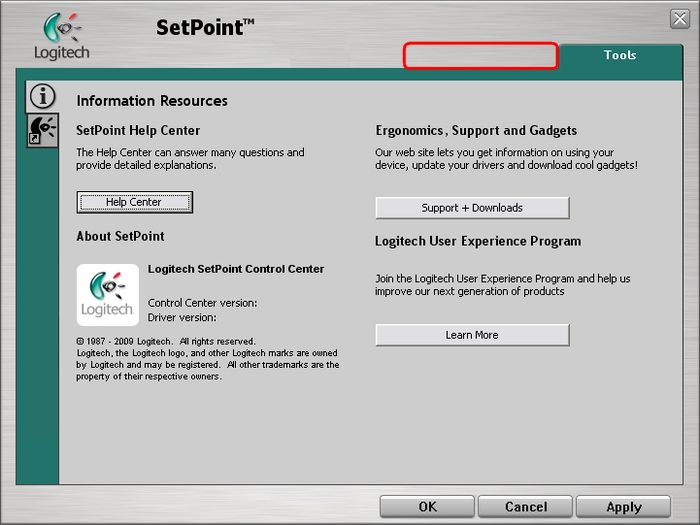
To uninstall SetPoint:
-
Go to Add or Remove Programs:
- Start menu view: Start > Control Panel > Add/Remove Programs
- Classic start menu view: Start > Settings >Control Panel > Add/Remove Programs
-
Open Add or Remove Programs
-
Select Logitech SetPoint from the list of programs displayed (shown below):
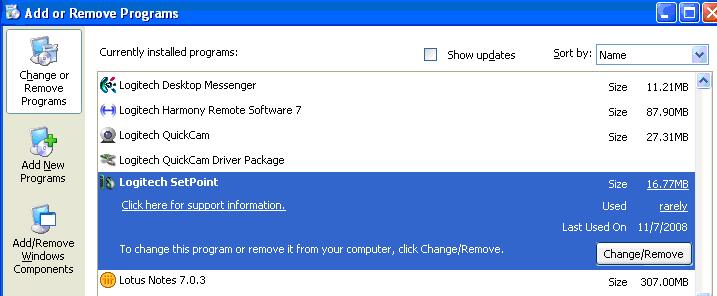
-
Click the Change / Remove button and follow the on-screen instructions to uninstall SetPoint.
-
Download and install the latest version of SetPoint from the MK710 Downloads Page.
NOTE: You may need to reboot your system after SetPoint has been installed.
-
After your system restarts, open SetPoint to verify that the My Mouse and My Keyboard tabs are available.
If the My Mouse and My Keyboard tabs are still missing:
-
Exit SetPoint by right-clicking on the SetPoint icon in the system tray. The system tray is located in the bottom right corner of the screen next to your clock.

-
Select Exit.
-
Click on the Windows Start button.
-
Choose Run.
-
Type %windir% in the Run dialog box (shown below).
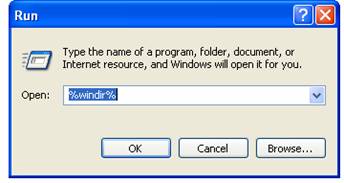
-
Double-click on the System32 folder to open it.
-
Double-click the drivers folder.
-
Rename the file wdf01000.sys to wdf01000.bak.
-
Re-install SetPoint.
WARNING: Before rebooting, check if the wdf01000.sys file is present. Rebooting without this file may prevent some of your hardware, including mice and keyboards, from working properly.
-
If the wdf01000.sys file is not present, immediately rename wdf01000.bak back to wdf01000.sys.
-
Reboot the computer.
-
After your system restarts, open SetPoint to verify that the My Mouse and My Keyboard tabs are present.
-
Go to Uninstall a program:
- Start menu view: Start > Control Panel > Uninstall a program
- Classic start menu view: Start > Settings >Control Panel > Programs and Features
-
Select Logitech SetPoint from the list of programs displayed as shown below:
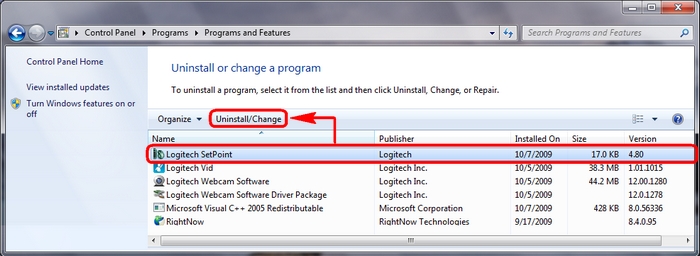
-
Click the Uninstall button highlighted above and follow the on-screen instructions to uninstall SetPoint.
-
Download and install the latest version of SetPoint from the MK710 Downloads Page.
NOTE: You may need to reboot your system after SetPoint has been installed.
-
After your system restarts, open SetPoint to verify that the My Mouse and My Keyboard tabs are available.
Additional Information:
If the above solutions do not resolve your problem, consult Knowledge Base article 16805 for instructions on contacting Logitech Technical Support.
Frequently Asked Questions
There are no products available for this section
