Before you download software for the QuickCam Pro 9000, you need to verify what operating system you have. To determine the version of your operating system, do the following:
-
Click Start as shown below:

-
Select Run:
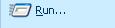
-
In the Run dialog, type winver as shown below:
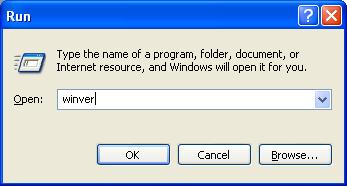
-
In the next window, verify your operating system. If you have a 64-bit operating system, it will say so after the version. 32-bit systems do not specifically state the version (as in the example shown below):
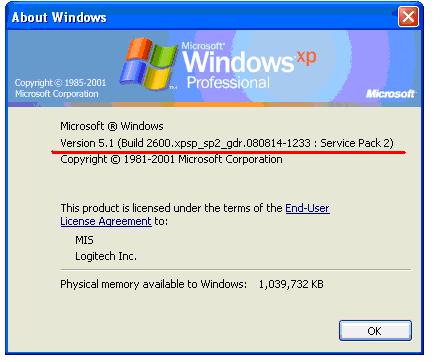
To get the correct version of QuickCam software for your QuickCam Pro 9000, do the following:
-
Go to the QuickCam Pro 9000 Downloads Page.
-
Select your operating system from the drop-down menu as shown below:
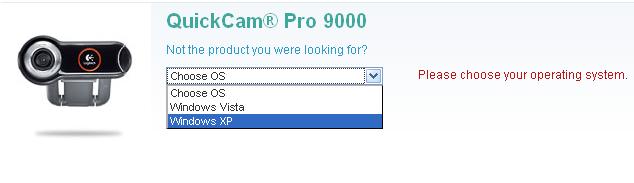
-
Select the correct version (multilingual 32-bit or multilingual 64-bit) for your operating system as shown below:
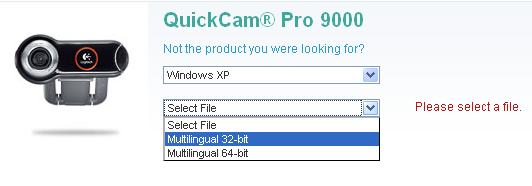
-
Click the Download button shown below:

-
Select ‘Save file’ to your computer. Don’t forget where you saved the file - you will need it to install the software.
-
Double-click on the file you downloaded from the Logitech web site
-
Follow the on-screen instructions.
-
After your download has completed, launch the QuickCam software (Start > Programs > Logitech > Logitech QuickCam)
-
Click on the QuickCapture button as shown below:
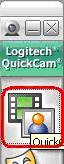
-
Verify you can see yourself in the QuickCapture window as shown below:
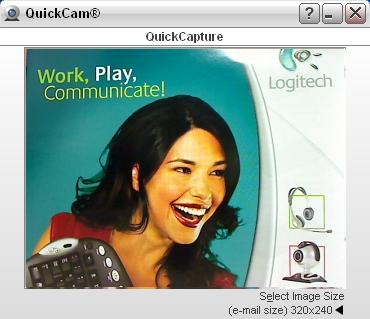
For a video tutorial to assist you in installing your software, please go to the Video Software & Services page on the Logitech web site.
Important Notice: The Firmware Update Tool is no longer supported or maintained by Logitech. We highly recommend using Logi Options+ for your supported Logitech devices. We are here to assist you during this transition.
Important Notice: The Logitech Preference Manager is no longer supported or maintained by Logitech. We highly recommend using Logi Options+ for your supported Logitech devices. We are here to assist you during this transition.
Important Notice: The Logitech Control Center is no longer supported or maintained by Logitech. We highly recommend using Logi Options+ for your supported Logitech devices. We are here to assist you during this transition.
Important Notice: The Logitech Connection Utility is no longer supported or maintained by Logitech. We highly recommend using Logi Options+ for your supported Logitech devices. We are here to assist you during this transition.
Important Notice: The Unifying Software is no longer supported or maintained by Logitech. We highly recommend using Logi Options+ for your supported Logitech devices. We are here to assist you during this transition.
Important Notice: The SetPoint software is no longer supported or maintained by Logitech. We highly recommend using Logi Options+ for your supported Logitech devices. We are here to assist you during this transition.
Frequently Asked Questions
There are no products available for this section
