Symptom
The A through Z keys on your keyboard stop responding even though the media and function keys continue to work normally. You are not experiencing any problems with your mouse.
NOTE: This problem can occur if the USB receiver is plugged into an external USB hub or a KVM switch. Your USB receiver should be plugged into a USB port directly on your computer.
Solution
-
Open SetPoint (Start > Programs > Logitech > Mouse and Keyboard > Mouse and Keyboard Settings).
If you do not have SetPoint installed, you can download it on our S 510 Downloads Page.
-
Click on the My Keyboard tab at the top of the screen.
-
Click on the Keyboard Connection tab on the left side of the screen.
-
Make sure that S 510 Keyboard appears in the Select Keyboard list.
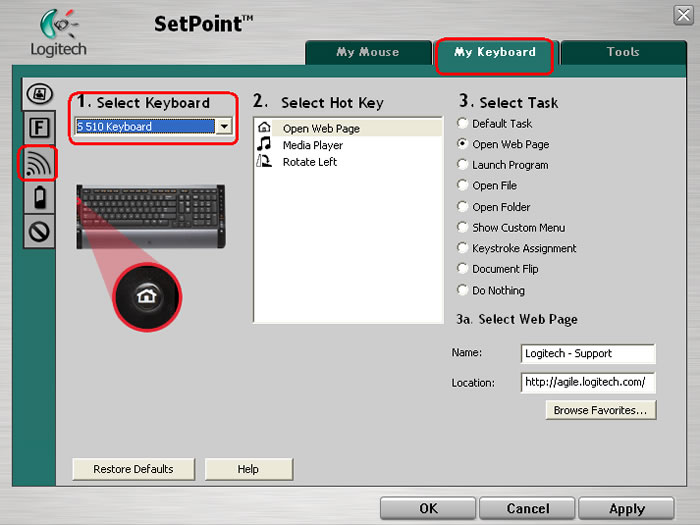
-
Click the Secure button to open the Secure Encryption Wizard.
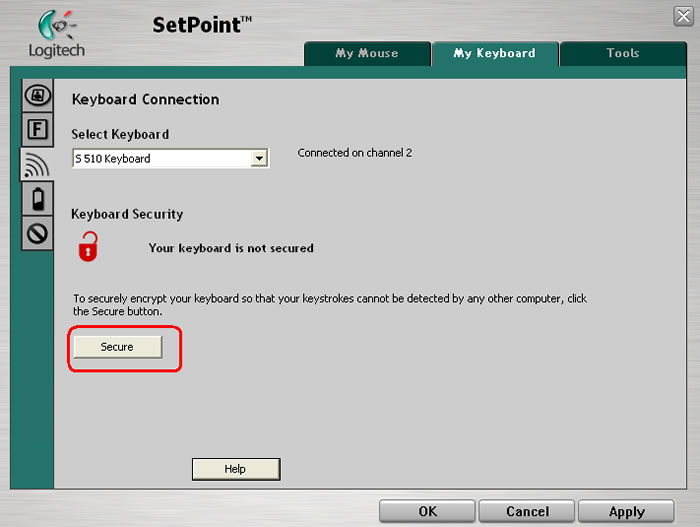
-
Step 1 of 3 in the Secure Encryption Wizard will ask you to hold down the left <CTRL> + left <ALT> + <F12> simultaneously. The Wizard will move to Step 2 of 3 once the keystrokes have been detected. For the location of these keys, refer to the keyboard image below.
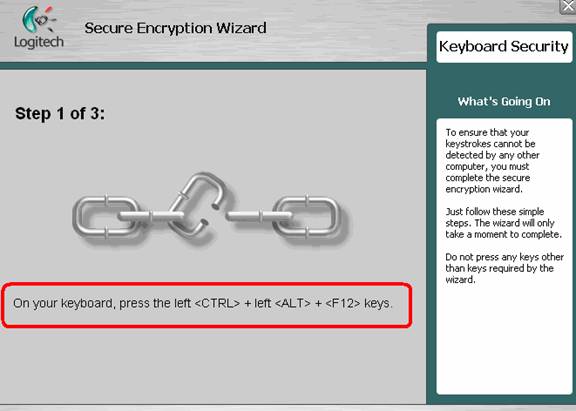
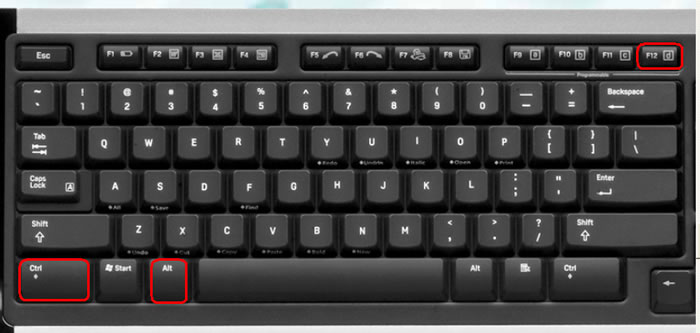
-
Now press the red connect button on the bottom of your keyboard. The location of this button is shown below.
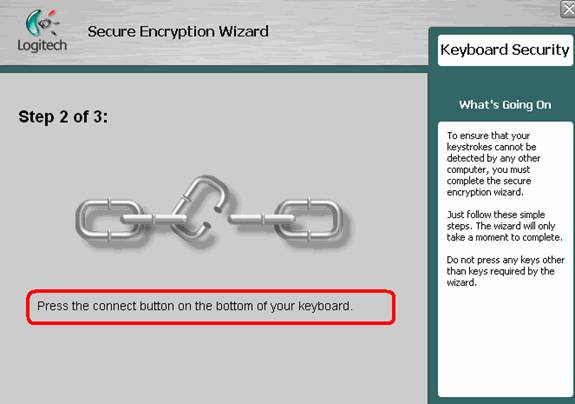
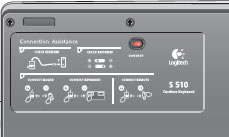
-
Step 3 of 3 of the Secure Encryption Wizard will require you to enter a series of figures displayed on the screen (shown below). Enter the numbers in the fields below them. These figures are not case sensitive.
NOTE: The code in the example shown below is randomly generated and will not be the code you will see. Make sure you use the code displayed in your SetPoint window.
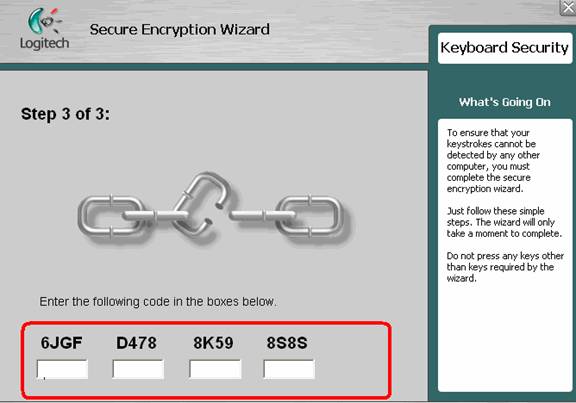
-
Click Finish to complete the Wizard.
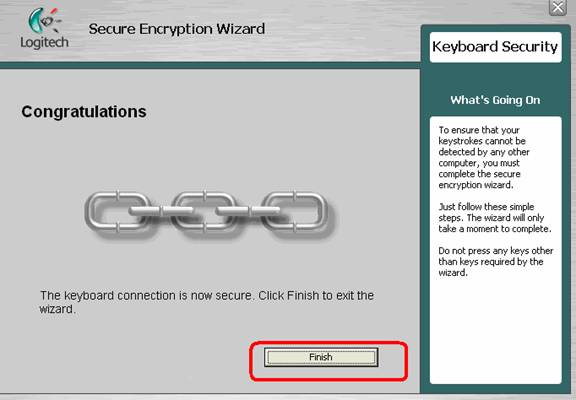
Your keyboard synchronization has been restored.
Additional Information about encryption:
If you experience frequent encryption synchronization errors, the keyboard encryption can be disabled. To disable the encryption feature:
-
Press the ESC key instead of entering the code in step 8 (Encryption Wizard, Step 3 of 3). This will return you to the window shown in Step 6.
- Close the window by pressing the X in the top right-hand corner of the window.
Your keyboard should now be connected and fully functional. However the encryption feature is not enabled.
NOTE: Disabling the encryption feature may allow your keystrokes to be detected by other wireless devices using the same 27MHz frequency as your keyboard.
If there are no other 27 MHz wireless devices located within this range, keyboard encryption is not needed and can be disabled.
Important Notice: The Firmware Update Tool is no longer supported or maintained by Logitech. We highly recommend using Logi Options+ for your supported Logitech devices. We are here to assist you during this transition.
Important Notice: The Logitech Preference Manager is no longer supported or maintained by Logitech. We highly recommend using Logi Options+ for your supported Logitech devices. We are here to assist you during this transition.
Important Notice: The Logitech Control Center is no longer supported or maintained by Logitech. We highly recommend using Logi Options+ for your supported Logitech devices. We are here to assist you during this transition.
Important Notice: The Logitech Connection Utility is no longer supported or maintained by Logitech. We highly recommend using Logi Options+ for your supported Logitech devices. We are here to assist you during this transition.
Important Notice: The Unifying Software is no longer supported or maintained by Logitech. We highly recommend using Logi Options+ for your supported Logitech devices. We are here to assist you during this transition.
Important Notice: The SetPoint software is no longer supported or maintained by Logitech. We highly recommend using Logi Options+ for your supported Logitech devices. We are here to assist you during this transition.
Frequently Asked Questions
There are no products available for this section
