This problem is likely to be a lost connection. The connection between the mouse and the USB receiver or the keyboard and the USB receiver can be lost due to several reasons such as:
- Low batteries
- Moving the USB receiver from one USB port to another
- Moving the USB receiver to another computer
- Plugging the USB receiver into a USB hub or other unsupported device such as a KVM switch (your USB receiver must be plugged directly into your computer)
- Using your cordless mouse/keyboard on metal surfaces
- Radio frequency (RF) interference of more powerful wireless devices such as:
- Wireless speakers
- Computer power supplies
- Monitors
- Cellular telephones
- Garage door openers
Eliminate any problem sources mentioned above that might be affecting your devices.
Before connecting your Cordless Desktop MX 3000 Laser:
-
Make sure you have fresh batteries in both your mouse and keyboard.
-
Make sure the mouse is turned on. The on/off indicator on the bottom of the mouse should be green. If the on/off indicator is not lit, press and hold the red connect button on the bottom of the mouse until the on/off indicator is green.
On / Off Indicator 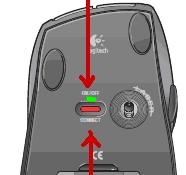
-
Make sure you have properly connected the MX 3000 receiver to your computer.
- One cable is used for computers with a USB port,
- Both cables are used for computers with PS/2 ports.
Note: When connecting to a computer with a USB port, the Green cable is unused and should not be connected. See also Knowledge Base article 360023215414.
- Turn your computer on
Follow the procedures below to reconnect your mouse and keyboard.
Connecting the Mouse
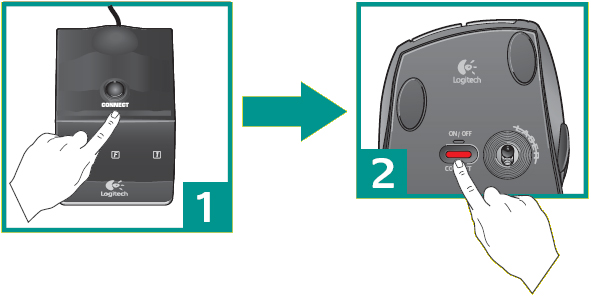
-
Press and release the black connect button on the top of the receiver. The green LEDs on the receiver will blink one after the other. This will broadcast a signal to your mouse. This broadcast will last only a few seconds, so you must perform the next step quickly.
-
Quickly press the red connect button on the bottom of the mouse for 1 second, then release it. The power indicator will flash briefly and then turn green. The mouse is now connected to the receiver.
NOTE: Holding down the red button on the mouse for more than 2 seconds may cause your mouse to turn off instead of connecting. If this occurs, press and hold the red connect button on the bottom of the mouse until the on/off indicator is green. Start again at step number 1.
-
Verify the mouse is functioning correctly. If it is not working repeat the above steps.
Connecting the Keyboard
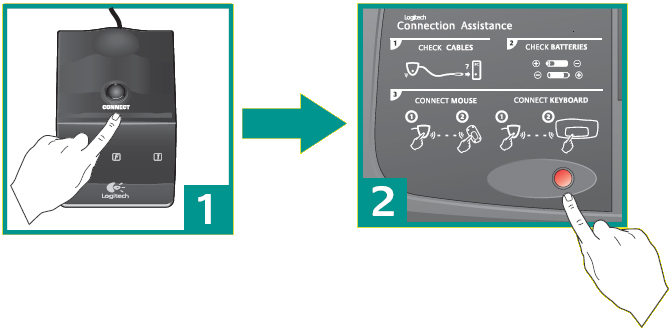
-
Press and release the black connect button on the top of the receiver. The green LEDs on the receiver will blink one after the other. This will broadcast a signal to your keyboard. This broadcast will last only a few seconds, so you must perform the next step quickly.
-
Quickly press the red connect button on the bottom of the keyboard for 1 second, then release it. The keyboard is now connected to the receiver.
-
Verify the keyboard is functioning correctly. If it is not working repeat the above steps.
Important Notice: The Firmware Update Tool is no longer supported or maintained by Logitech. We highly recommend using Logi Options+ for your supported Logitech devices. We are here to assist you during this transition.
Important Notice: The Logitech Preference Manager is no longer supported or maintained by Logitech. We highly recommend using Logi Options+ for your supported Logitech devices. We are here to assist you during this transition.
Important Notice: The Logitech Control Center is no longer supported or maintained by Logitech. We highly recommend using Logi Options+ for your supported Logitech devices. We are here to assist you during this transition.
Important Notice: The Logitech Connection Utility is no longer supported or maintained by Logitech. We highly recommend using Logi Options+ for your supported Logitech devices. We are here to assist you during this transition.
Important Notice: The Unifying Software is no longer supported or maintained by Logitech. We highly recommend using Logi Options+ for your supported Logitech devices. We are here to assist you during this transition.
Important Notice: The SetPoint software is no longer supported or maintained by Logitech. We highly recommend using Logi Options+ for your supported Logitech devices. We are here to assist you during this transition.
Frequently Asked Questions
There are no products available for this section
