-
Low battery charge
-
Moving the USB receiver from one USB port to another
-
Moving the USB receiver to another computer
-
Plugging the USB receiver into a USB hub, KVM switch or other unsupported device (NOTE: Your USB receiver must be plugged directly into your computer.)
-
Using your cordless mouse/keyboard on metal surfaces
-
Radio frequency (RF) interference from other sources, such as:
- Wireless speakers
- Computer power supplies
- Monitors
- Cell phones
- Garage door openers
Try to rule out these and other possible problem sources that might be affecting your devices.
Before connecting your S520
Before you try to connect your mouse again:
-
Make sure you have fresh batteries in both your mouse and keyboard.
-
Check that the S520 receiver is properly connected to your computer.
-
Turn your computer on.
Follow the processes below to reconnect your mouse and keyboard.
Connecting the mouse
To connect the mouse:
-
Press and release the black button on top of the receiver.
NOTE: The green LEDs on the receiver will blink one after the other, broadcasting a signal to your mouse. This will only last for a few seconds, so move on to the next step quickly.
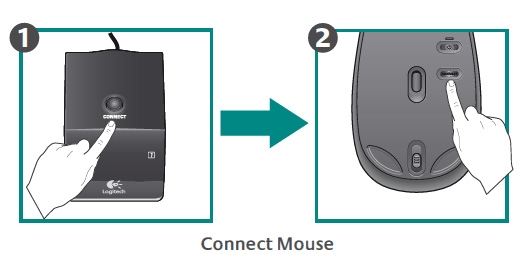
-
Press and hold the red button on the bottom of the mouse for a second and then release it. The mouse should now be connected to the receiver.
-
Move the mouse around to make sure it is working. If it isn't, repeat these steps.
Connecting the keyboard
To connect the keyboard:
-
Press and release the black button on top of the receiver.
NOTE: The green LEDs on the receiver will blink one after the other, broadcasting a signal to your keyboard. This will only last for a few seconds, so move on to the next step quickly.
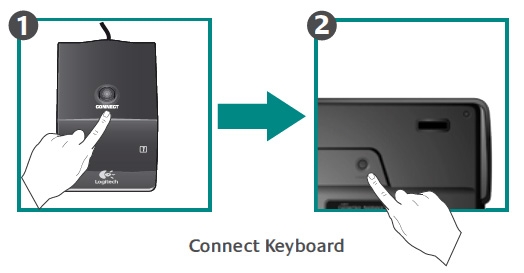
-
Press and hold the red button on the bottom of the keyboard for a second and then release it. The keyboard should now be connected to the receiver.
-
Open a search box or application and type something to make sure the keyboard is working. If it isn't, repeat these steps.
Frequently Asked Questions
There are no products available for this section
