Your G700s gaming mouse has several high-performance features that consume more energy than a typical mouse:
-
Sends up to 8 times the data per second
-
Takes longer to enter low-power mode than conventional mice (even in Battery Saving mode)
-
Has a high-power laser and sensor
These features were implemented to minimize lag and improve in-game performance over other wireless mice, but can result in higher battery use. We recommend charging your G700s between gaming sessions.
You can use Logitech Gaming Software to set preferences for power modes. Here's how:
-
Open the Logitech Gaming Software:
Start > All Programs > Logitech > Logitech Gaming Software 8.x.
-
Select either On-Board Memory or Automatic Game Detection. (On-Board Memory configuration is shown below.)
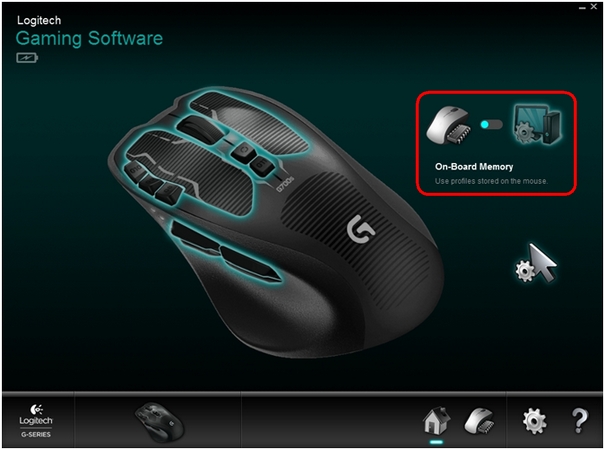
-
Click the pointer-gear icon to configure Pointer Settings.
-
Under Advanced, click the drop-down menu next to Power Mode. There are three modes available
-
Power Saving
-
Normal Gaming (default)
-
Max Gaming
NOTE: The Max Gaming power mode setting increases the amount of time that the G700s remains active without entering standby mode. This maintains a consistent response, but the mouse will use more battery power.
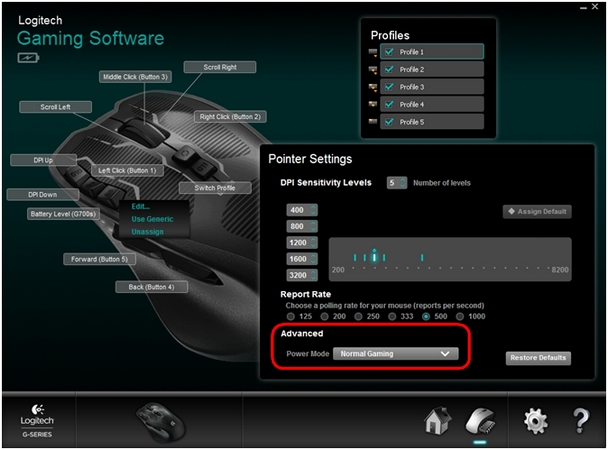
NOTE: Power Mode settings are independent for each of the five available profiles in On-Board Memory mode.
-
Important Notice: The Firmware Update Tool is no longer supported or maintained by Logitech. We highly recommend using Logi Options+ for your supported Logitech devices. We are here to assist you during this transition.
Important Notice: The Logitech Preference Manager is no longer supported or maintained by Logitech. We highly recommend using Logi Options+ for your supported Logitech devices. We are here to assist you during this transition.
Important Notice: The Logitech Control Center is no longer supported or maintained by Logitech. We highly recommend using Logi Options+ for your supported Logitech devices. We are here to assist you during this transition.
Important Notice: The Logitech Connection Utility is no longer supported or maintained by Logitech. We highly recommend using Logi Options+ for your supported Logitech devices. We are here to assist you during this transition.
Important Notice: The Unifying Software is no longer supported or maintained by Logitech. We highly recommend using Logi Options+ for your supported Logitech devices. We are here to assist you during this transition.
Important Notice: The SetPoint software is no longer supported or maintained by Logitech. We highly recommend using Logi Options+ for your supported Logitech devices. We are here to assist you during this transition.
Frequently Asked Questions
There are no products available for this section
