You can adjust pointer speed and configure scroll settings using Logitech Options software.
NOTE: If you don't already have Logitech Options installed, you can download it. See Answer 360023261074 for instructions.
Using Logitech Options, you can:
Configure scroll settings
-
With your all-in-one keyboard connected, launch the Logitech Options software.
-
At the top of the Logitech Options window, click the Point and Scroll tab.
-
Hover the mouse pointer over a scrolling option in the left pane. A video clip will display in the right pane that demonstrates the behavior.
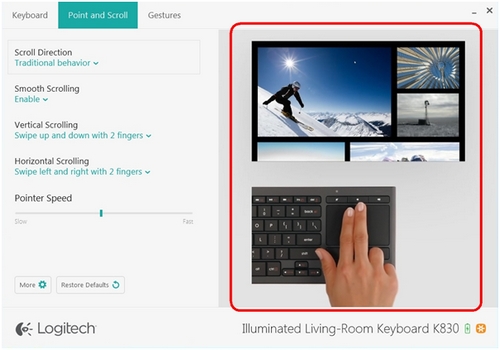
-
Click the arrow next to the selected option to expand the options menu.
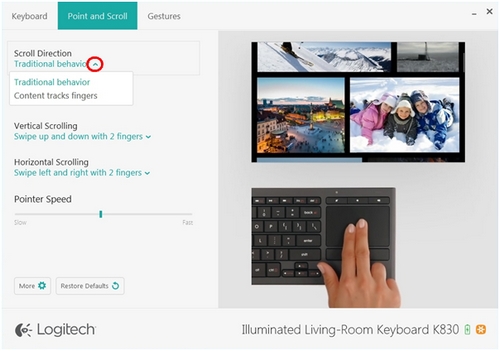
-
Select the desired scroll option. It will take effect immediately.
Adjust pointer speed
-
Under Pointer Speed, drag the slider:
- left to decrease the speed
- right to increase the speed
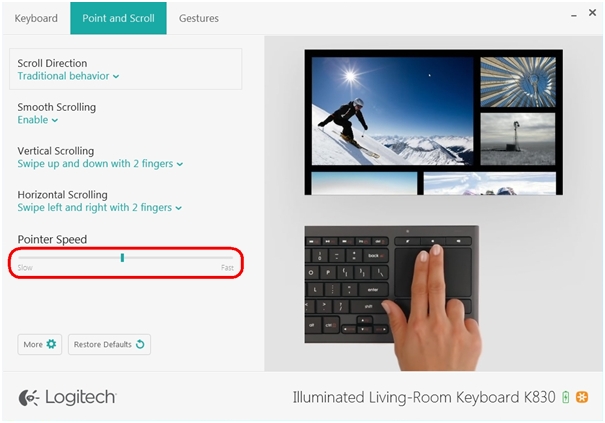
Restore default settings
-
Click Restore Defaults in the lower left to reset all device customizations to their default settings.
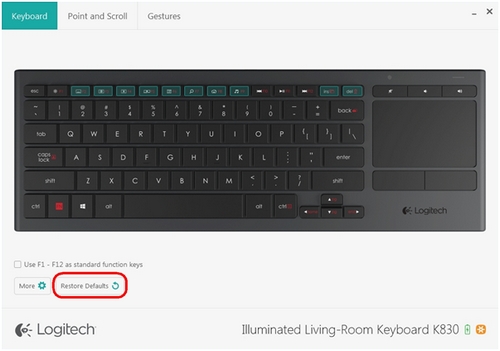
NOTE: The Restore Defaults button is visible in all tabs within Logitech Options.
-
Click Continue to confirm.
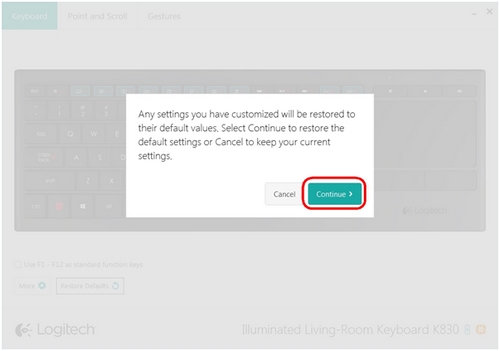
Important Notice: The Firmware Update Tool is no longer supported or maintained by Logitech. We highly recommend using Logi Options+ for your supported Logitech devices. We are here to assist you during this transition.
Important Notice: The Logitech Preference Manager is no longer supported or maintained by Logitech. We highly recommend using Logi Options+ for your supported Logitech devices. We are here to assist you during this transition.
Important Notice: The Logitech Control Center is no longer supported or maintained by Logitech. We highly recommend using Logi Options+ for your supported Logitech devices. We are here to assist you during this transition.
Important Notice: The Logitech Connection Utility is no longer supported or maintained by Logitech. We highly recommend using Logi Options+ for your supported Logitech devices. We are here to assist you during this transition.
Important Notice: The Unifying Software is no longer supported or maintained by Logitech. We highly recommend using Logi Options+ for your supported Logitech devices. We are here to assist you during this transition.
Important Notice: The SetPoint software is no longer supported or maintained by Logitech. We highly recommend using Logi Options+ for your supported Logitech devices. We are here to assist you during this transition.
Frequently Asked Questions
There are no products available for this section
