When you launch the Alert commander for Mac, it displays a small icon on the Mac's Dock.

To modify the settings for the Alert Commander Dock icon, click the icon.
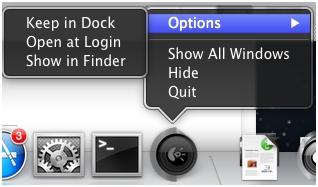
The following selections are available:
| Options |
|
| Show All Windows | Hides all windows on the desktop except for the Alert Commander application. To reverse this action, right-click anywhere on the desktop. |
| Hide | Alert Commander closes its application window, displays a small icon on the Mac's Dock, and the application runs in background mode, continuing to record video. If Hide is selected, it changes to Show. Click Show to open the application window. |
| Quit | Exits the application. |
Important Notice: The Firmware Update Tool is no longer supported or maintained by Logitech. We highly recommend using Logi Options+ for your supported Logitech devices. We are here to assist you during this transition.
Important Notice: The Logitech Preference Manager is no longer supported or maintained by Logitech. We highly recommend using Logi Options+ for your supported Logitech devices. We are here to assist you during this transition.
Important Notice: The Logitech Control Center is no longer supported or maintained by Logitech. We highly recommend using Logi Options+ for your supported Logitech devices. We are here to assist you during this transition.
Important Notice: The Logitech Connection Utility is no longer supported or maintained by Logitech. We highly recommend using Logi Options+ for your supported Logitech devices. We are here to assist you during this transition.
Important Notice: The Unifying Software is no longer supported or maintained by Logitech. We highly recommend using Logi Options+ for your supported Logitech devices. We are here to assist you during this transition.
Important Notice: The SetPoint software is no longer supported or maintained by Logitech. We highly recommend using Logi Options+ for your supported Logitech devices. We are here to assist you during this transition.
Frequently Asked Questions
There are no products available for this section
