The information in this article applies to the following products:
MX Air Rechargeable Cordless Air Mouse
The information in this article applies to the following platforms:
Windows® XP
Windows® Vista
The information in this article applies to the following software:
Logitech SetPoint
- Select the My Mouse tab in SetPoint, and select the Mouse Movement side-tab as highlighted in red.
- If you have more than one mouse connected, go to Select Device and choose the MX Air from the drop-down list.
- Drag the "upper" speed slider to the vertical scroll speed you prefer. (The faster the speed, the less accurate the scrolling).
- Drag the "lower" acceleration slider to the vertical scroll acceleration you prefer. (Low for increased accuracy; high a for increased speed)
- Click “Apply" when you have chosen your desired vertical scroll speed and acceleration.
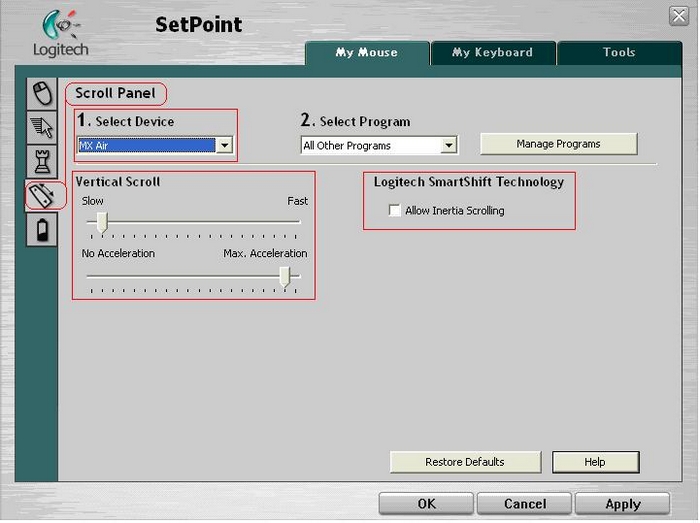
SmartShift Technology (Interia Scrolling)
To enable Smart Shift Technology, click on the enable box for “Allow Inertia Scrolling”.
The “Allow Inertia Scrolling” option applies click-to-click (ridged) scrolling. If the enable box is not selected, the default is free-spin scrolling. In addition, you may configure interia scrolling to specific programs using the “Select Programs” option, followed by selecting the “Allow Inertia Scrolling” enable box. When configured in this fashion, the configured programs you select will operate in free-spin scrolling when active.
Additional information
- You can quickly return the pointer settings to how they were when you first started using the mouse by clicking on Restore Defaults.
- You can read detailed explanations of all the setting options in this SetPoint window by clicking on Help.
Important Notice: The Firmware Update Tool is no longer supported or maintained by Logitech. We highly recommend using Logi Options+ for your supported Logitech devices. We are here to assist you during this transition.
Important Notice: The Logitech Preference Manager is no longer supported or maintained by Logitech. We highly recommend using Logi Options+ for your supported Logitech devices. We are here to assist you during this transition.
Important Notice: The Logitech Control Center is no longer supported or maintained by Logitech. We highly recommend using Logi Options+ for your supported Logitech devices. We are here to assist you during this transition.
Important Notice: The Logitech Connection Utility is no longer supported or maintained by Logitech. We highly recommend using Logi Options+ for your supported Logitech devices. We are here to assist you during this transition.
Important Notice: The Unifying Software is no longer supported or maintained by Logitech. We highly recommend using Logi Options+ for your supported Logitech devices. We are here to assist you during this transition.
Important Notice: The SetPoint software is no longer supported or maintained by Logitech. We highly recommend using Logi Options+ for your supported Logitech devices. We are here to assist you during this transition.
Frequently Asked Questions
There are no products available for this section
