This tutorial will show you how to use the following features in Logitech's Mouse and Keyboard Software (SetPoint):
- Customizing the programmable keys
- Programming function keys
- Changing the Zoom Settings
- Disabling keys
- Securing your keyboard
Customizing the programmable keys
Change key assignments, set up a desktop search tool, assign keystrokes to one key, and more.
-
Open SetPoint (Start > Programs > Logitech > Mouse and Keyboard > Mouse and Keyboard Settings).
If you do not have SetPoint installed you can download it on our MX 3200 Downloads Page.
-
Once SetPoint opens, click the My Keyboard tab on the top of the screen. You will see the MX 3200 Keyboard listed on the Select Keyboard drop-down (shown below).
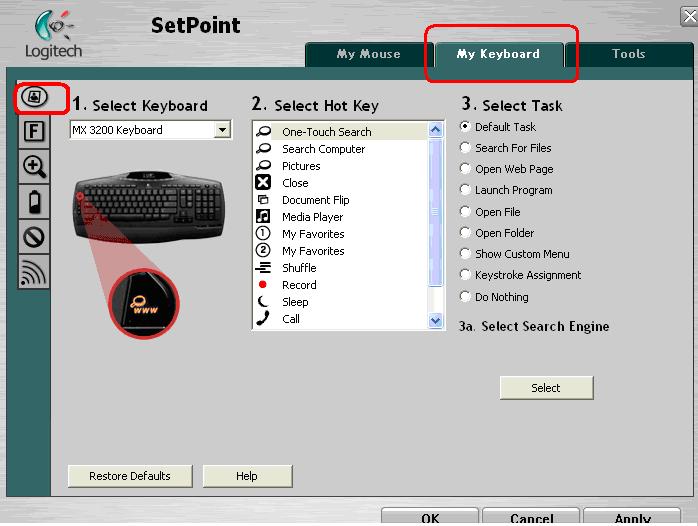
-
Select the key you wish to customize under the Select Hot Key field.
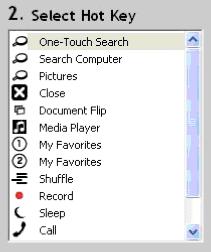
-
Now select the task you want the keyboard key to perform under Select Task. You can also click Help to find detailed descriptions of these options for your device.

In the example above, we selected One-Touch Search that generates an option to allow you to choose your preferred search engine.
-
Click Select under Select Search Engine to choose a search engine and region.
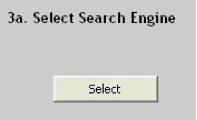
-
Click Apply to save your settings. Click OK to exit SetPoint.
The Function Keys, or F-Keys, are the keys labelled F1 through F12 above the number keys.
Similar to the Programmable Keys (discussed above), the F-Keys can also be programmed to perform certain functions when the key is pressed simultaneously with the FN key located between the right CTRL and ALT key next to the spacebar.
-
Open SetPoint and click the My Keyboard tab on the top of the screen and select the Keyboard F Key Settings tab on the left (shown below).
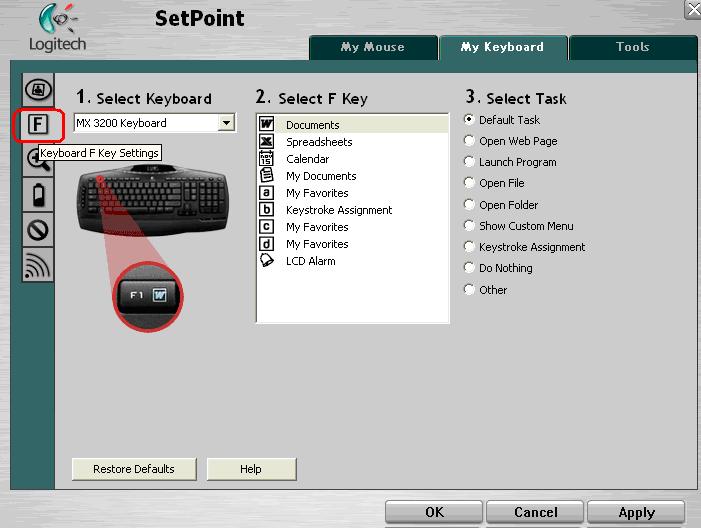
-
Select the key you wish to customize under the Select F Key field.
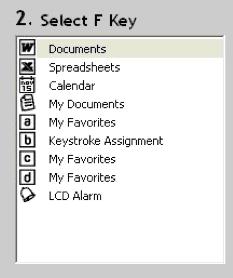
-
Now select the task you want the keyboard key to perform under Select Task. You can also click Help to find detailed descriptions of these options for your device.
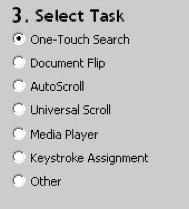
-
Click Apply to save your settings. Click OK to exit SetPoint.
SetPoint allows you to adjust the speed and acceleration of the zoom feature.
-
Open SetPoint and click the My Keyboard tab on the top of the screen and select the Zoom Settings tab on the left (shown below).
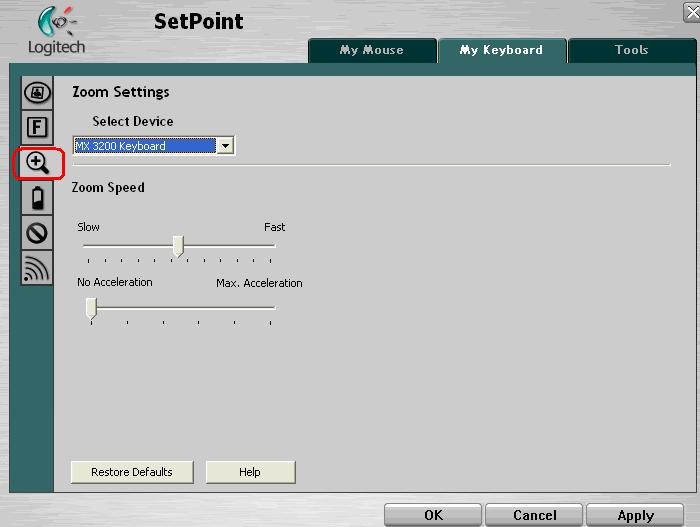
-
Drag the sliders to adjust the speed and acceleration of the zoom. Click Help to find detailed descriptions of these options.
-
Click Apply to save your settings. Click OK to exit SetPoint.
You can disable keys you don’t use.
-
Open SetPoint and click the My Keyboard tab at the top of the window and select the Keyboard Inactive Key Settings tab on the left side (shown below).
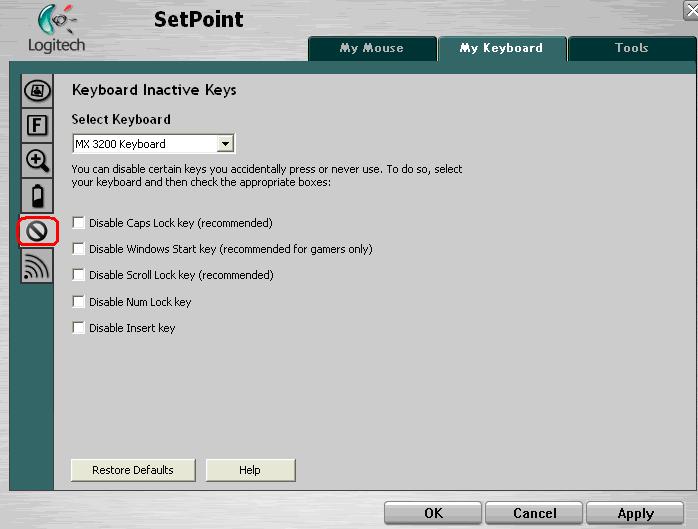
-
Use the checkboxes to disable the options given. Click the Help button for definitions to these options.
-
Click Apply to save your settings. Click OK to exit SetPoint.
You can secure your cordless desktop to protect your privacy. This is recommended when you use your MX 3200 in an environment with other 27 MHz wireless devices within approximatly a 6 foot (2 meter) range.
-
Open SetPoint and click the My Keyboard tab at the top of the window and select the Keyboard Connection tab on the left side (shown below).
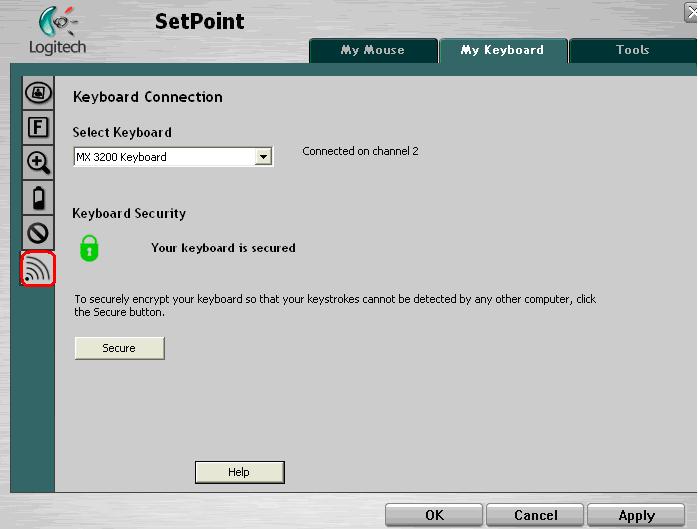
-
Click the Secure button to secure the keyboard if you do not see the "Your keyboard is secured" message shown in the screenshot above.
-
Click Apply to save your settings. Click OK to exit SetPoint.
Important Notice: The Firmware Update Tool is no longer supported or maintained by Logitech. We highly recommend using Logi Options+ for your supported Logitech devices. We are here to assist you during this transition.
Important Notice: The Logitech Preference Manager is no longer supported or maintained by Logitech. We highly recommend using Logi Options+ for your supported Logitech devices. We are here to assist you during this transition.
Important Notice: The Logitech Control Center is no longer supported or maintained by Logitech. We highly recommend using Logi Options+ for your supported Logitech devices. We are here to assist you during this transition.
Important Notice: The Logitech Connection Utility is no longer supported or maintained by Logitech. We highly recommend using Logi Options+ for your supported Logitech devices. We are here to assist you during this transition.
Important Notice: The Unifying Software is no longer supported or maintained by Logitech. We highly recommend using Logi Options+ for your supported Logitech devices. We are here to assist you during this transition.
Important Notice: The SetPoint software is no longer supported or maintained by Logitech. We highly recommend using Logi Options+ for your supported Logitech devices. We are here to assist you during this transition.
Frequently Asked Questions
There are no products available for this section
