Checking and changing hot key assignments
To check or change hot key assignments, set up a desktop search tool, assign keystrokes and more:-
Launch the Logitech SetPoint Mouse and Keyboard Software.
NOTE: If you don't have SetPoint installed, you can download it from the MK550 Downloads Page.
Start > Programs > Logitech > Mouse and Keyboard > Mouse and Keyboard Settings
-
Once SetPoint opens, click the My Keyboard tab at the top of the SetPoint Settings window.
NOTE: If you have more than one Logitech keyboard and the K350 that came with your MK550 Desktop combo isn't currently displayed, click the down-arrow icon next to the current product name and select Wave Keyboard K350 from the drop-down menu that displays.
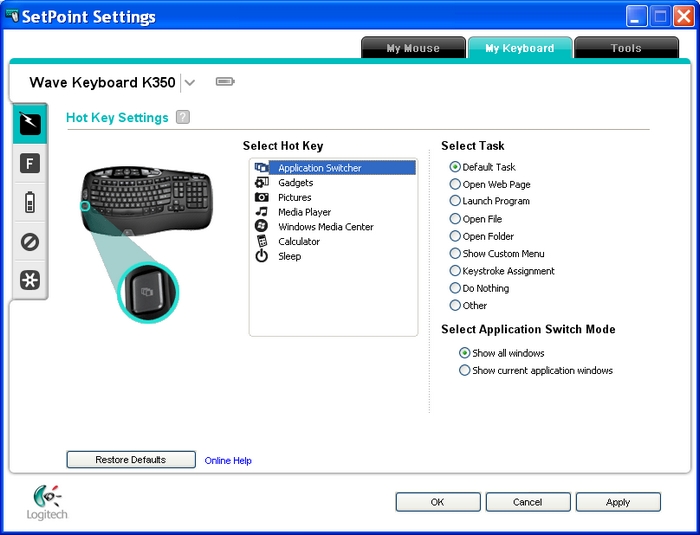
-
Choose the hot key you want to customize in the Select Hot Key field:
NOTE: If the Hot Key Settings screen isn't showing, click the lightning-bolt icon on the left toolbar to display it.
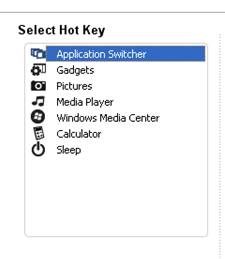
-
Choose the task you want to assign from the Select Task list.
NOTE: You can click the "?" icon next to Hot Key Settings for detailed descriptions of these options.
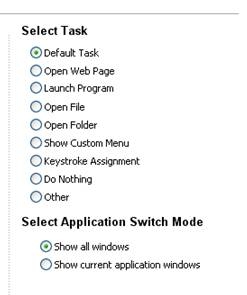
- Click Apply to save your settings and then then OK to close SetPoint.
Important Notice: The Firmware Update Tool is no longer supported or maintained by Logitech. We highly recommend using Logi Options+ for your supported Logitech devices. We are here to assist you during this transition.
Important Notice: The Logitech Preference Manager is no longer supported or maintained by Logitech. We highly recommend using Logi Options+ for your supported Logitech devices. We are here to assist you during this transition.
Important Notice: The Logitech Control Center is no longer supported or maintained by Logitech. We highly recommend using Logi Options+ for your supported Logitech devices. We are here to assist you during this transition.
Important Notice: The Logitech Connection Utility is no longer supported or maintained by Logitech. We highly recommend using Logi Options+ for your supported Logitech devices. We are here to assist you during this transition.
Important Notice: The Unifying Software is no longer supported or maintained by Logitech. We highly recommend using Logi Options+ for your supported Logitech devices. We are here to assist you during this transition.
Important Notice: The SetPoint software is no longer supported or maintained by Logitech. We highly recommend using Logi Options+ for your supported Logitech devices. We are here to assist you during this transition.
Frequently Asked Questions
There are no products available for this section
