- Open Logitech G HUB and select the G633 headset.
- Select the Acoustics tab on the left and then check Enable Surround Sound.
- Select Test Surround Sound.
The test will begin and simulate each channel. You should hear the test from the left and right channels of the G633 headset.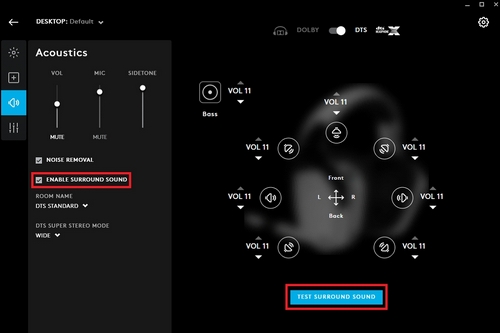
- If the speaker test fails try moving the affected ear cup to see if the sound becomes intermittent.
- If the sound doesn’t come back, try using the included 3.5 mm cable and test the headset in 3.5mm mode with a known working device such as a cellphone, console controller, or PC sound card.
Important Notice: The Firmware Update Tool is no longer supported or maintained by Logitech. We highly recommend using Logi Options+ for your supported Logitech devices. We are here to assist you during this transition.
Important Notice: The Logitech Preference Manager is no longer supported or maintained by Logitech. We highly recommend using Logi Options+ for your supported Logitech devices. We are here to assist you during this transition.
Important Notice: The Logitech Control Center is no longer supported or maintained by Logitech. We highly recommend using Logi Options+ for your supported Logitech devices. We are here to assist you during this transition.
Important Notice: The Logitech Connection Utility is no longer supported or maintained by Logitech. We highly recommend using Logi Options+ for your supported Logitech devices. We are here to assist you during this transition.
Important Notice: The Unifying Software is no longer supported or maintained by Logitech. We highly recommend using Logi Options+ for your supported Logitech devices. We are here to assist you during this transition.
Important Notice: The SetPoint software is no longer supported or maintained by Logitech. We highly recommend using Logi Options+ for your supported Logitech devices. We are here to assist you during this transition.
Frequently Asked Questions
There are no products available for this section
