You can use one (either left or right earbud) or both earbuds to connect to your audio device. If you use only one earbud leave the unused earbud in the case for best results.
To get the best possible Bluetooth connection, try the following:
- Check your Jaybird Vista 2 has the latest firmware.
If you are unsure what firmware version your Jaybird Vista 2 has, see How do I know if my Jaybird Vista 2 has the latest firmware update?.
To check if updates for your Jaybird Vista 2 are available, download the Jaybird App. - Try to reduce the distance between your earbuds and your audio device. For example, have your audio device in an arm band or in a belt pocket.
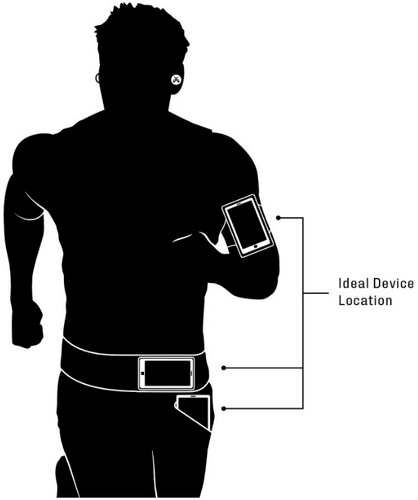
- Please be aware that while the range of most Bluetooth devices is 10 meters (33 feet), the optimal range for any Bluetooth audio device is about 60 centimeters (2 feet) from the audio source.
- If possible, try to move away from areas with cell phone towers, or dense wifi networks which can cause interference. Also, avoid environments containing other Bluetooth transmitting devices which can interfere with your Bluetooth connection.
- Reset your Bluetooth connection by turning your audio device Bluetooth off for at least 10 seconds and then back on again. Please note that turning Bluetooth off and back on quickly will not reset the connection.
- Complete a reset of your earbuds, see How do I reset my Jaybird Vista 2 earbuds?.
- If the steps above do not provide a solution and your earbuds still do not work as expected, please contact Support.
Important Notice: The Firmware Update Tool is no longer supported or maintained by Logitech. We highly recommend using Logi Options+ for your supported Logitech devices. We are here to assist you during this transition.
Important Notice: The Logitech Preference Manager is no longer supported or maintained by Logitech. We highly recommend using Logi Options+ for your supported Logitech devices. We are here to assist you during this transition.
Important Notice: The Logitech Control Center is no longer supported or maintained by Logitech. We highly recommend using Logi Options+ for your supported Logitech devices. We are here to assist you during this transition.
Important Notice: The Logitech Connection Utility is no longer supported or maintained by Logitech. We highly recommend using Logi Options+ for your supported Logitech devices. We are here to assist you during this transition.
Important Notice: The Unifying Software is no longer supported or maintained by Logitech. We highly recommend using Logi Options+ for your supported Logitech devices. We are here to assist you during this transition.
Important Notice: The SetPoint software is no longer supported or maintained by Logitech. We highly recommend using Logi Options+ for your supported Logitech devices. We are here to assist you during this transition.
Frequently Asked Questions
There are no products available for this section
