NOTE: You need to be connected to the internet to change settings in Alert Commander for Mac. Settings are stored in your web account.
You can reboot or reset your camera from the Camera Settings menu in Alert Commander for Mac.
-
Reboot your camera to power it off and then turn it back on
-
Reset your camera to restore your camera to factory default settings
NOTE: Resetting your camera erases all data from your camera. You'll have to add your camera to your site after a reset.
To reboot or reset your camera:
-
Launch Alert Commander for Mac.
-
Click the Settings icon in the upper-right corner.
-
Click Cameras.
-
Click Reboot/Reset.
-
Select a camera and click Reboot or Reset.
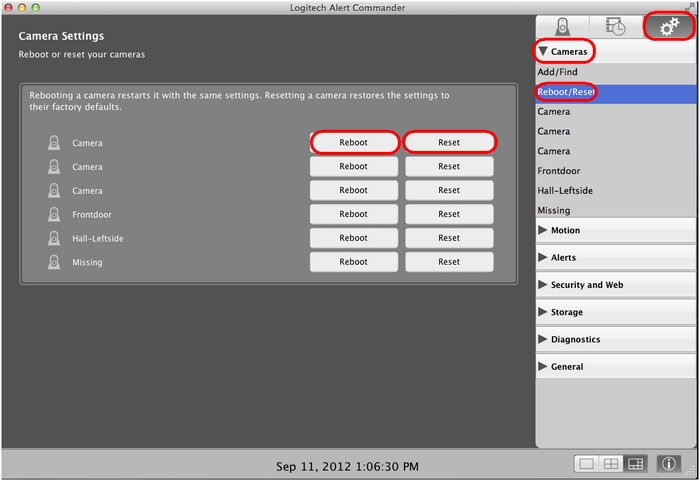
Important Notice: The Firmware Update Tool is no longer supported or maintained by Logitech. We highly recommend using Logi Options+ for your supported Logitech devices. We are here to assist you during this transition.
Important Notice: The Logitech Preference Manager is no longer supported or maintained by Logitech. We highly recommend using Logi Options+ for your supported Logitech devices. We are here to assist you during this transition.
Important Notice: The Logitech Control Center is no longer supported or maintained by Logitech. We highly recommend using Logi Options+ for your supported Logitech devices. We are here to assist you during this transition.
Important Notice: The Logitech Connection Utility is no longer supported or maintained by Logitech. We highly recommend using Logi Options+ for your supported Logitech devices. We are here to assist you during this transition.
Important Notice: The Unifying Software is no longer supported or maintained by Logitech. We highly recommend using Logi Options+ for your supported Logitech devices. We are here to assist you during this transition.
Important Notice: The SetPoint software is no longer supported or maintained by Logitech. We highly recommend using Logi Options+ for your supported Logitech devices. We are here to assist you during this transition.
Frequently Asked Questions
There are no products available for this section
