After completing the setup for your remote control you can further customize it by adding favorite channels. This feature allows you to add favorite channels to the LCD screen of your remote which can be accessed with a single button press.
To add favorite channels to your Harmony One Advanced Universal Remote:
- Click on the
 tab on your home page in the Harmony software
tab on your home page in the Harmony software - Select the Television or PVR Activity that you wish to add favorite channels to and click on the
 button
button

- Select "Set Up Favorite Channels and add icons" and click on the
 button
button

-

- Enter in the channel number in the Channel text box
- If desired, enter a label ex: Speed in the label box
- Repeat as desired. The maximum number of possible favorites on your Harmony remote is 18
- Click on the
 button to save your changes
button to save your changes
- Click on the
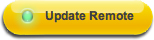 for your changes to take effect
for your changes to take effect
For information on how to access favorite channels on your Harmony remote once they've been configured, please see 360023216434 - How to access Favorite Channels on a Harmony 628, 655, 659, 675, 676, 680 or 688 Advanced Universal Remote
Important Notice: The Firmware Update Tool is no longer supported or maintained by Logitech. We highly recommend using Logi Options+ for your supported Logitech devices. We are here to assist you during this transition.
Important Notice: The Logitech Preference Manager is no longer supported or maintained by Logitech. We highly recommend using Logi Options+ for your supported Logitech devices. We are here to assist you during this transition.
Important Notice: The Logitech Control Center is no longer supported or maintained by Logitech. We highly recommend using Logi Options+ for your supported Logitech devices. We are here to assist you during this transition.
Important Notice: The Logitech Connection Utility is no longer supported or maintained by Logitech. We highly recommend using Logi Options+ for your supported Logitech devices. We are here to assist you during this transition.
Important Notice: The Unifying Software is no longer supported or maintained by Logitech. We highly recommend using Logi Options+ for your supported Logitech devices. We are here to assist you during this transition.
Important Notice: The SetPoint software is no longer supported or maintained by Logitech. We highly recommend using Logi Options+ for your supported Logitech devices. We are here to assist you during this transition.
Frequently Asked Questions
There are no products available for this section
