Wireless touchpad isn't working
If your wireless touchpad isn't working, the problem is likely a lost connection. The connection between the wireless touchpad and the Unifying receiver can be lost for several reasons, such as:
-
Low batteries
-
Moving the Unifying receiver from one USB port to another
-
Moving the Unifying receiver to another computer
-
Plugging the Unifying receiver into a hub or other unsupported device such as a KVM switch (NOTE: Your Unifying receiver must be plugged directly into your computer.)
-
Radio frequency (RF) interference from more powerful sources, such as:
-
-
Wireless speakers
-
Computer power supplies
-
Monitors
-
Cell phones
-
Garage door openers
-
Before connecting your wireless touchpad:
-
Fix or rule out the potential problems listed above.
-
Turn your computer on.
-
Insert new batteries. For instructions on changing the batteries, see answer 360023241094.
-
Plug the Unifying receiver directly and securely into a working USB port on your computer.
-
Turn on your wireless touchpad. The power indicator on top should turn green for a few seconds, letting you know there is enough charge for the device to work. The light then goes out to conserve battery power.
 .
. 
Reconnecting your wireless touchpad
-
Download and install the correct version of SetPoint mouse and keyboard software from the Logitech Wireless Touchpad Downloads page.
-
Launch the Logitech Unifying Software:
- Windows: Start > Programs > Logitech > Unifying > Logitech Unifying Software
-
Click Next at the bottom of the Welcome screen.
- Follow the on-screen instructions to turn your wireless touchpad off and then back on.
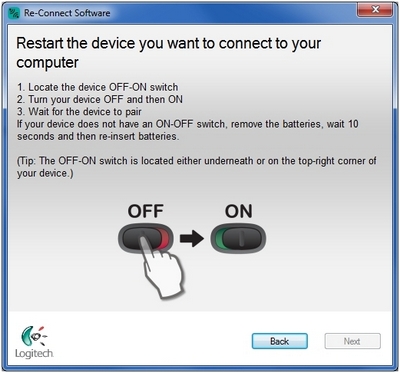
-
When your wireless touchpad is detected, you'll see this dialog box:
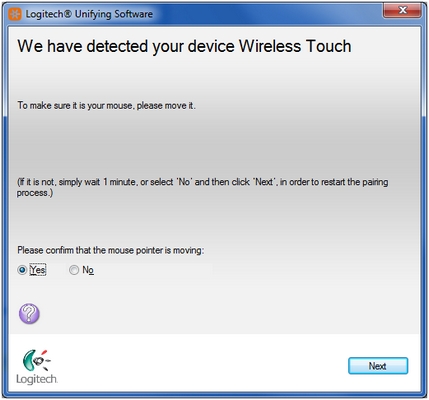
Click Yes and then Next. -
Click Finish to exit the Logitech Unifying Software. Your wireless touchpad should now be connected.
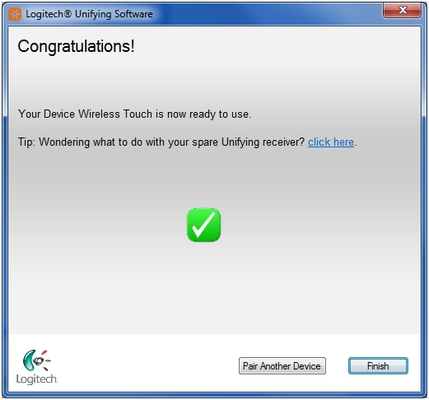
Wireless touchpad frequently loses connection
If your wireless touchpad frequently stops working and you keep having to reconnect it with the Unifying receiver, try these suggestions:
-
Keep other electrical devices at least 8 inches (20 cm) away from the USB receiver
-
Move the wireless touchpad closer to the USB receiver
-
Try the receiver in a different USB port on your computer
Important Notice: The Firmware Update Tool is no longer supported or maintained by Logitech. We highly recommend using Logi Options+ for your supported Logitech devices. We are here to assist you during this transition.
Important Notice: The Logitech Preference Manager is no longer supported or maintained by Logitech. We highly recommend using Logi Options+ for your supported Logitech devices. We are here to assist you during this transition.
Important Notice: The Logitech Control Center is no longer supported or maintained by Logitech. We highly recommend using Logi Options+ for your supported Logitech devices. We are here to assist you during this transition.
Important Notice: The Logitech Connection Utility is no longer supported or maintained by Logitech. We highly recommend using Logi Options+ for your supported Logitech devices. We are here to assist you during this transition.
Important Notice: The Unifying Software is no longer supported or maintained by Logitech. We highly recommend using Logi Options+ for your supported Logitech devices. We are here to assist you during this transition.
Important Notice: The SetPoint software is no longer supported or maintained by Logitech. We highly recommend using Logi Options+ for your supported Logitech devices. We are here to assist you during this transition.
Frequently Asked Questions
There are no products available for this section
